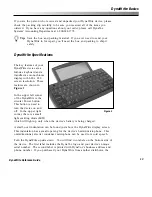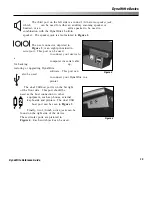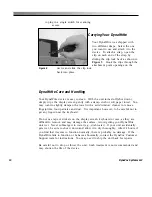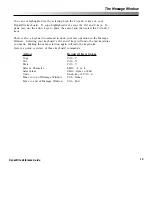4
DynaVox Systems LLC
Communicating With DynaWrite:
Features That Work for You
The DynaWrite is a keyboard-based augmentative communication device. To
begin communicating with DynaWrite, simply type a message and then select the
Speak
key. This device can also be used to offer personal reminders, as an
environmental control unit, as a word processing and file management tool, as a
direct connection to your cellular phone, and even as the keyboard for your
personal computer. Learning to use and customize these features efficiently will
help you make the most of using your DynaWrite.
This chapter will briefly introduce you to the many versatile features of your
DynaWrite device. Referrals to other sections of the
DynaWrite Reference Guide
and to tutorials on the
DynaGuide
training CD will help you find more detailed
information about using and customizing the features of your DynaWrite device.
What Are the System Speech Options?
The DynaWrite has numerous options for customized synthetic speech. You may
select from three new VeriVox voices, Michael, Sarah and Jamie, or choose from
nine different DECtalk voices. The speech rate and volume of each voice can be
adjusted to meet your individual preferences. For more information about
customizing DynaWrite’s synthetic speech features, please see the entry for
Menu
2: Speech Controls
in the
Menus
section of this manual.
You may also opt to enhance your device’s synthetic speech capabilities by adding
some digitally recorded messages. To learn how to record and play your own
digital messages, please read the reference guide entry for
Menu 1.8: Digitized
Speech
or the
Digitized Speech Operations
step-by-step instructions.
How Can Communication Messages Be Created?
Original communication messages can be created by simply typing on your
DynaWrite keyboard. The text you create will be displayed in the DynaWrite
Message Window. To learn more about Message Window text, please see the
Message Window
entry in the
DynaWrite Basics
section of this manual. New
messages can also be created through visual or auditory scanning. To learn about
Summary of Contents for DYNAwrite
Page 1: ...Reference Guide ...
Page 6: ...iv DynaVox Systems LLC ...