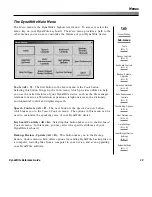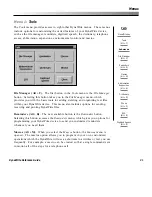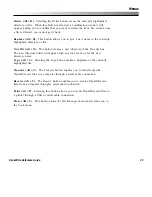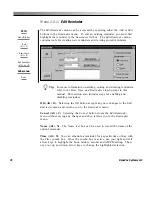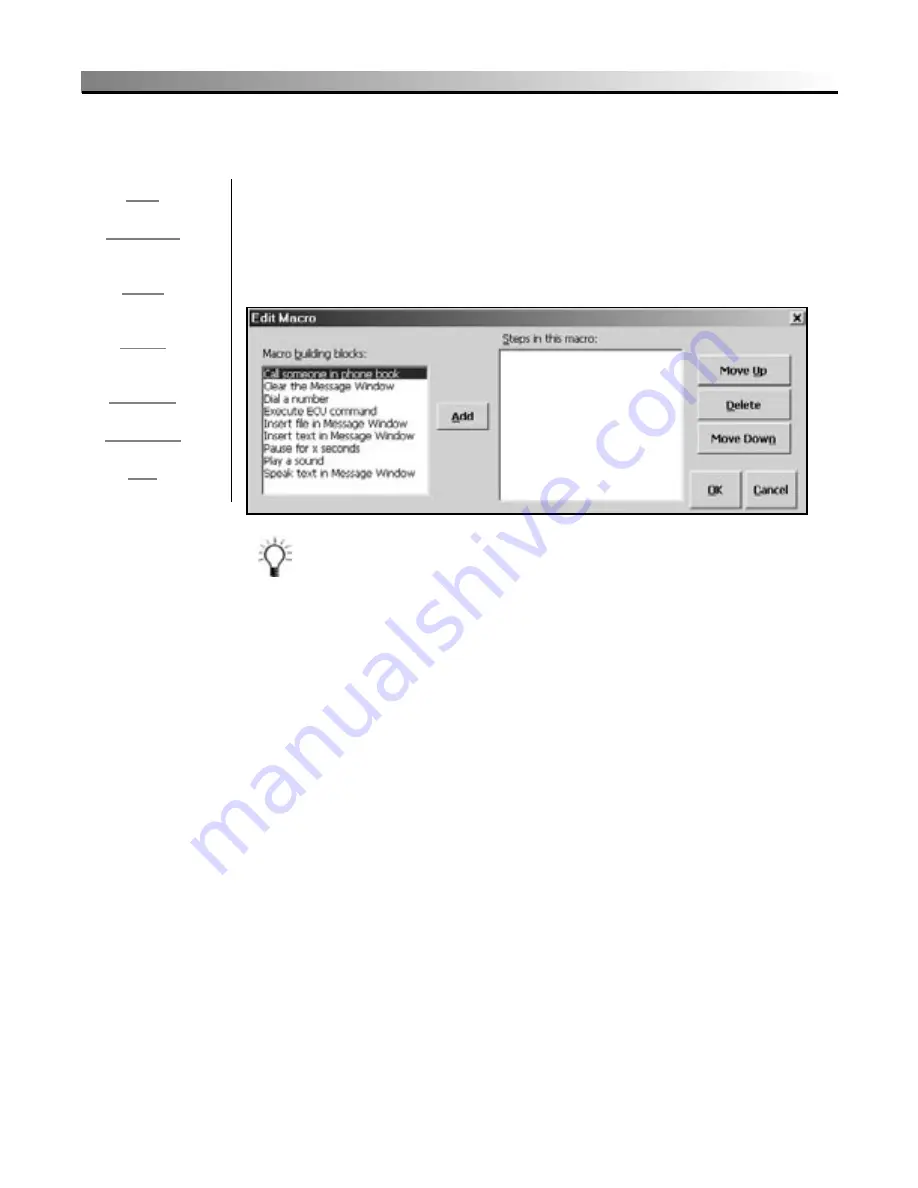
42
DynaVox Systems LLC
Menu 1.3.1:
Edit Macro
The
Edit Macro
menu can be accessed by selecting either the
Add
or
Edit
buttons in the
Macros
menu. To edit an existing macro, you must first
highlight the appropriate macro in the
Macros
list box. The
Edit Macro
menu
provides the basic building blocks for creating an original macro or making
changes to a stored one.
Tip:
For more information on adding a new macro to your device, as
well as steps for deleting, editing and invoking macros, refer to
the
Macro Operations
step-by-steps in this manual.
Macro building blocks (Alt + B).
The
Macro building blocks
list box
contains a list of macro operation components. Nine operations can be
included in a DynaWrite macro:
Call someone in phone book
,
Clear the
Message Window
,
Dial a number
,
Execute ECU command
,
Insert file in
Message Window
,
Insert text in Message Window
,
Pause for x seconds
,
Play a
sound
, and
Speak text in Message Window
. When this list box is active, use
the up and down arrow keys on your DynaWrite keyboard to move through
the list and highlight selections.
When these building blocks are added to the steps in a macro, windows may
open to ask for additional information, such as phone numbers, file names,
or text.
Add (Alt + A).
The
Add
button can be used to add a highlighted macro
building block to the list of steps in the current macro. Each time you want
Path:
Menu/File key
Tools
(Alt + T)
Macros
(Alt + M)
Edit Macro
(Alt + A or E)
Sub-menus:
None
Summary of Contents for DYNAwrite
Page 1: ...Reference Guide ...
Page 6: ...iv DynaVox Systems LLC ...