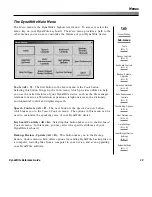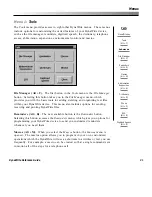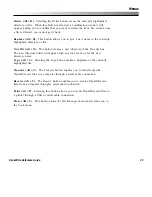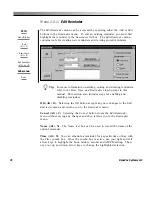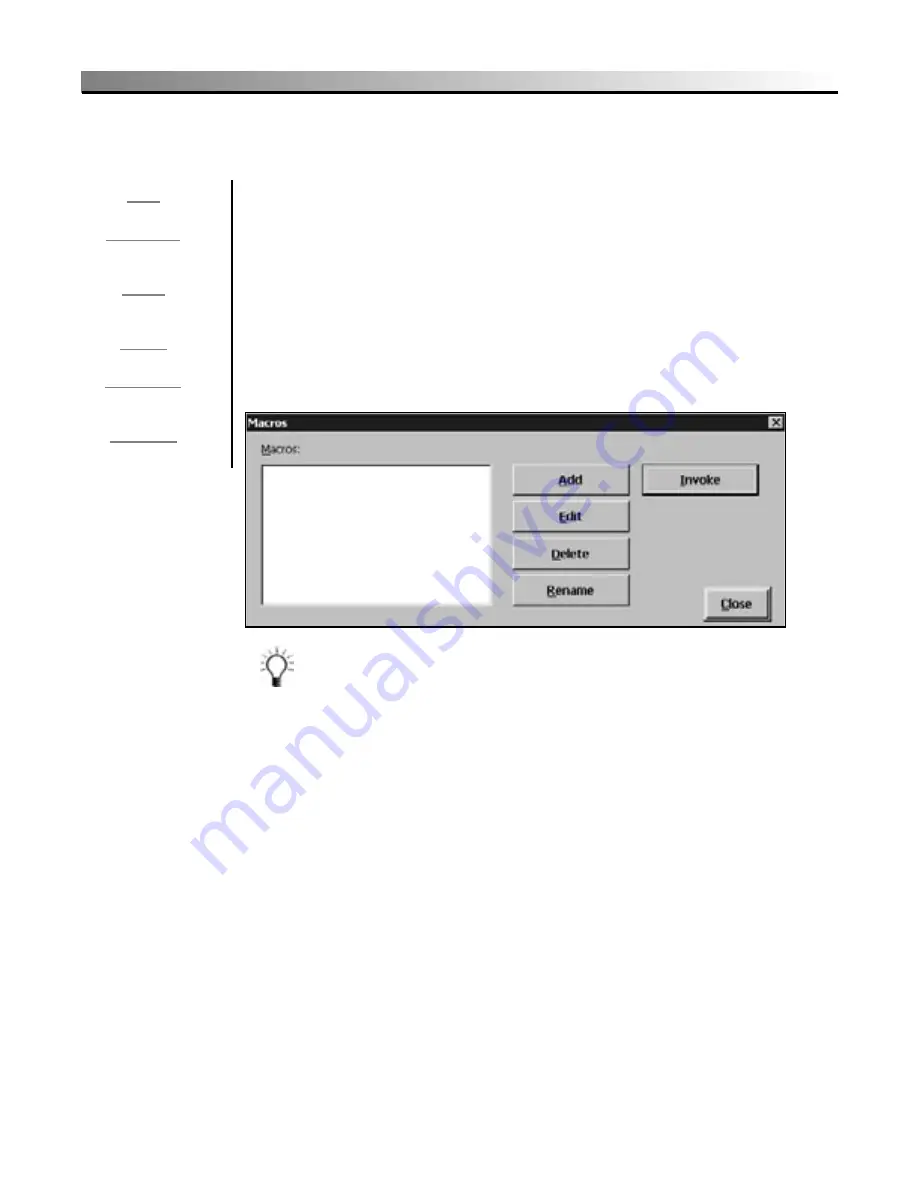
40
DynaVox Systems LLC
Menu 1.3:
Macros
The
Macros
menu provides you with the tools for creating customized
operations for frequently-used tasks or conversations. A DynaWrite user can,
for example, create a macro to control all of the steps for a telephone call.
Macros can be created to control ECU commands or to begin familiar
conversations. Macros are useful for any multi-step task since they reduce the
number of selections required for the task at hand. Once the macro has been
completed, the only steps required to carry out the activity are the selections
required to invoke the macro.
You can also reach the
Macros
menu by selecting the
Macro
key on your
DynaWrite keyboard.
Tip:
For step-by-step instructions for adding a new macro to your
DynaWrite software, as well as steps for deleting, editing and
invoking a macro, see the
Macro Operations
step-by-steps in
this manual.
Macros (Alt + M).
The
Macros
list box is a directory of all your DynaWrite
macros. When this list box is active, you can use the arrow keys on your
keyboard to scroll through the list and highlight items.
Add (Alt + A).
Selecting the
Add
button takes you to the
Edit Macro
menu,
which contains the basic building blocks for creating a new macro.
Path:
Menu/File key
Tools
(Alt + T)
Macros
(Alt + M)
Sub-menus:
Edit Macro
(Alt + A or E)
Summary of Contents for DYNAwrite
Page 1: ...Reference Guide ...
Page 6: ...iv DynaVox Systems LLC ...