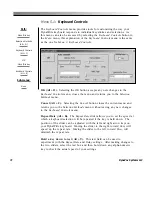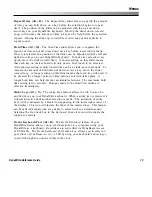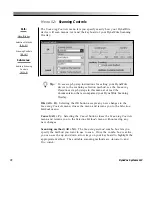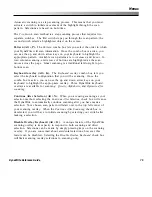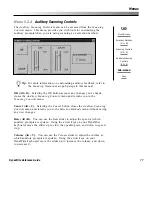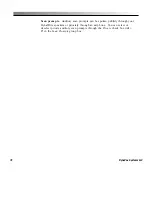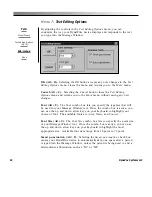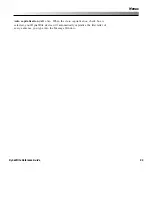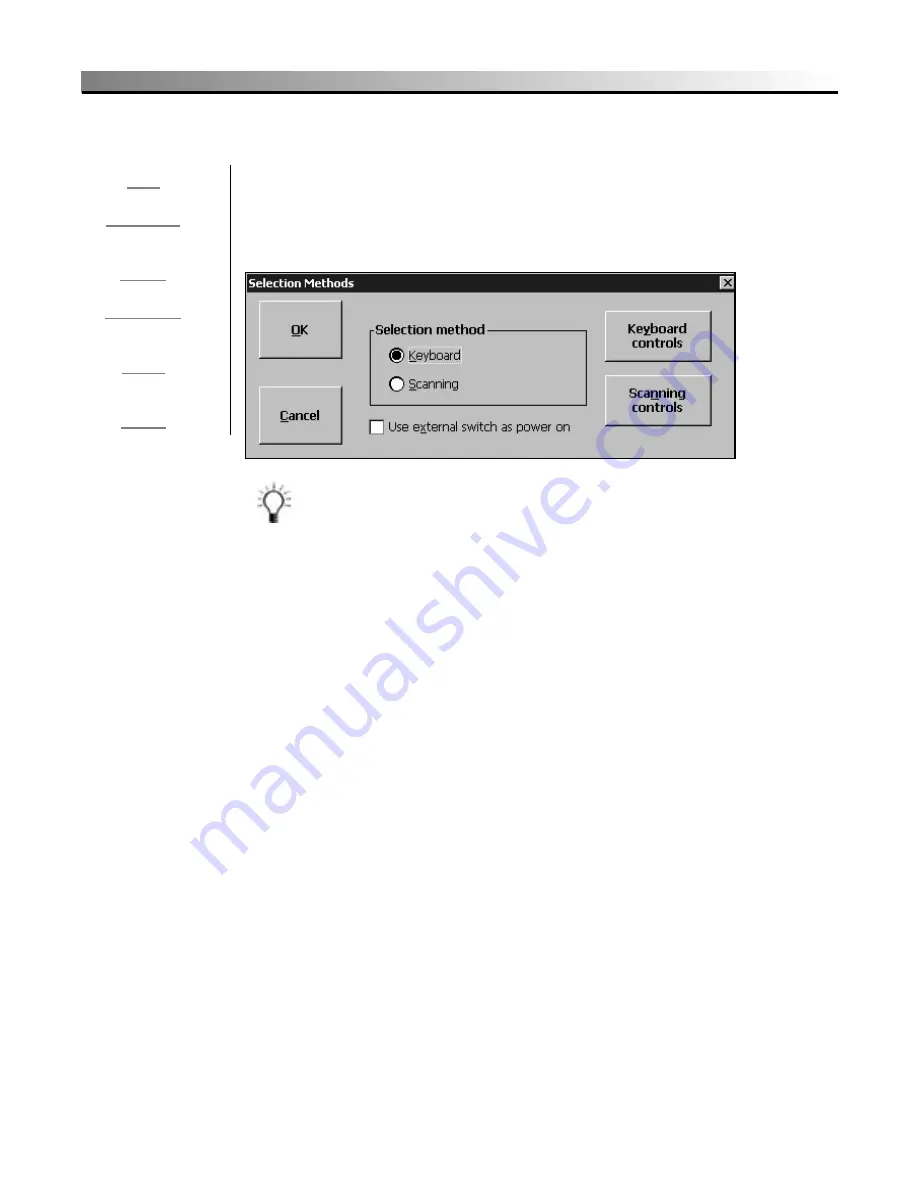
70
DynaVox Systems LLC
Menu 5:
Selection Methods
The
Selection Methods
menu lets you specify whether DynaWrite access will
be through the device’s keyboard or through the DynaWrite Scanning
Overlay. This menu also includes options for customizing your chosen
method of access.
Tip:
To see step-by-step instructions for setting your DynaWrite
device to the scanning selection method, see the
Scanning
Operations
step-by-steps in this manual or read the
documentation that accompanied your DynaWrite Scanning
Overlay.
OK (Alt + O).
Selecting the
OK
button accepts any new changes to the
Selection Methods
menu, closes the menu and returns you to the
Main
menu.
Cancel (Alt + C).
Selecting the
Cancel
button closes the
Selection Methods
menu and returns you to the
Main
menu without saving any new changes.
Selection method.
You may opt to access your DynaWrite directly through
the device’s keyboard or by scanning. In the
Selection Method
menu, the
Keyboard
(Alt + K) and
Scanning
(Alt + S) radio buttons will show the active
selection method.
Use external switch as power on (Alt + X).
Selecting this check box
enables you to turn on your DynaWrite device with a switch plugged into
one of the device’s switch jacks.
Path:
Menu/File key
Selection Methods
(Alt + M)
Sub-menus:
Keyboard Controls
(Alt + Y)
Scanning Controls
(Alt + N)
Summary of Contents for DYNAwrite
Page 1: ...Reference Guide ...
Page 6: ...iv DynaVox Systems LLC ...