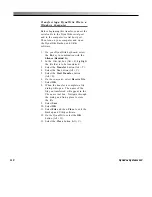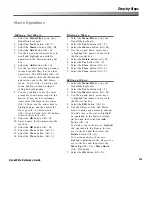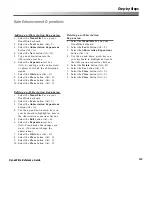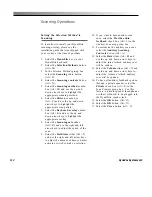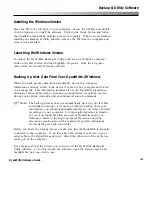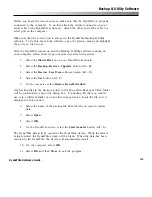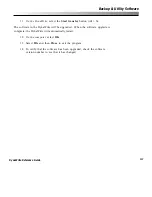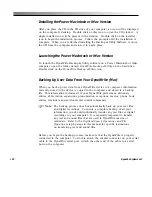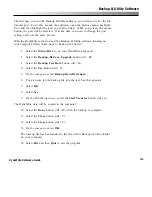124
DynaVox Systems LLC
With the DynaWrite turned on and the Backup & Utility software running on
your computer, use the following steps to back up your DynaWrite user data:
1.
Select the
Menu/File
key on your DynaWrite keyboard.
2.
Select the
Backup, Restore, Upgrade
button (Alt + B).
3.
Select the
Backup User Data
button (Alt + B).
4.
Select the
Yes
button (Alt + Y).
5.
On the computer,
select
Backup DynaWrite data
.
6.
A
Save DynaWrite back up as...
window will open. Type a name for
the new backup file into the
File name
text box. The file name must
end in
.bck
for it to be properly recognized as a DynaWrite backup file.
7.
Select
Save
.
8.
Select
Start Receiving Data
.
9.
On the DynaWrite device,
select the
Start Transfer
button (Alt + S).
The DynaWrite data will be copied to the computer. This process may
take a few minutes.
10. When the backup is complete, select the
Close
button (Alt + C).
11. Select the
Close
button (Alt + C).
12.
On the computer,
select
OK
.
The backup file will be added to the
Backups
folder in the DynaWrite
Backup &
Utility
folder on your computer.
13. Select
File
and then
Close
to exit the Backup & Utility program.
Restoring User Data To Your DynaWrite (Windows)
When you restore user data to a DynaWrite from a computer, all of the
information currently stored in the backup file you select is copied to the
DynaWrite.
Summary of Contents for DYNAwrite
Page 1: ...Reference Guide ...
Page 6: ...iv DynaVox Systems LLC ...