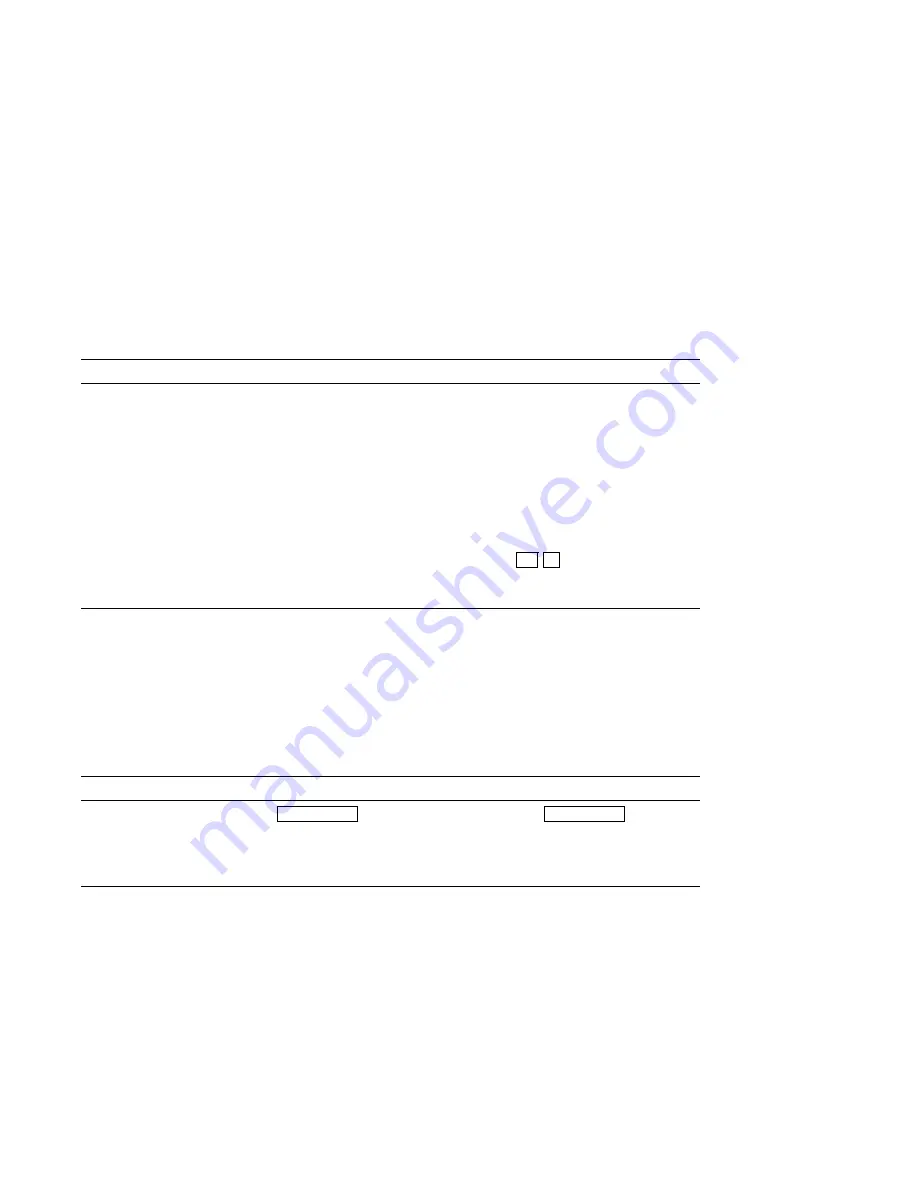
Troubleshooting Tables
Table 5–19 Mouse Problems
Symptom
Possible Cause
Corrective Action
System boots but mouse
or optional tablet pointer
does not appear on the
screen, or monitor does
not respond to pointing
device commands.
Pointing device cable is
installed incorrectly or is
loose.
Shut down the system. Reseat
the cable. Reboot the system.
Connect the mouse cable to the
mouse/keyboard cable and make
sure that the cable is connected
to the workstation.
The system is halted; no
pointer appears on the
screen.
If in console mode (>>>), boot
the system.
Pointer does not appear
on screen or does not
respond.
Pointer mode is disabled.
Press
Ctrl F3
to enable pointer.
Keyboard
Problems
Table 5–20 lists the symptoms, causes, and suggested actions for
keyboard problems. If the suggested actions listed do not correct
the problem, then verify that all cable connections are secure. If
cable connections are correct, then execute the SCC diagnostics.
See Chapter 4 for further information.
Table 5–20 Keyboard Problems
Symptom
Possible Cause
Corrective Action
Keys do not work.
Hold Screen
key is active.
Hold screen light is on.
Press the
Hold Screen
key to
release hold on the screen.
The keyboard cable is
loose or not connected.
Verify that the keyboard cable
is securely connected.
Drive Problems
Table 5–21 lists the symptoms, causes, and suggested actions
for drive problems. If the suggested actions listed do not correct
the problem, then verify that all cable connections are secure. If
cable connections are correct, then execute the SCSI diagnostics
or utilities to isolate a media problem. See Chapter 4 for further
information.
5–19
Summary of Contents for DEC 3000 600 AXP
Page 57: ...BA47X AA Vertical Floor Stand Figure 3 8 Removing the Mounting Plate MLO 011165 4 5 3 12...
Page 60: ...System Cover Figure 3 9 Removing the System Cover MLO 008608 2 2 1 0 1 3 15...
Page 65: ...Removable Media Devices Figure 3 11 Loosening the Screws on the Bracket MLO 011167 1 3 20...
Page 81: ...I O Board Figure 3 18 Removing the I O Board 1 2 3 3 4 MLO 011172 3 36...
Page 149: ...Front View Figure 6 1 Front View Line In 1 2 3 4 5 MLO 007553 7 8 9 10 11 12 6 14 13 6 6...
Page 152: ...Rear View Figure 6 2 Rear View ISDN S3 1 3 4 5 6 8 10 11 MLO 010854 2 1 0 3 4 5 2 7 9 6 9...
Page 189: ...Power Supply Figure 8 10 Removing the Power Supply MLO 011224 3 4 2 8 20...
Page 193: ...RZxx Disk Drives Figure 8 11 Removing an RZxx Drive 1 2 4 3 MLO 011225 8 24...
Page 199: ...I O Module Figure 8 14 I O Module Cable Connections 2 1 0 MLO 011227 ISDN S3 3 4 5 1 8 30...
Page 200: ...I O Module Figure 8 15 Removing the I O Module Side View MLO 011228 2 3 4 5 6 8 31...
Page 204: ...Fans Figure 8 17 Removing a Fan 1 Front 2 3 4 MLO 011229 8 35...
Page 207: ...Memory Mother Board Figure 8 18 Removing a Memory Mother Board MLO 011230 1 2 8 38...
Page 210: ...Memory Module Figure 8 19 Removing SIMMs 1 2 MLO 011231 8 41...
Page 430: ...Setting a Unique SCSI Address the OpenVMS AXP and DEC OSF 1 AXP operating systems 16 4...
Page 461: ......
















































