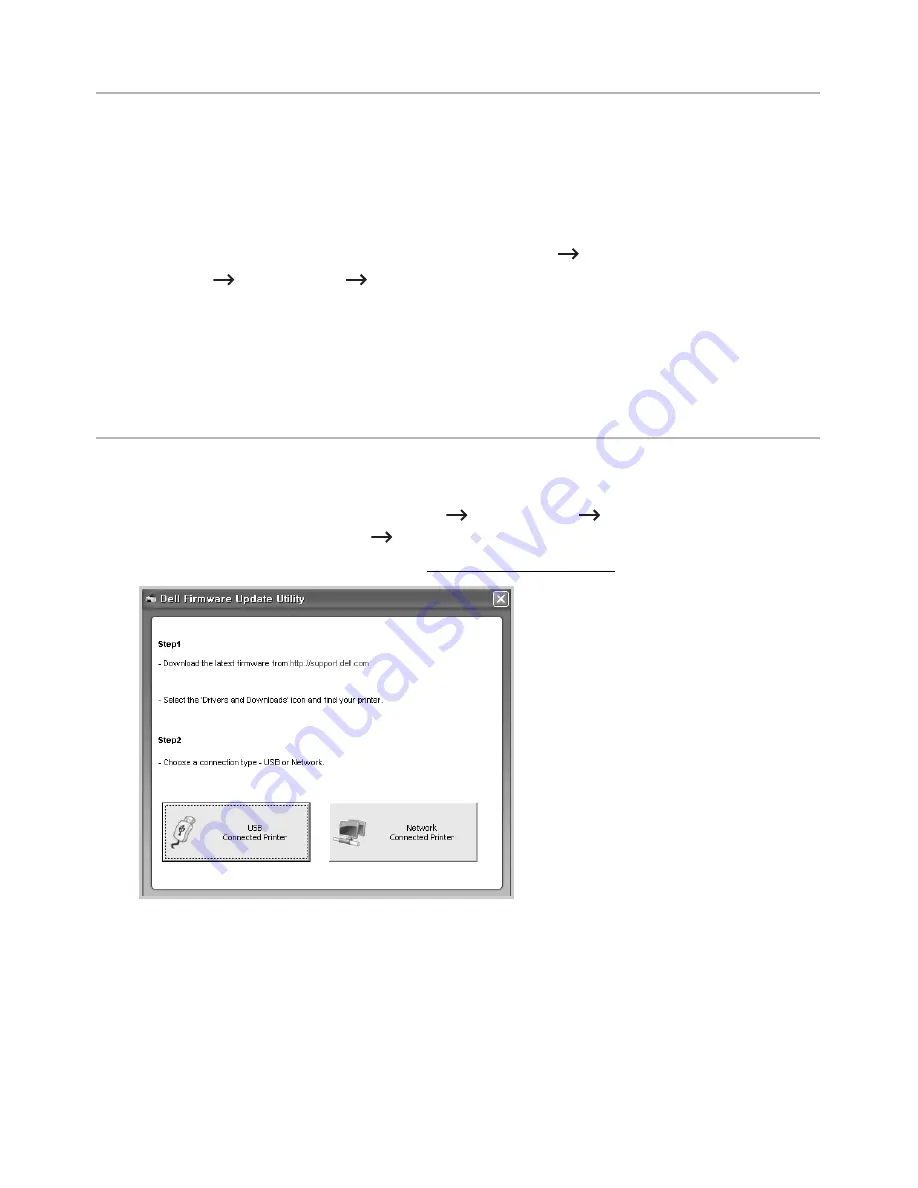
Accessing management tools
Dell
provides a variety of management tools for Dell printers.
1
Make sure that the machine is connected to your computer and powered on.
2
From the
Start
menu, select
Programs
or
All Programs
.
•
For Windows 8, from the
Charms
, select
Search
Apps
.
3
Find
Dell
Dell Printers
Dell B2375dfw Mono MFP
or
Dell B2375dnf Mono MFP
4
You can see installed management tools.
5
Click the management tool you want to use.
Firmware Update Utility
You can update your printer’s firmware using the
Firmware Update Utility
.
1
From the
Start
menu, select
Programs
Dell Printers
Dell B2375dfw Mono MFP
or
Dell B2375dnf Mono MFP
Firmware Update Utility
.
2
Download the latest firmware. Click www.dell.com/support
3
If your printer is connected with an USB cable, click
USB Connected Printer
.
4
Click
Browse
and select the downloaded firmware file.
5
Click
Update Firmware
.
- 83
Summary of Contents for B2375dfw
Page 1: ...Dell B2375dfw Mono MFP Dell B2375dnf Mono MFP User s Guide ...
Page 215: ...3 Select Setup in New Printer area 4 Select Ethernet 214 ...
Page 225: ...4 Click New Printer 5 Choose Wireless 224 ...
Page 226: ...6 The software searches for printers 7 Set your printer name and click Next 225 ...
Page 229: ...4 Select New Printer 5 Choose Wireless 228 ...
Page 268: ...Mac Installing Software for Mac Printing Scanning Wireless network setup 267 ...
Page 348: ...Installing Accessories Installing Printer Accessories Installing an Optional Tray 2 347 ...
Page 350: ...3 Grasp the control board cover and open it 4 Connect the cable as below 349 ...
Page 351: ...5 Close the control board cover 6 Combine machine and optional tray 2 as below 350 ...
Page 359: ...USB memory managing 51 W watermarks printing 175 358 ...
















































