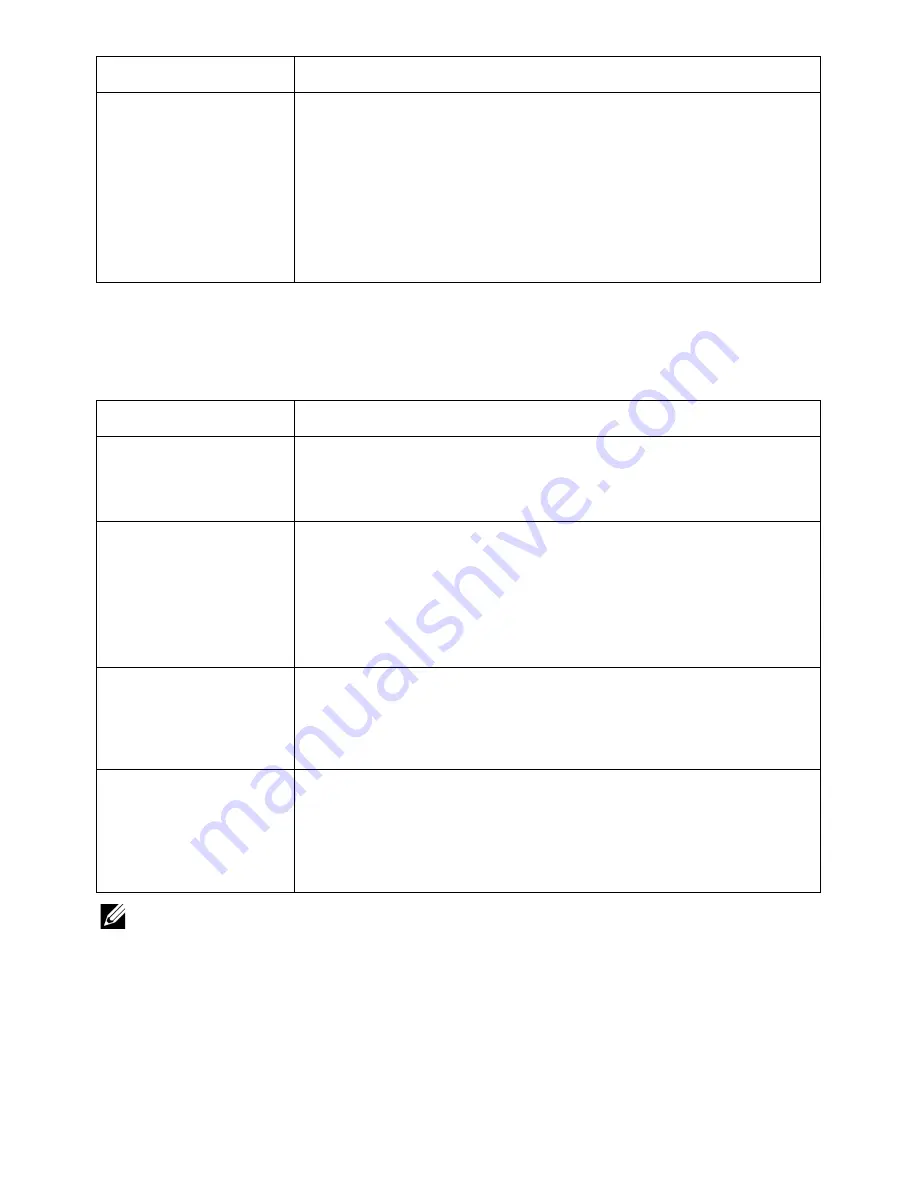
Condition
Suggested solutions
I encounter error
“Unable to open MFP
port device file!” when
printing a document.
Avoid changing print job parameters (via SLPR utility, for
example) while a print job is in progress. Known versions of
CUPS server break the print job whenever print options are
changed and then try to restart the job from the beginning.
Since Linux MFP driver locks MFP port while printing, the abrupt
termination of the driver keeps the port locked and therefore
unavailable for subsequent print jobs. If this situation occurred,
try to release the MFP port.
Common Mac Problems
Problems in the choose
r
Condition
Suggested solutions
The printer does not
print a document from
Acrobat Reader.
Incompatibility between the PDF file and the Acrobat products:
Printing the PDF file as an image may solve this problem. Turn
on
Print As Image
from the Acrobat printing options.
The document has
printed, but the print
job has not
disappeared from the
spooler in Mac OS
10.3.2.
Update your Mac OS to OS 10.3.3. or higher.
Some letters are not
displayed normally
during the cover page
printing.
This problem is caused because Mac OS cannot create the font
during the cover page printing. English alphabet and numbers
are displayed normally at the cover page.
When printing a
document in Mac with
Acrobat Reader 6.0 or
higher, colors print
incorrectly.
The resolution setting in the printer driver may not be matched
with the one in Acrobat Reader.
NOTE:
Refer to Mac OS User’s Guide that came with your computer for further
information on Mac OS error messages.
- 345
Summary of Contents for B2375dfw
Page 1: ...Dell B2375dfw Mono MFP Dell B2375dnf Mono MFP User s Guide ...
Page 215: ...3 Select Setup in New Printer area 4 Select Ethernet 214 ...
Page 225: ...4 Click New Printer 5 Choose Wireless 224 ...
Page 226: ...6 The software searches for printers 7 Set your printer name and click Next 225 ...
Page 229: ...4 Select New Printer 5 Choose Wireless 228 ...
Page 268: ...Mac Installing Software for Mac Printing Scanning Wireless network setup 267 ...
Page 348: ...Installing Accessories Installing Printer Accessories Installing an Optional Tray 2 347 ...
Page 350: ...3 Grasp the control board cover and open it 4 Connect the cable as below 349 ...
Page 351: ...5 Close the control board cover 6 Combine machine and optional tray 2 as below 350 ...
Page 359: ...USB memory managing 51 W watermarks printing 175 358 ...














































