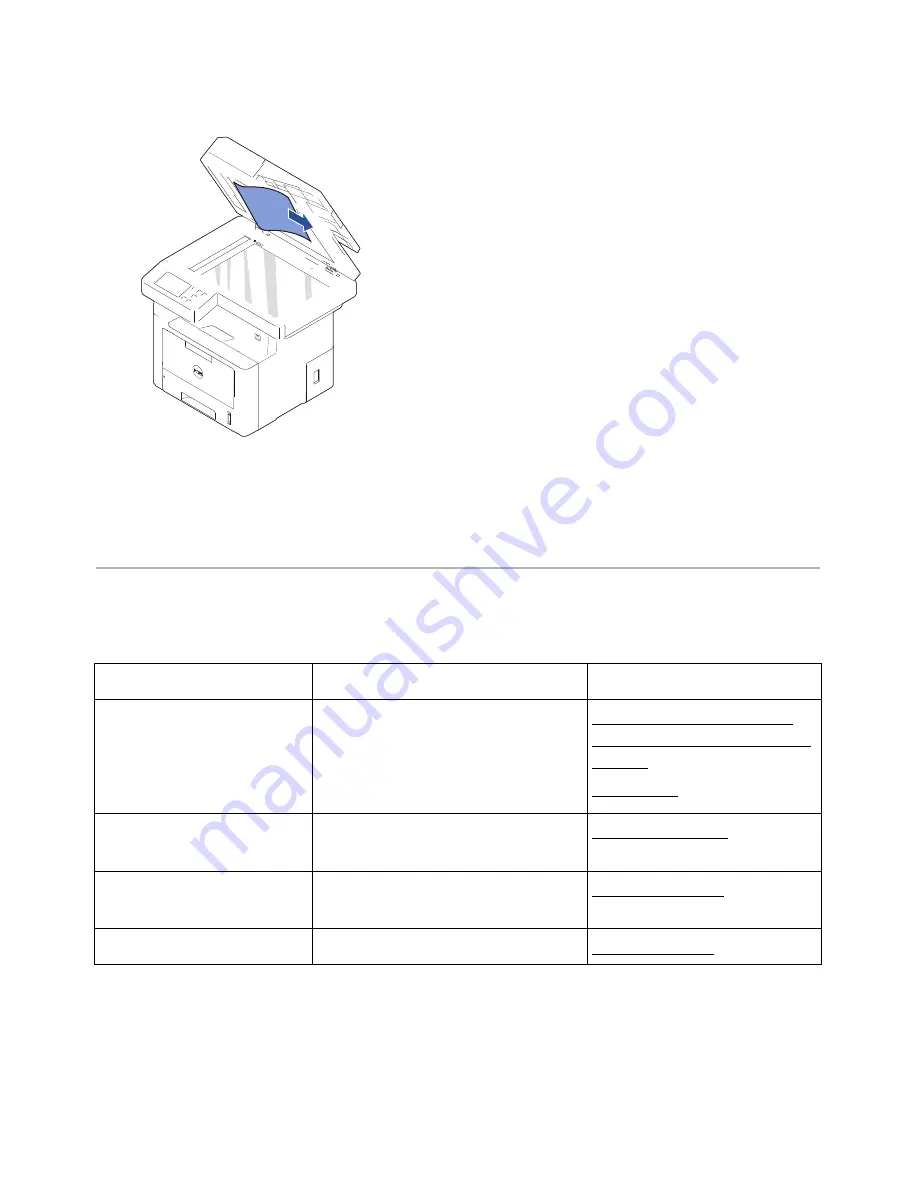
2
If you cannot see the paper or cannot pull the jammed paper out, open the document
cover.
3
Remove the document from the feed area by carefully pulling it gently to the right.
4
Close the document cover. Then load the documents back into the DADF.
Clearing Jams in the Paper Tray
When a paper jam occurs,
Paper Jam
appears on the display. Refer to the table below to
locate and clear the paper jam.
Operator Panel Message Location of Jam
Go to
Paper jam in Tray 1
Paper jam in optional
Tray 2
Paper jam in MPF
Paper Feed Jam (tray 1)
Paper Feed Jam (optional tray 2)
Paper Feed Jam (MPF)
"Paper Feed Jam (tray 1)"
"Paper Feed Jam (optional
tray 2)"
"MPF Jam"
Paper jam inside of
machine
Fuser Area Jam
"Fuser Area Jam".
Paper jam in exit area
between the fuser and exit area
Jam
"Paper Exit Jam".
Paper jam in duplex path
in the duplex unit
"Duplex Jam 1".
To avoid tearing the paper, pull the jammed paper out gently and slowly. Follow the steps
below to clear the jam.
- 311
Summary of Contents for B2375dfw
Page 1: ...Dell B2375dfw Mono MFP Dell B2375dnf Mono MFP User s Guide ...
Page 215: ...3 Select Setup in New Printer area 4 Select Ethernet 214 ...
Page 225: ...4 Click New Printer 5 Choose Wireless 224 ...
Page 226: ...6 The software searches for printers 7 Set your printer name and click Next 225 ...
Page 229: ...4 Select New Printer 5 Choose Wireless 228 ...
Page 268: ...Mac Installing Software for Mac Printing Scanning Wireless network setup 267 ...
Page 348: ...Installing Accessories Installing Printer Accessories Installing an Optional Tray 2 347 ...
Page 350: ...3 Grasp the control board cover and open it 4 Connect the cable as below 349 ...
Page 351: ...5 Close the control board cover 6 Combine machine and optional tray 2 as below 350 ...
Page 359: ...USB memory managing 51 W watermarks printing 175 358 ...






























