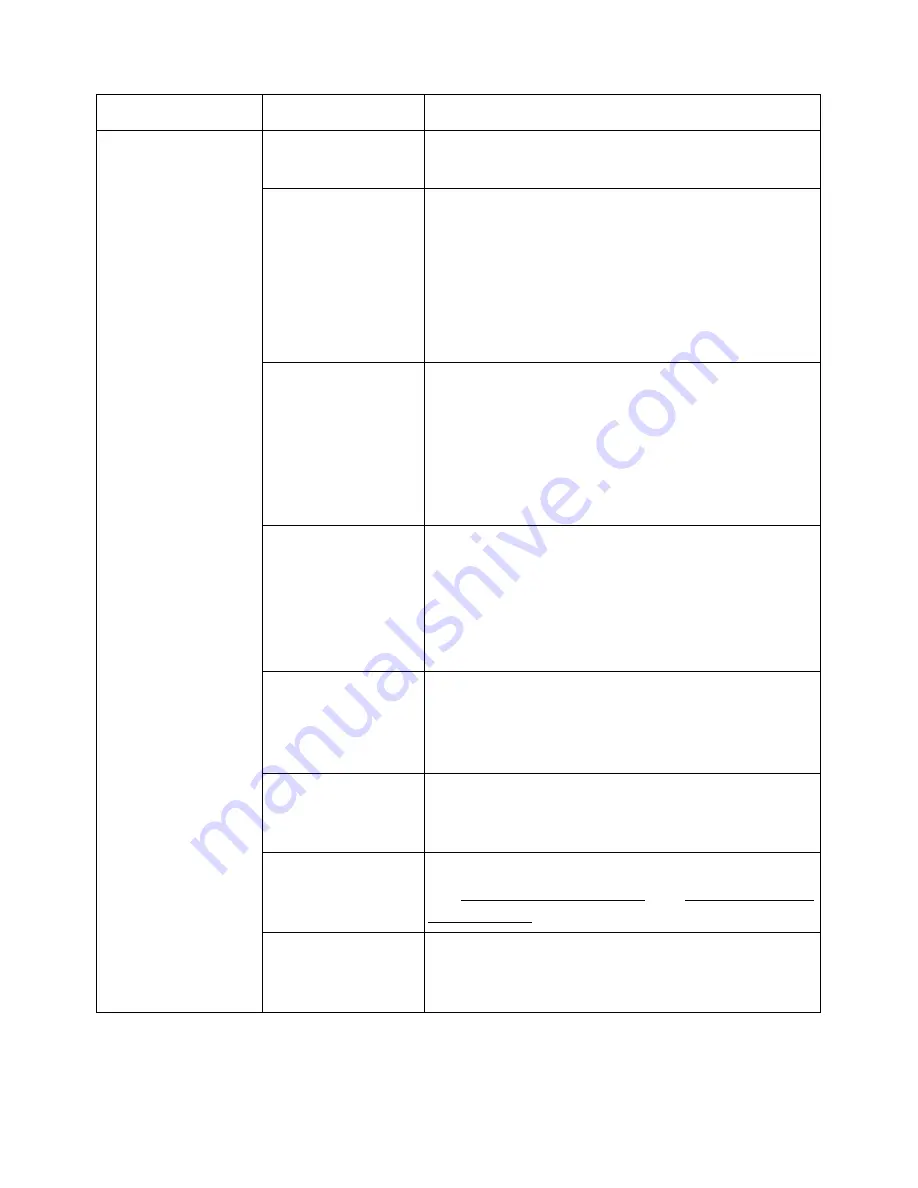
Printing Problems
Condition
Possible cause
Suggested solutions
The printer does
not print.
The printer is not
receiving power.
Check the power cord connections. Check the
power switch and the power source.
The printer is not
Select
Dell B2375dfw Mono MFP
or
Dell
selected as the
B2375dnf Mono MFP
as your default printer in
default printer.
your Windows.
Click the
Start
button
Settings
Printers
.
Right-click the
Dell B2375dfw Mono MFP
or
Dell B2375dnf Mono MFP
printer icon and
select
Set as Default Printer
.
→
Check the printer
• The front or rear door is not closed.
for the following:
• Paper is jammed.
• No paper is loaded.
• The toner cartridge is not installed.
If a printer system error occurs, contact your
service representative.
The connection
cable between the
computer and the
printer is not
connected
properly.
Disconnect the printer cable and reconnect it.
The connection
If possible, attach the cable to another
cable between the computer that is working properly and print a
computer and the job. You can also try using a different printer
printer is defective. cable.
The printer may be
configured
incorrectly.
Check the printer properties to ensure that all
of the print settings are correct.
The printer driver
may be incorrectly
installed.
Remove the printer driver and then reinstall it;
see "Uninstalling Software" and "Using Wireless
Setup Utility" respectively.
The printer is
malfunctioning.
Check the display message on the operator
panel to see if the printer is indicating a system
error.
- 327
Summary of Contents for B2375dfw
Page 1: ...Dell B2375dfw Mono MFP Dell B2375dnf Mono MFP User s Guide ...
Page 215: ...3 Select Setup in New Printer area 4 Select Ethernet 214 ...
Page 225: ...4 Click New Printer 5 Choose Wireless 224 ...
Page 226: ...6 The software searches for printers 7 Set your printer name and click Next 225 ...
Page 229: ...4 Select New Printer 5 Choose Wireless 228 ...
Page 268: ...Mac Installing Software for Mac Printing Scanning Wireless network setup 267 ...
Page 348: ...Installing Accessories Installing Printer Accessories Installing an Optional Tray 2 347 ...
Page 350: ...3 Grasp the control board cover and open it 4 Connect the cable as below 349 ...
Page 351: ...5 Close the control board cover 6 Combine machine and optional tray 2 as below 350 ...
Page 359: ...USB memory managing 51 W watermarks printing 175 358 ...






























