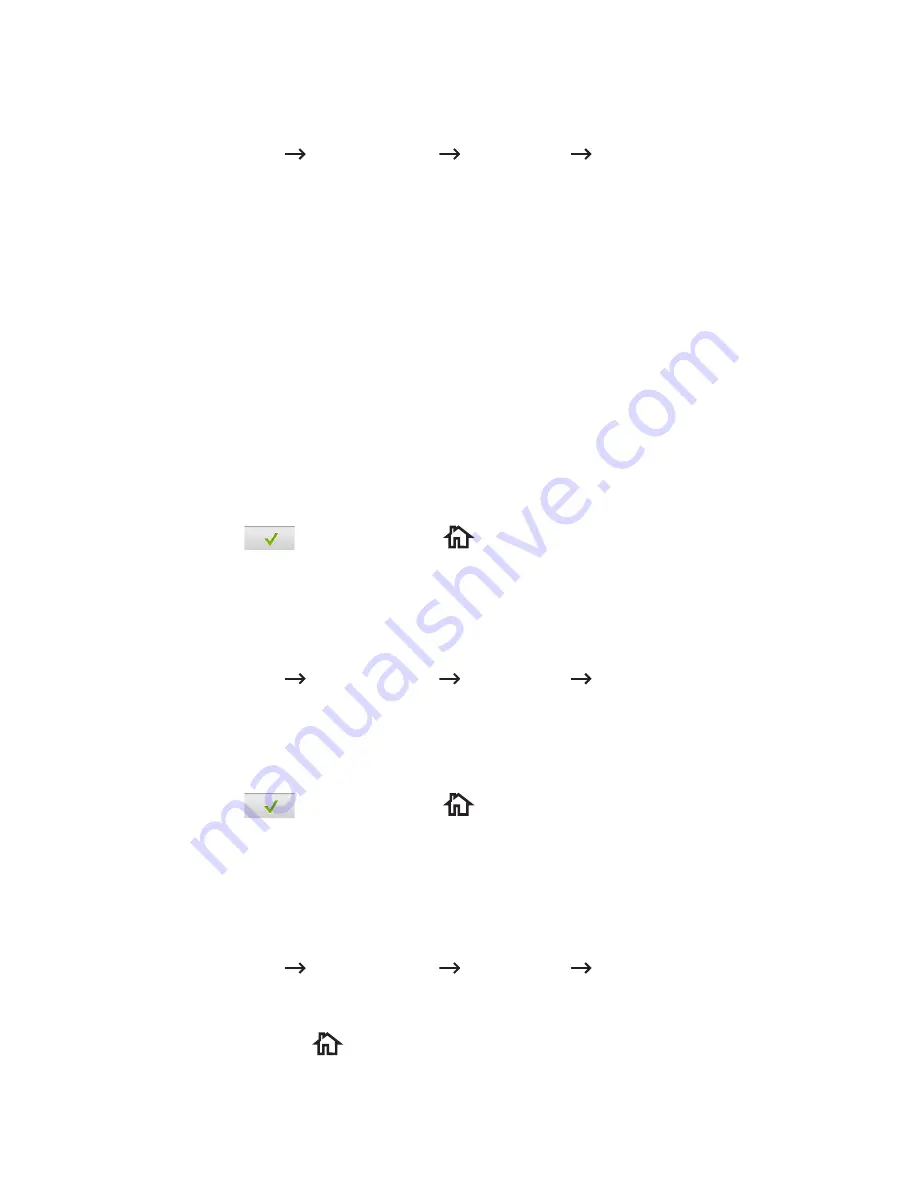
Setting the Sound/Volume (Administrator only)
You can set the volume for key sounds, alarm sounds, and the sound that occurs during a
fax job.
1
Press
My Settings
Machine Setup
Initial Setup
Sound/Volume
from the
home screen.
2
Press the appropriate option you want.
•
Key Sound
: You can set the key sound volume for when pressing the button, you
can select
Mute
, 1(low), 2(mid), and 3(high)
•
Alram Sound
: You can set the alram sound volume, you can select
Mute
, 1(low),
2(mid), and 3(high).
•
Fax Sound
–
Speaker Volume
(only in communication): You can select
Mute
, 1(low) ~7(high).
The sounds from the telephone line through the speaker, such as a dial tone or a
fax tone. With this option set to Comm. which means Comm., the speaker is on
until the remote machine answers.
–
Ring Volume
: Adjusts the ringer volume. For the ringer volume, you can select
Mute
, 1(low)-7(high).
–
Dial Tone Volume
: Adjusts the dial tone volume. For the dial tone volume, you can
select
Mute
, 1(low)-7(high).
3
Press
Check
(
) then home icon (
) to return to Home Screen.
Setting the Timeout Option (Administrator only)
You can set the time the printer waits before it restores the default copy or fax settings if you
do not start copying or faxing after changing the settings on the operator panel.
1
Press
My Settings
Machine Setup
Initial Setup
Timeout
from the home
screen.
2
Press the left/right arrows to select on/off.
3
Enter the timeout value using the up/down arrows or direct input using the popup
keyboard.
4
Press
Check
(
) then home icon (
) to return to Home Screen.
Setting the Toner Save Mode (Administrator only)
Toner save mode allows your machine to use less toner on each page. Activating this mode
extends the life of the toner cartridge beyond what one would experience in the normal
mode, but it reduces print quality.
1
Press
My Settings
Machine Setup
Initial Setup
Toner Save
from the home
screen.
2
Press the left/right arrows to select
On
.
3
Press the home icon (
) to return to Home Screen.
- 70
Summary of Contents for B2375dfw
Page 1: ...Dell B2375dfw Mono MFP Dell B2375dnf Mono MFP User s Guide ...
Page 215: ...3 Select Setup in New Printer area 4 Select Ethernet 214 ...
Page 225: ...4 Click New Printer 5 Choose Wireless 224 ...
Page 226: ...6 The software searches for printers 7 Set your printer name and click Next 225 ...
Page 229: ...4 Select New Printer 5 Choose Wireless 228 ...
Page 268: ...Mac Installing Software for Mac Printing Scanning Wireless network setup 267 ...
Page 348: ...Installing Accessories Installing Printer Accessories Installing an Optional Tray 2 347 ...
Page 350: ...3 Grasp the control board cover and open it 4 Connect the cable as below 349 ...
Page 351: ...5 Close the control board cover 6 Combine machine and optional tray 2 as below 350 ...
Page 359: ...USB memory managing 51 W watermarks printing 175 358 ...






























