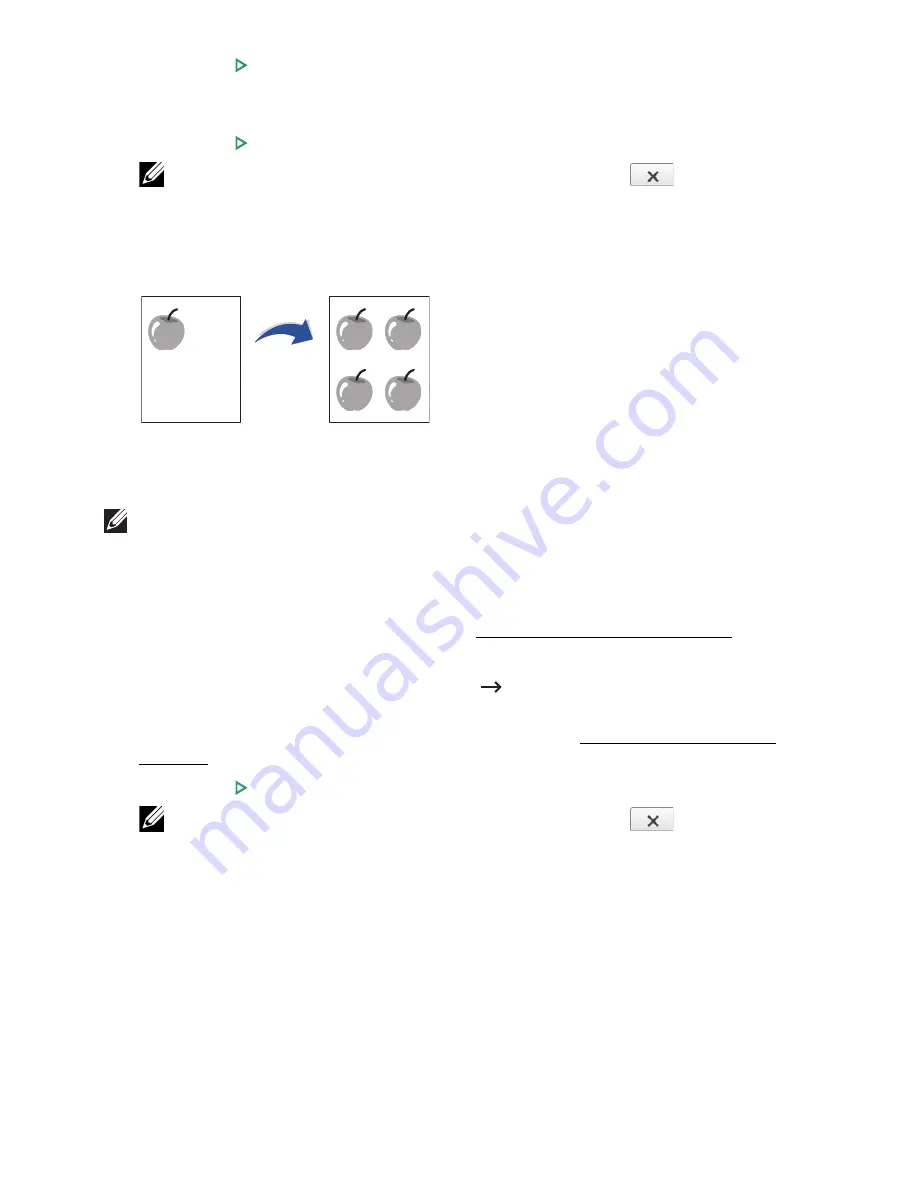
5
Press
Start
( ) from the screen.
6
Turn the original over and place it on the document glass, where arrows indicate as
shown then, close the scanner lid.
7
Press
Start
( ) from the screen.
NOTE:
You can cancel the copy job at any time. Press (
) on screen, and
the copying will stop.
Clone Copying
This special copy mode can be applied when you load a document using only the
document glass. If a document is detected on the DADF, the Clone copying feature does
not work.
NOTE:
You cannot adjust the copy size using the
Zoom
menu while making a clone
copy.
To make the Clone copying:
1
Place a single document face down on the document glass.
For details about loading a document, see "Loading an Original Document".
2
Press
Copy
from the home screen.
3
Press the left/right arrows to select
Layout
Clone
.
4
If necessary, customize the copy settings including number of copies, darkness,
original type, and original size by pressing
Options
. See "Using Copy and Setting
Options"..
5
Press
Start
( ) on screen to begin copying.
NOTE:
You can cancel the copy job at any time. Press (
) on screen, and
the copying will stop.
- 192
Summary of Contents for B2375dfw
Page 1: ...Dell B2375dfw Mono MFP Dell B2375dnf Mono MFP User s Guide ...
Page 215: ...3 Select Setup in New Printer area 4 Select Ethernet 214 ...
Page 225: ...4 Click New Printer 5 Choose Wireless 224 ...
Page 226: ...6 The software searches for printers 7 Set your printer name and click Next 225 ...
Page 229: ...4 Select New Printer 5 Choose Wireless 228 ...
Page 268: ...Mac Installing Software for Mac Printing Scanning Wireless network setup 267 ...
Page 348: ...Installing Accessories Installing Printer Accessories Installing an Optional Tray 2 347 ...
Page 350: ...3 Grasp the control board cover and open it 4 Connect the cable as below 349 ...
Page 351: ...5 Close the control board cover 6 Combine machine and optional tray 2 as below 350 ...
Page 359: ...USB memory managing 51 W watermarks printing 175 358 ...






























