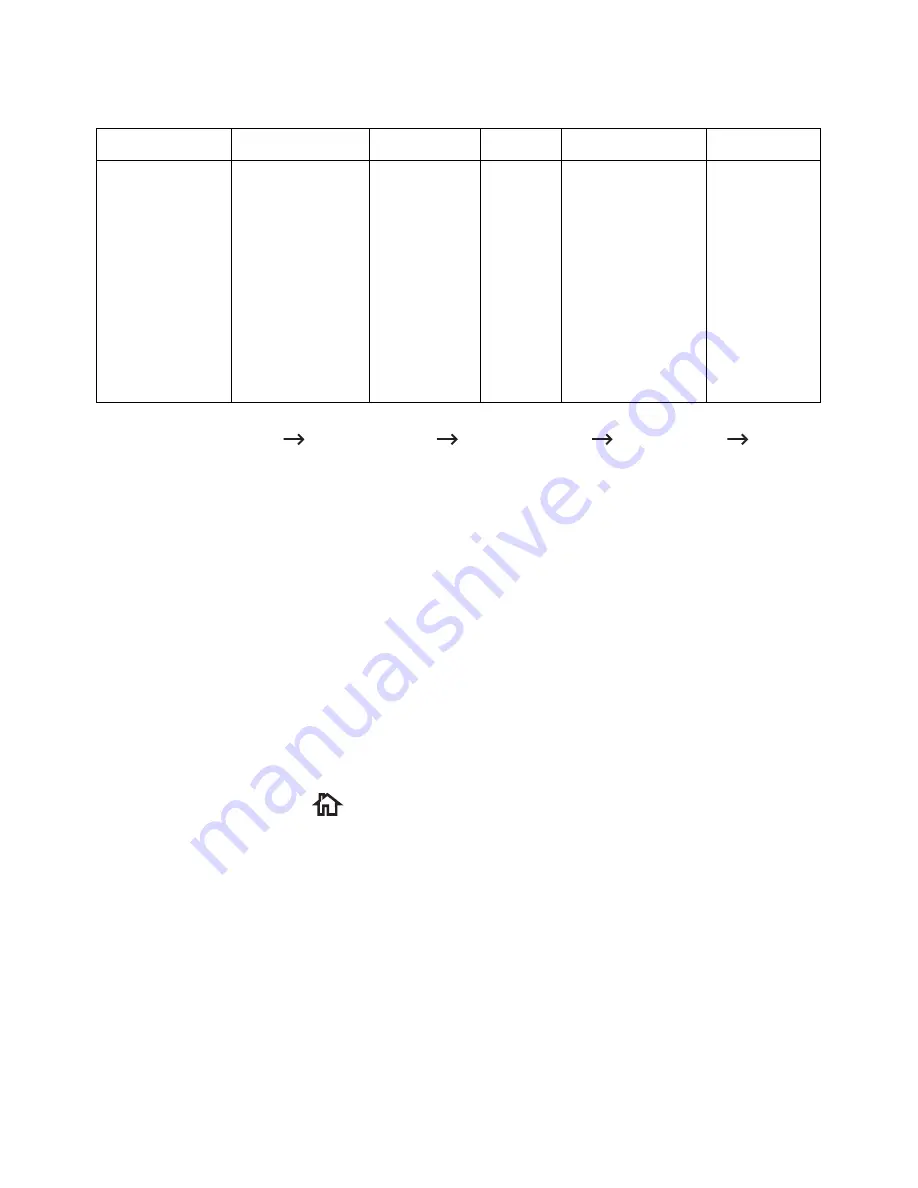
Changing the Scan Feature Settings
The following table shows the options you can select.
Original Type
Original Size
Resolution Color
Format
Duplex
Text,
Text & Photo,
Photo
DADF
: Letter,
A4, A5, JIS
B5,Legal,
Folio, Oficio,
Executive
Platten
:
Letter, A4, A5,
JIS B5,
Executive,
Statement
100, 200,
300, 600
Color,
Gray,
Mono
JPEG, BMP,
TIFF, PDF,
Separate
PDF,Multi-Pag
e TIFF, XPS,
Multi-Page XPS
Off, Short
Edge, Long
Edge
1
Press
My Settings
Machine Setup
Default Setting
Scan Default
Scan to
USB
2
Click
Options
to adjust the settings for each scan.
•
Original Type
: Sets the original’s type.
•
Original Size
: Sets the image size.
•
Resolution
: Sets the image resolution.
•
Color
: Sets the color mode. If you select Mono in this option, you cannot select
JPEG in Scan Format and vice versa.
•
Format
: You can select the file format before you proceed with the scanning job.
If you select
Mono
in
Scan Format
, do not select
JPEG
. Depending on the
selected scan type, this option may not appear.
•
Duplex
: This feature especially applies when the original documents to be
scanned are two-sided.
•
File Policy
: You can choose the policy for generating file name before you
proceed with the scan job through USB. If the USB memory already has the same
name when you entered a new file name, you can rename ,overwrite or cancel it.
3
Press the home icon (
) to return to Home Screen.
- 50
Summary of Contents for B2375dfw
Page 1: ...Dell B2375dfw Mono MFP Dell B2375dnf Mono MFP User s Guide ...
Page 215: ...3 Select Setup in New Printer area 4 Select Ethernet 214 ...
Page 225: ...4 Click New Printer 5 Choose Wireless 224 ...
Page 226: ...6 The software searches for printers 7 Set your printer name and click Next 225 ...
Page 229: ...4 Select New Printer 5 Choose Wireless 228 ...
Page 268: ...Mac Installing Software for Mac Printing Scanning Wireless network setup 267 ...
Page 348: ...Installing Accessories Installing Printer Accessories Installing an Optional Tray 2 347 ...
Page 350: ...3 Grasp the control board cover and open it 4 Connect the cable as below 349 ...
Page 351: ...5 Close the control board cover 6 Combine machine and optional tray 2 as below 350 ...
Page 359: ...USB memory managing 51 W watermarks printing 175 358 ...






























