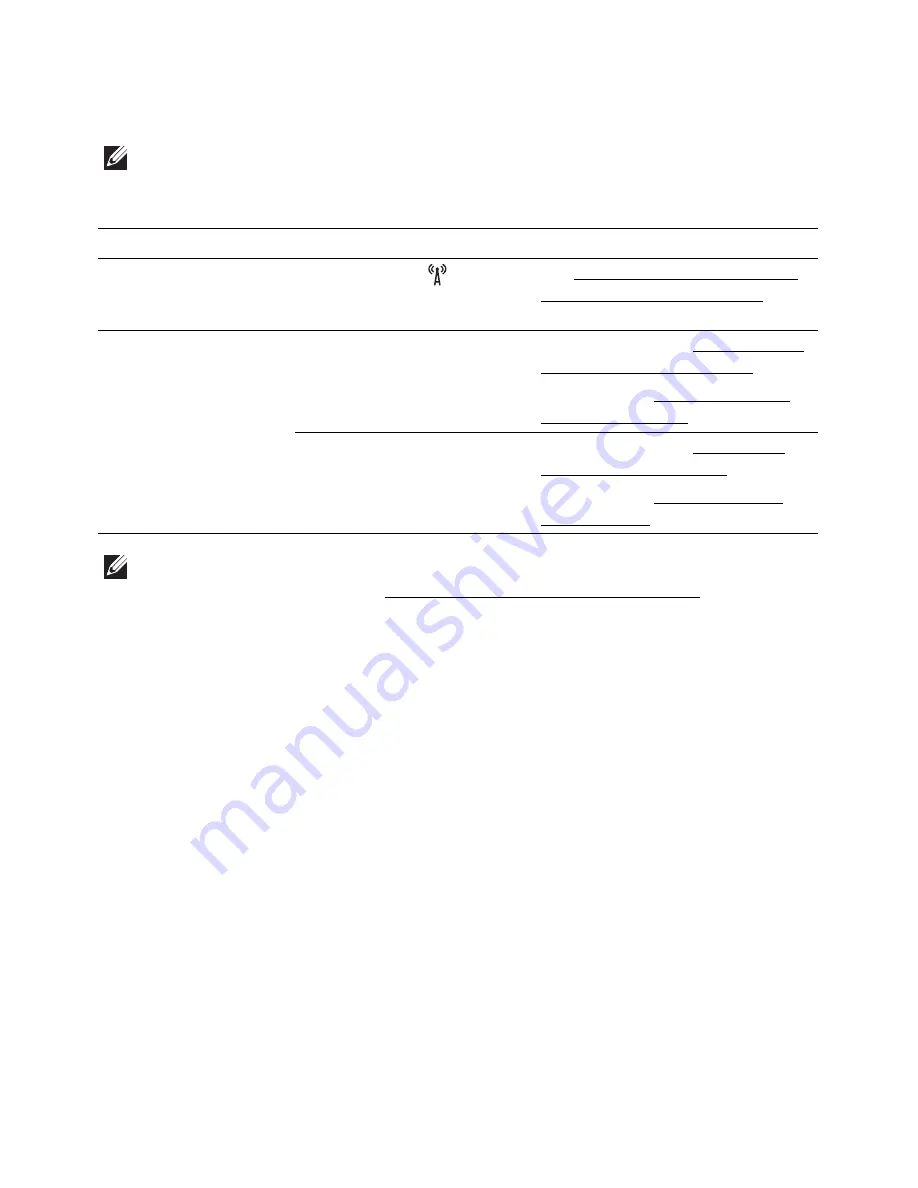
Introducing wireless set up methods
You can set wireless settings either from the machine or the computer. Choose the setting
method from the below table.
NOTE:
Some wireless network installation types may not be available depending on
the model or country.
Set up method
Connecting method
Description & Reference
From the machine’s
control panel
Using the WPS
(recommended)
•
See "Using the WPS button (Dell
B2375dfw Mono MFP only)".
From the computer
Access point via USB
cable
•
Windows user, See "Access point
via USB cable in Windows".
(recommended)
•
Mac user, See "Access point via
USB cable in Mac".
Ad hoc via USB cable
•
Windows user, See "Ad hoc via
USB cable in Windows".
•
Mac user, See "Ad hoc via USB
cable in Mac".
NOTE:
If problems occur during wireless set up or driver installation, refer to the
troubleshooting chapter. See "Troubleshooting for wireless network"
- 219
Summary of Contents for B2375dfw
Page 1: ...Dell B2375dfw Mono MFP Dell B2375dnf Mono MFP User s Guide ...
Page 215: ...3 Select Setup in New Printer area 4 Select Ethernet 214 ...
Page 225: ...4 Click New Printer 5 Choose Wireless 224 ...
Page 226: ...6 The software searches for printers 7 Set your printer name and click Next 225 ...
Page 229: ...4 Select New Printer 5 Choose Wireless 228 ...
Page 268: ...Mac Installing Software for Mac Printing Scanning Wireless network setup 267 ...
Page 348: ...Installing Accessories Installing Printer Accessories Installing an Optional Tray 2 347 ...
Page 350: ...3 Grasp the control board cover and open it 4 Connect the cable as below 349 ...
Page 351: ...5 Close the control board cover 6 Combine machine and optional tray 2 as below 350 ...
Page 359: ...USB memory managing 51 W watermarks printing 175 358 ...






























