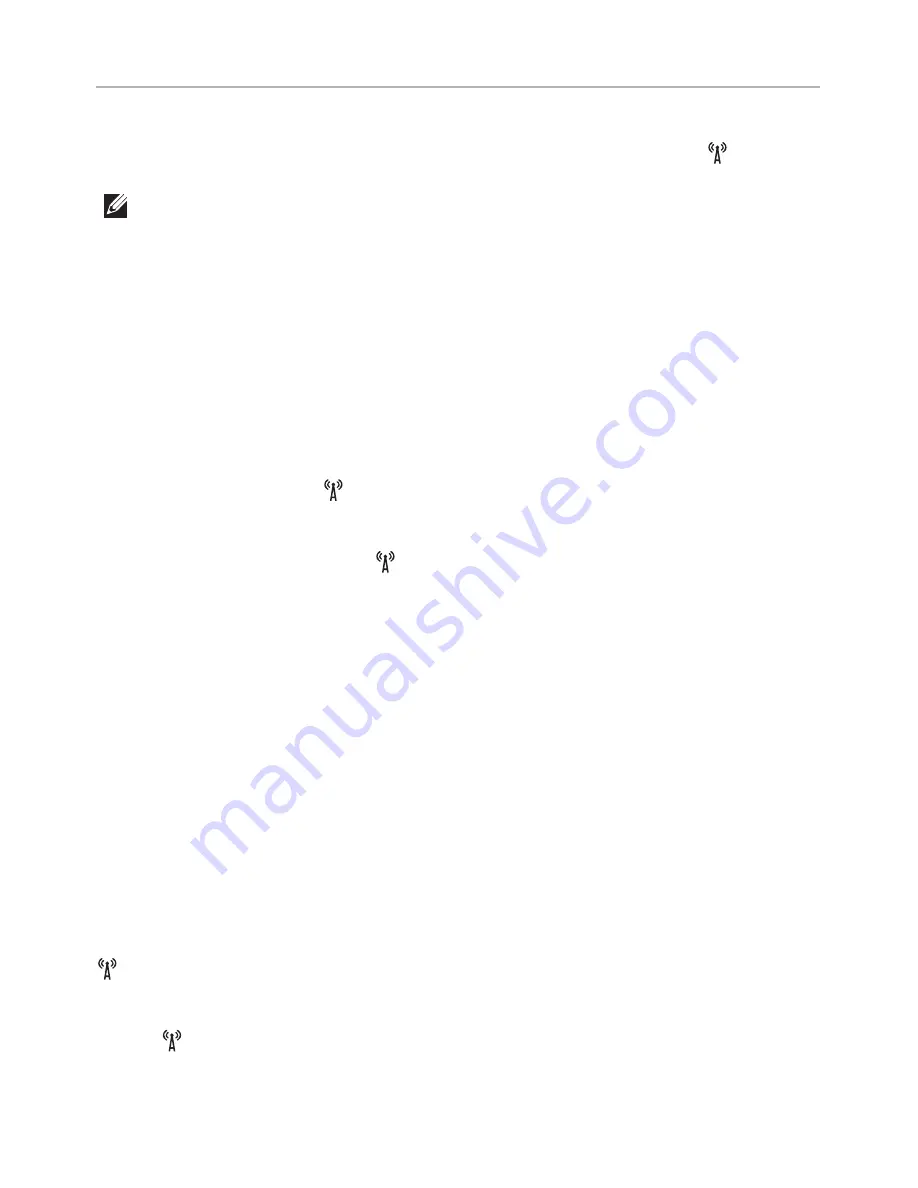
Using the WPS button (Dell B2375dfw Mono MFP only)
If your machine and an access point (or wireless router) support Wi-Fi Protected Setup™
(WPS), you can easily configure the wireless network settings by pressing the
(WPS)
button on the control panel without a computer.
•
If you want to use the wireless network using the infrastructure mode, make
sure that the network cable is disconnected from the machine. Using the
WPS
button or entering the PIN from the computer to connect to the access point
(or wireless router) varies depending on the access point (or wireless router)
you are using. Refer to the user's guide of the access point (or wireless router)
you are using.
•
When using the WPS button to set the wireless network, security settings may
change. To prevent this, lock the WPS option for the current wireless security
settings. The option name may differ depending on the access point (or
wireless router) you are using.
•
WPS button has two functions.
– Press and hold the
(WPS) button on the control panel for more than 2 seconds,
then wait for up to two minutes until you press the WPS (PBC) button on the
access point (or wireless router).
– If you Press and hold the
(WPS) button on the control panel for less than 2
seconds, below manus are shown.
•
Wi-Fi
: You can turn the
Wi-Fi
on/off.
•
Wi-Fi Direct
: You can turn the
Wi-Fi Direct
on/off.
•
WPS
(
Connect via PBC
) : Connect your machine to a wireless network using
the
PBC
method.
•
WPS
(
Connect via PIN
) : Connect your machine to a wireless network using
the
PIN
method.
Items to prepare
• Check if the access point (or wireless router) supports Wi-Fi Protected Setup™ (WPS).
• Networked computer (PIN mode only)
Choosing your type
There are two methods available to connect your machine to a wireless network using the
(WPS) button on the control panel.
The
Push Button Configuration (PBC)
method allows you to connect your machine to a
wireless network by pressing both the (WPS) button on the control panel of your machine
and the
(WPS) button on a Wi-Fi Protected Setup™ WPS-enabled access point (or
wireless router) respectively.
- 220
Summary of Contents for B2375dfw
Page 1: ...Dell B2375dfw Mono MFP Dell B2375dnf Mono MFP User s Guide ...
Page 215: ...3 Select Setup in New Printer area 4 Select Ethernet 214 ...
Page 225: ...4 Click New Printer 5 Choose Wireless 224 ...
Page 226: ...6 The software searches for printers 7 Set your printer name and click Next 225 ...
Page 229: ...4 Select New Printer 5 Choose Wireless 228 ...
Page 268: ...Mac Installing Software for Mac Printing Scanning Wireless network setup 267 ...
Page 348: ...Installing Accessories Installing Printer Accessories Installing an Optional Tray 2 347 ...
Page 350: ...3 Grasp the control board cover and open it 4 Connect the cable as below 349 ...
Page 351: ...5 Close the control board cover 6 Combine machine and optional tray 2 as below 350 ...
Page 359: ...USB memory managing 51 W watermarks printing 175 358 ...






























