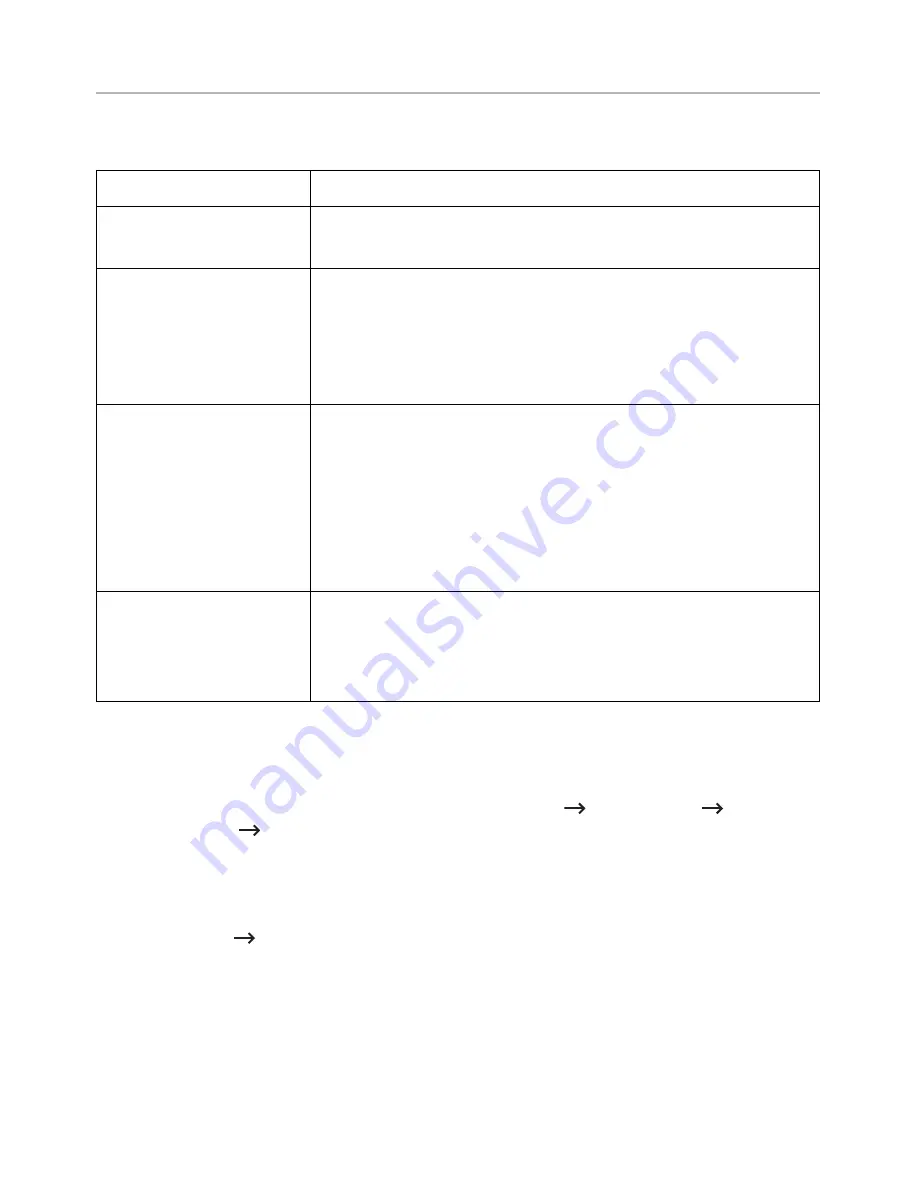
Installing driver over the network
Configuring Network Parameters on the Operator Panel
Item
Requirements
Network Interface
• Ethernet 10/100/1000 Base-TX Wired Lan
• 802.11b/g/n Wireless LAN (
Dell B2375dfw Mono MFP
only
)
Network Operating
System
• Windows® XP, Windows Server® 2003, Windows Vista®,
Windows® 7, Windows® 8, Windows Server® 2008 R2
• Various Linux OS
• Mac OS X 10.5 - 10.8
• UNIX OS
Network Protocols
• TCP/IPv4
• DHCP, BOOTP
• DNS, WINS, Bonjour, SLP, UPnP
• Standard TCP/IP Printing (RAW), LPR, IPP, WSD, AirPrint,
Google Cloud Print
• SNMPv 1/2/3, HTTP, IPSec
• TCP/IPv6 (DHCP, DNS, RAW, LPR, SNMPv 1/2/3, HTTP, IPSec)
Wireless security
(
Dell B2375dfw Mono
MFP
only
)
• Authentication: Open System, Shared Key
• Encryption: WEP64, WEP128, TKIP, AES
• WPA Security : WPA-Enterprise/ Personal,
WPA2-Enterprise/Personal
1
Make sure that the machine is connected to your computer and powered on.
2
Insert the supplied software CD into your CD-ROM drive.
The software CD should automatically run and an installation window will appear.
If the installation window does not appear, click
Start
All Programs
Accessories
Run
.
X:\
Setup.exe
replacing “X” with the letter, which represents your CDROM drive and
click
OK
.
– For Windows 8, If the installation window does not appear, from
Charms
, select
Search
Apps
and search for
Run
. Type in X:\Setup.exe, replacing “X” with the
letter that represents your CD-ROM drive and click
OK
. If
"Tap to choose what
happens with this disk"
pop-up window appears, click the window and select
Run
Setup.exe
.
- 213
Summary of Contents for B2375dfw
Page 1: ...Dell B2375dfw Mono MFP Dell B2375dnf Mono MFP User s Guide ...
Page 215: ...3 Select Setup in New Printer area 4 Select Ethernet 214 ...
Page 225: ...4 Click New Printer 5 Choose Wireless 224 ...
Page 226: ...6 The software searches for printers 7 Set your printer name and click Next 225 ...
Page 229: ...4 Select New Printer 5 Choose Wireless 228 ...
Page 268: ...Mac Installing Software for Mac Printing Scanning Wireless network setup 267 ...
Page 348: ...Installing Accessories Installing Printer Accessories Installing an Optional Tray 2 347 ...
Page 350: ...3 Grasp the control board cover and open it 4 Connect the cable as below 349 ...
Page 351: ...5 Close the control board cover 6 Combine machine and optional tray 2 as below 350 ...
Page 359: ...USB memory managing 51 W watermarks printing 175 358 ...
















































