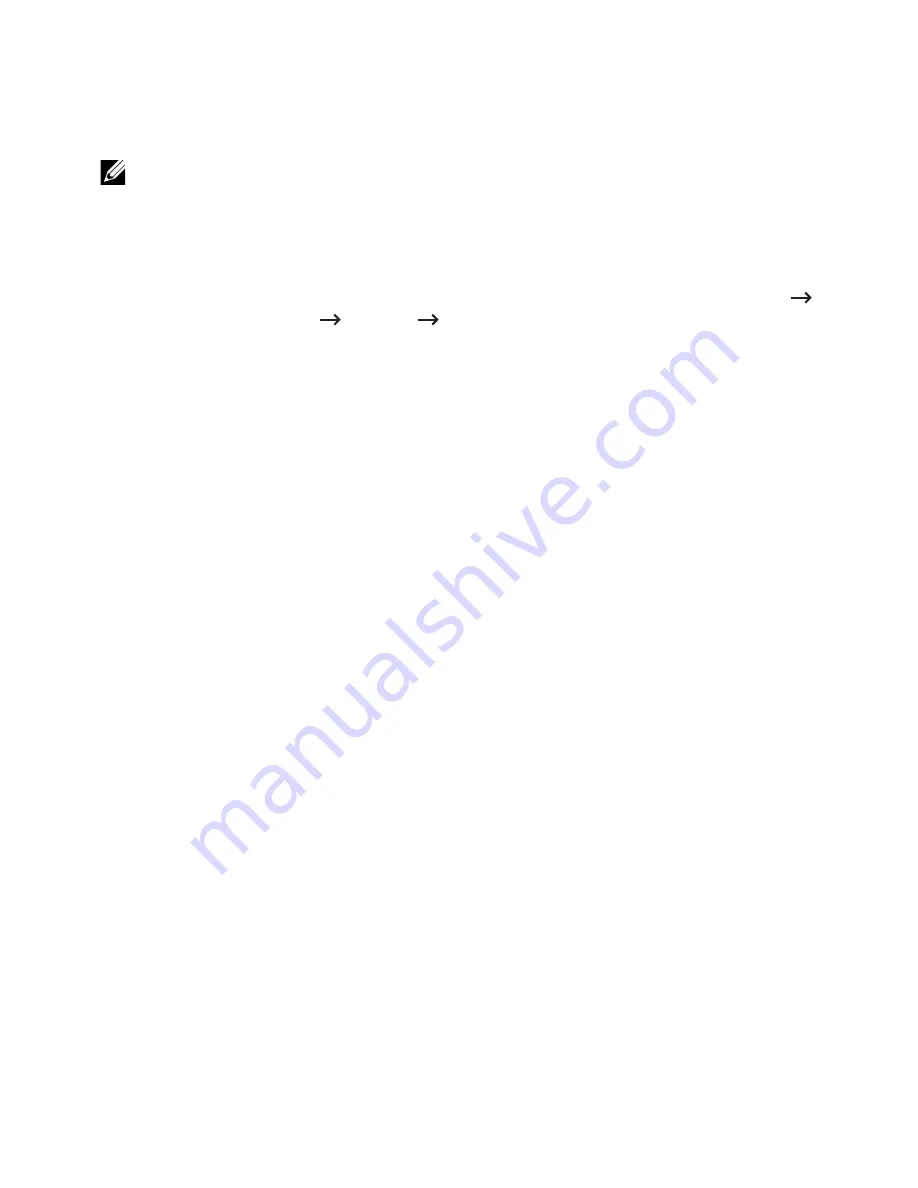
-
Manually
: Select to enter IP address/Subnet Mask/ Gateway Address
manually.
-
Automatically
: IP address/Subnet Mask/ Gateway Address are automatically
allocated by BOOTP/DHCP Server.
NOTE:
If you check Auto IP, when the BOOTP or DHCP fail to allocate IP
address/Subnet Mask/ Gateway Address after 2 minutes, the machine automatically
allocates a Link-Local IP address, which is the 169.254.0.0/16 set of addresses
defined in RFC 3927.
•
Domain Name
: Set the DNS server settings.
–
Host Name
: Shows the host name. You can change the name in
Settings
tab
Network Settings
General
Printer Name
.
–
Domain Name
: Enter the domain name. You can enter up to 128 characters.
–
Primary DNS Server
: Enter the address of the DNS server you want to use
primarily.
–
Secondary DNS Server
: Enter the address of the DNS server you want to use as
an alternative.
–
Dynamic DNS Registration
: Check to enable dynamic DNS registration. If this
option is enabled, machine registers its host name and domain name to
configured DNS servers dynamically. Also, if this option is enabled and DHCP is
selected, DHCP FQDN options is automatically disabled.
•
WINS
: Set the WINS server settings.
–
WINS Protocol
: Check to enable WINS server.
–
Primary WINS Server
: Enter the address of the WINS server you want to use
primarily.
–
Secondary WINS Server
: Enter the address of the WINS server you want to use as
an alternative.
TCP/IPv6
You can set IPv6 settings.
•
General
: Set the general IPv6 settings.
–
IPv6 Protocol
: Check to enable IPv6 protocol.
–
Manual Address
: Check to enter Address/Prefix manually.
•
The Assigned IPv6 Addresses
: Shows the assigned IPv6 addresses.
•
Dynamic Host Configuration Protocol version 6 (DHCPv6)
–
DHCPv6 Configuration
: Select the DHCPv6 Configuration method.
-
Use DHCP as directed by a router
: DHCPv6 is enabled when a router
advertises to use DHCPv6.
-
Always Enable DHCP
: Regardless of router advertisement, use DHCPv6 to
acquire an IPv6 address.
-
Never use DHCP
: Disables DHCPv6.
- 105
Summary of Contents for B2375dfw
Page 1: ...Dell B2375dfw Mono MFP Dell B2375dnf Mono MFP User s Guide ...
Page 215: ...3 Select Setup in New Printer area 4 Select Ethernet 214 ...
Page 225: ...4 Click New Printer 5 Choose Wireless 224 ...
Page 226: ...6 The software searches for printers 7 Set your printer name and click Next 225 ...
Page 229: ...4 Select New Printer 5 Choose Wireless 228 ...
Page 268: ...Mac Installing Software for Mac Printing Scanning Wireless network setup 267 ...
Page 348: ...Installing Accessories Installing Printer Accessories Installing an Optional Tray 2 347 ...
Page 350: ...3 Grasp the control board cover and open it 4 Connect the cable as below 349 ...
Page 351: ...5 Close the control board cover 6 Combine machine and optional tray 2 as below 350 ...
Page 359: ...USB memory managing 51 W watermarks printing 175 358 ...






























