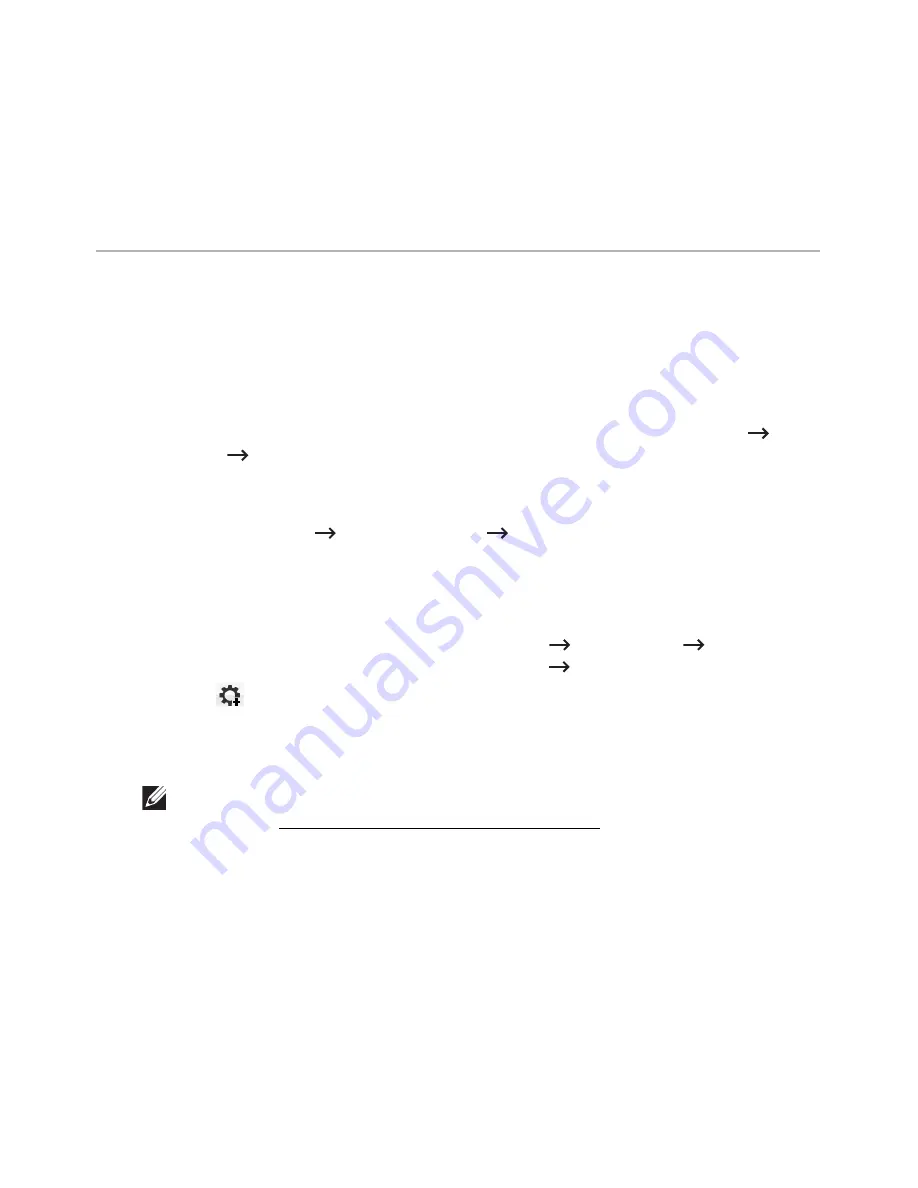
Printing Across a Network
Whether the printer is locally connected or network-connected, you need to install the
Dell
B2375dfw Mono MFP
or
Dell B2375dnf Mono MFP
software on each computer that prints
documents using the printer.
Setting IP address
First, you have to set up an IP address for network printing and managements. In most cases
a new IP address will be automatically assigned by a DHCP (Dynamic Host Configuration
Protocol) server located on the network.
IPv4 configuration using SetIP
Before using the SetIP program, disable the computer firewall from
Control Panel
Security Center
Windows Firewall
.
1
Download the software from the
Dell
website then unpack and install it:
(http://www.dell.com
find your product
Support or Downloads).
2
Follow the instructions in the installation window.
3
Connect your machine to the network with a network cable.
4
Turn on the machine.
5
From the Windows Start menu, select
All Programs
Dell Printers
Dell
B2375dfw Mono MFP
or
Dell B2375dnf Mono MFP
SetIP
.
6
Click the
icon in the SetIP window to open the TCP/IP configuration window.
7
Enter the machine’s new information into the configuration window. In a corporate
intranet, you may need to have this information assigned by a network manager
before proceeding.
NOTE:
Find the machine’s MAC address from the Network Configuration
Report. See "Printing a network configuration report". and enter it without the
colons. For example, 00:15:99:29:51:A8 becomes 0015992951A8.
8
Click
Apply
, and then click
OK
. The machine will automatically print the
Network
Configuration Report
. Confirm that all the settings are correct.
- 212
Summary of Contents for B2375dfw
Page 1: ...Dell B2375dfw Mono MFP Dell B2375dnf Mono MFP User s Guide ...
Page 215: ...3 Select Setup in New Printer area 4 Select Ethernet 214 ...
Page 225: ...4 Click New Printer 5 Choose Wireless 224 ...
Page 226: ...6 The software searches for printers 7 Set your printer name and click Next 225 ...
Page 229: ...4 Select New Printer 5 Choose Wireless 228 ...
Page 268: ...Mac Installing Software for Mac Printing Scanning Wireless network setup 267 ...
Page 348: ...Installing Accessories Installing Printer Accessories Installing an Optional Tray 2 347 ...
Page 350: ...3 Grasp the control board cover and open it 4 Connect the cable as below 349 ...
Page 351: ...5 Close the control board cover 6 Combine machine and optional tray 2 as below 350 ...
Page 359: ...USB memory managing 51 W watermarks printing 175 358 ...






























