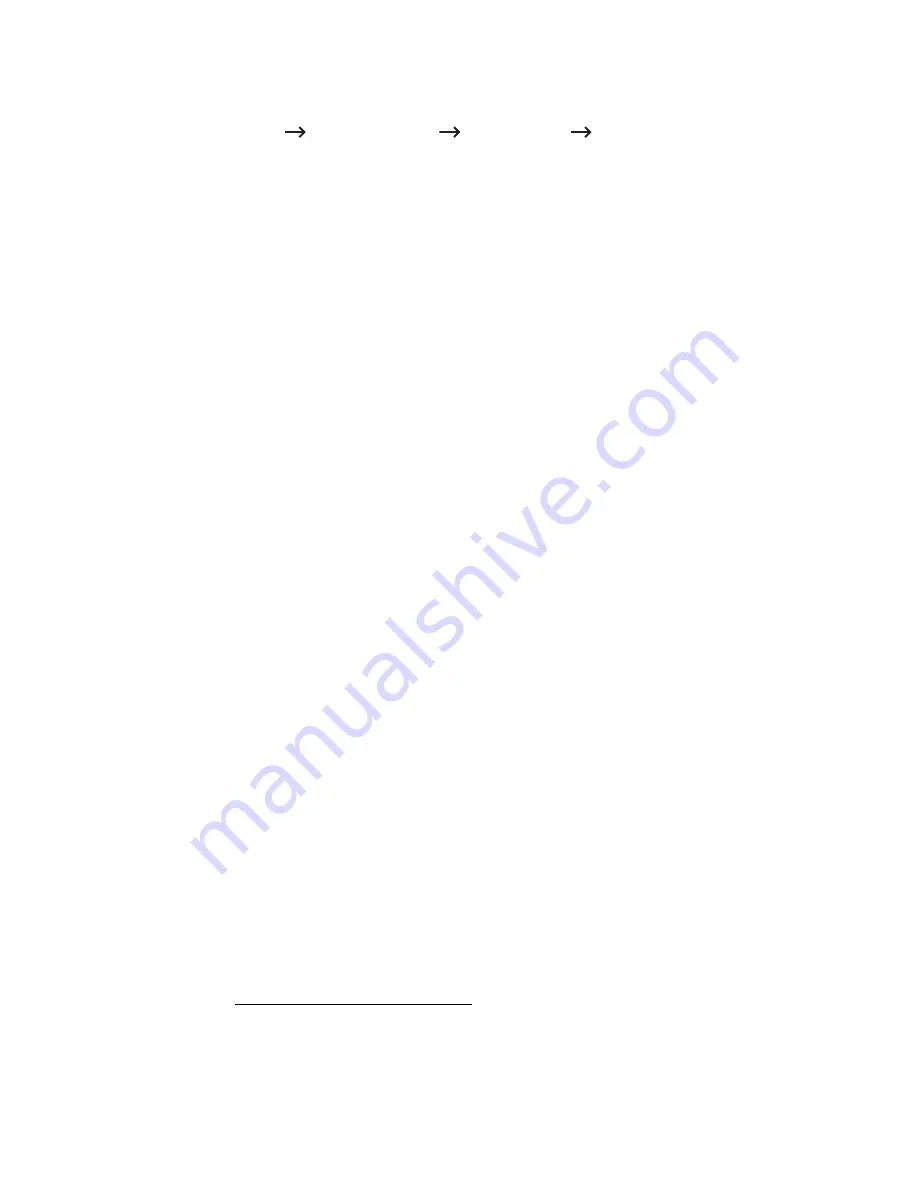
Checking the Firmware Version (Administrator only)
You can check the firmware version used in the machine.
1
Press
My Settings
Machine Setup
Initial Setup
Firmware Version
from the
home screen.
2
You can check the firmware version used in the machine.
Reports
The following reports are available:
Printer Settings Report
This list shows the status of the user-selectable options. You may print this list to confirm
your changes after changing any settings.
Op-panel Menu Tree Report
This report shows information about the menu functions list.
Address Book Report
This report shows information about the Address Book list.
Out-going Fax Report
This report shows information about the faxes you recently sent.
In-coming Fax Report
This report shows information about the faxes you recently received.
Scheduled Jobs Report
This list shows the documents currently stored for Delayed faxes or Toll Save faxes. The list
shows the starting time and the type of operation.
MSG Confirm Report
This report shows the fax number, the number of pages, the elapsed time of the job, the
communication mode, and the communication results.
Junk Fax List Report
This list shows up to 10 fax numbers specified as junk fax numbers by using the Junk Fax
Setup menu; see "Using Advanced Fax Settings". When the Junk Fax Setup feature is turned
on, incoming faxes from those numbers will be blocked.
This feature recognizes the last 6 digits of the fax number set as a remote machine’s ID.
- 75
Summary of Contents for B2375dfw
Page 1: ...Dell B2375dfw Mono MFP Dell B2375dnf Mono MFP User s Guide ...
Page 215: ...3 Select Setup in New Printer area 4 Select Ethernet 214 ...
Page 225: ...4 Click New Printer 5 Choose Wireless 224 ...
Page 226: ...6 The software searches for printers 7 Set your printer name and click Next 225 ...
Page 229: ...4 Select New Printer 5 Choose Wireless 228 ...
Page 268: ...Mac Installing Software for Mac Printing Scanning Wireless network setup 267 ...
Page 348: ...Installing Accessories Installing Printer Accessories Installing an Optional Tray 2 347 ...
Page 350: ...3 Grasp the control board cover and open it 4 Connect the cable as below 349 ...
Page 351: ...5 Close the control board cover 6 Combine machine and optional tray 2 as below 350 ...
Page 359: ...USB memory managing 51 W watermarks printing 175 358 ...






























