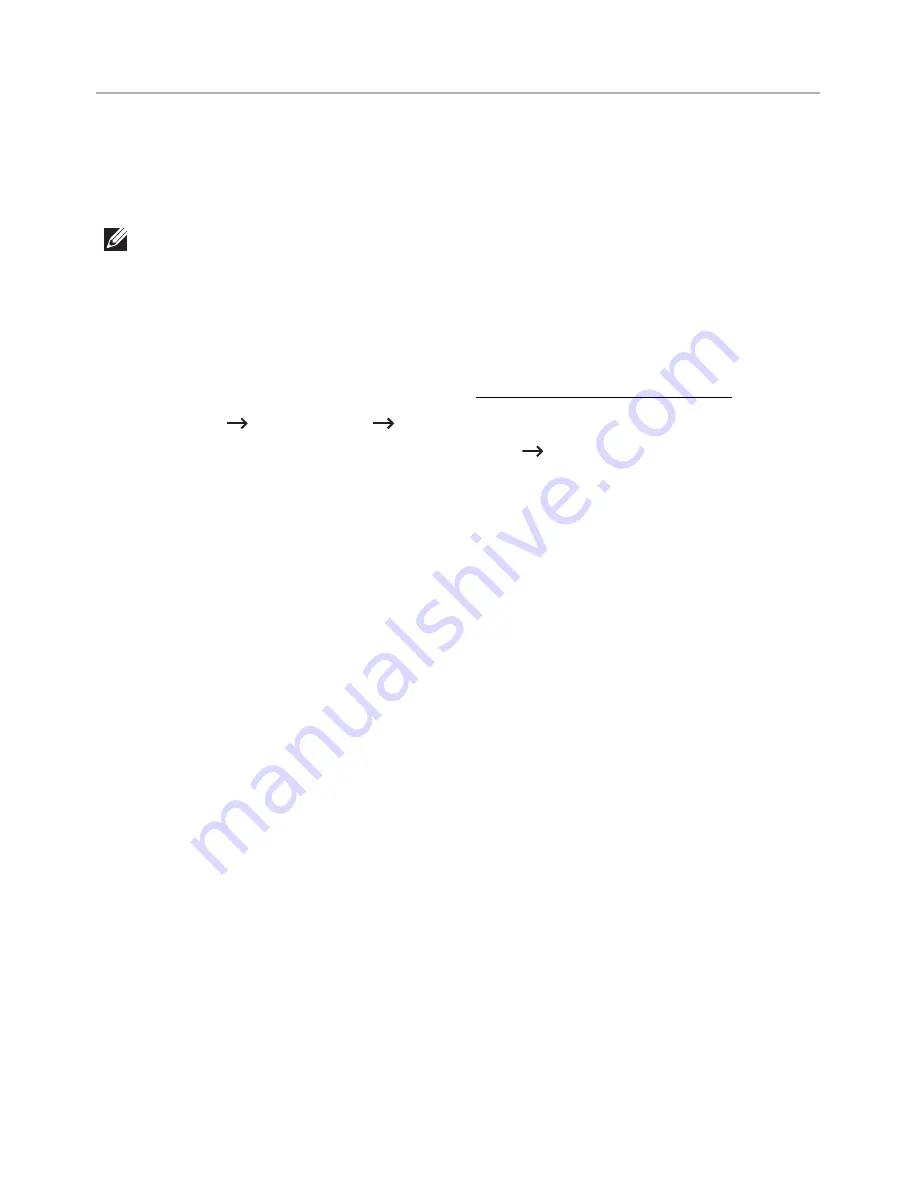
Scanning using the WIA driver
Your machine supports the Windows Image Acquisition (WIA) driver for scanning images.
WIA is one of the standard components provided by Microsoft Windows 7 and works with
digital cameras and scanners. Unlike the TWAIN driver, the WIA driver allows you to scan
and easily adjust images without using additional software:
NOTE:
The WIA driver works only on Windows OS with a USB port.
1
Make sure that the machine is connected to your computer and powered on.
2
Load the document(s) face up with top edge in first into the DADF.
OR
Place a single document face down on the document glass.
For details about loading a document, see "Loading an Original Document".
3
Click
Start
Control Panel
Devices and Printers
.
4
Right-click on device icon in
Printers and Faxes
Start Scan
.
5 New Scan
application appears.
6
Choose your scanning preferences and click
Preview
to see how your preferences will
affect the picture.
7
Scan and save your scanned image.
- 208
Summary of Contents for B2375dfw
Page 1: ...Dell B2375dfw Mono MFP Dell B2375dnf Mono MFP User s Guide ...
Page 215: ...3 Select Setup in New Printer area 4 Select Ethernet 214 ...
Page 225: ...4 Click New Printer 5 Choose Wireless 224 ...
Page 226: ...6 The software searches for printers 7 Set your printer name and click Next 225 ...
Page 229: ...4 Select New Printer 5 Choose Wireless 228 ...
Page 268: ...Mac Installing Software for Mac Printing Scanning Wireless network setup 267 ...
Page 348: ...Installing Accessories Installing Printer Accessories Installing an Optional Tray 2 347 ...
Page 350: ...3 Grasp the control board cover and open it 4 Connect the cable as below 349 ...
Page 351: ...5 Close the control board cover 6 Combine machine and optional tray 2 as below 350 ...
Page 359: ...USB memory managing 51 W watermarks printing 175 358 ...






























