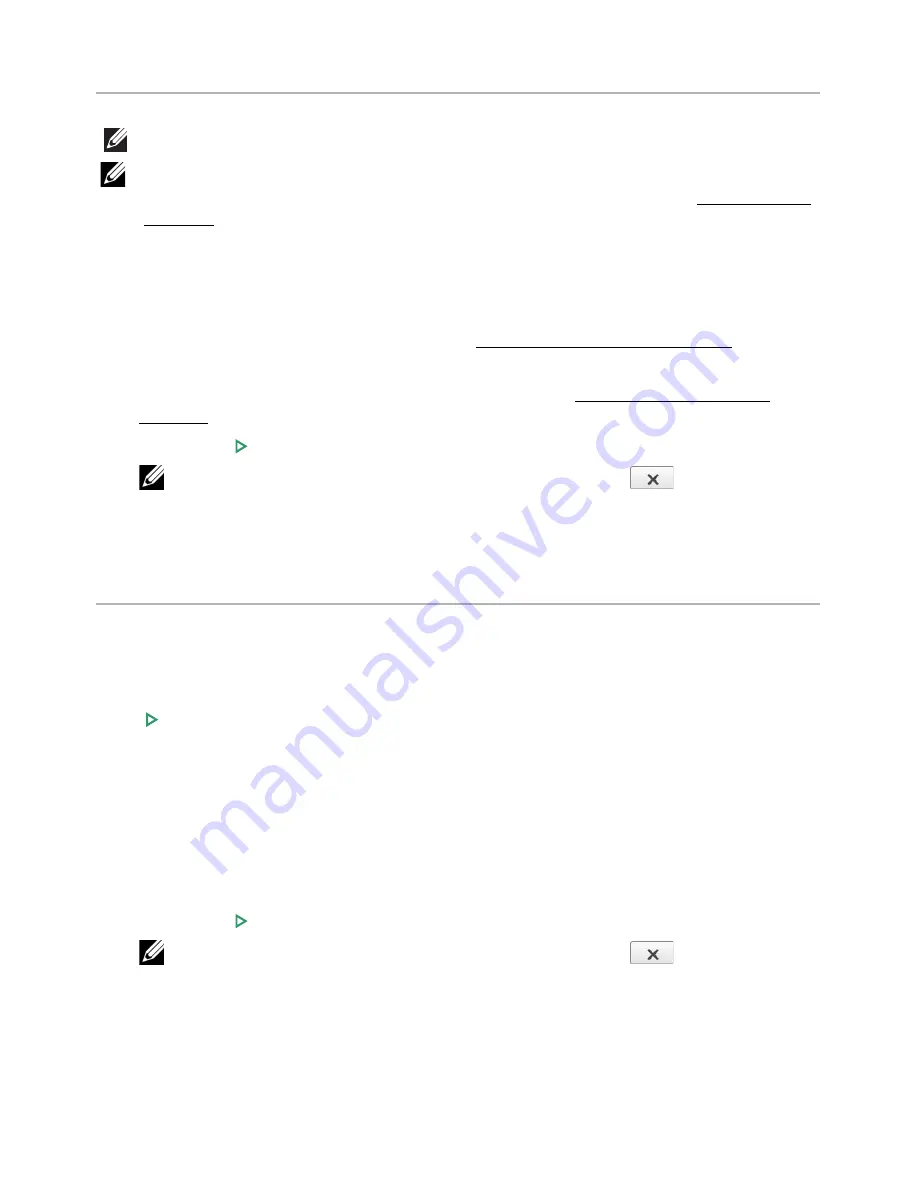
Making Copies
NOTE:
A computer connection is not required for copying.
NOTE:
Contaminating on the document glass may cause black spots on the
printout. For best results, clean the document glass before use. See "Cleaning the
scanner".
1
Load the document(s) face up with the top edge in first into the DADF.
OR
Place a single document face down on the document glass.
For details about loading a document, see "Loading an Original Document".
2
Customize the copy settings including the number of copies, copy size, the darkness,
and the image quality by using the operator panel. See "Using Copy and Setting
Options".
3
Press
Start
( ) on screen to begin copying.
NOTE:
You can cancel the copy job at any time. Press (
) on screen, and
the copying will stop.
Using Copy and Setting Options
The
Copy
menus on the operator panel let you customize all the basic copy options;
number of copies, duplex, zoom, darkness, original size, original type, tray, layout, collation,
stamp and watermark. Set the following options for the current copy job before pressing
Start
( ) to make copies.
Number of Copies
You can select the number of copies from 1 to 199.
1
Press
Copy
from the home screen.
2
Press the left/right arrows to find
Number of Copies
.
3
Press the -/+ buttons to select the number of copies you want.
4
Press
Start
( ) on screen to begin copying.
NOTE:
You can cancel the copy job at any time. Press (
) on screen, and
the copying will stop.
- 187
Summary of Contents for B2375dfw
Page 1: ...Dell B2375dfw Mono MFP Dell B2375dnf Mono MFP User s Guide ...
Page 215: ...3 Select Setup in New Printer area 4 Select Ethernet 214 ...
Page 225: ...4 Click New Printer 5 Choose Wireless 224 ...
Page 226: ...6 The software searches for printers 7 Set your printer name and click Next 225 ...
Page 229: ...4 Select New Printer 5 Choose Wireless 228 ...
Page 268: ...Mac Installing Software for Mac Printing Scanning Wireless network setup 267 ...
Page 348: ...Installing Accessories Installing Printer Accessories Installing an Optional Tray 2 347 ...
Page 350: ...3 Grasp the control board cover and open it 4 Connect the cable as below 349 ...
Page 351: ...5 Close the control board cover 6 Combine machine and optional tray 2 as below 350 ...
Page 359: ...USB memory managing 51 W watermarks printing 175 358 ...






























