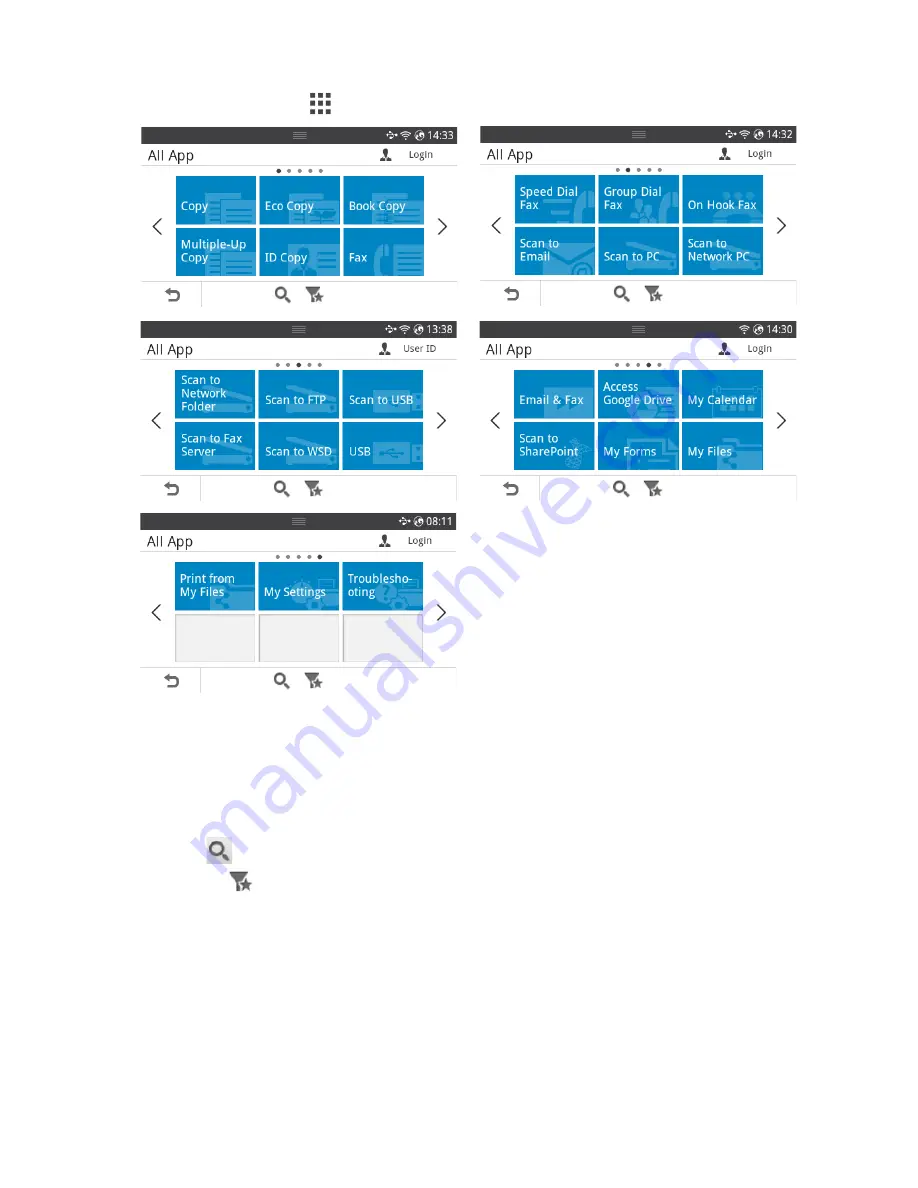
All Applications screen mode
Press the
All Applicatons
(
) from the home screen, it shows the applications screen.
•
USB
: You can connect to USB.
•
Scan to Fax Server
: You can save the scanned image via a Fax Server.
•
Scan to Network Folder
: You can save the scanned image onto a network folder.
•
Print from My Files
: You can print from My Files.
•
Troubleshooting
: Helpful information for what to do if you encounter an error.
•
Search
(
) : You can search applications.
•
Category
(
) : Shows the frequently used applications list.
- 28
Summary of Contents for B2375dfw
Page 1: ...Dell B2375dfw Mono MFP Dell B2375dnf Mono MFP User s Guide ...
Page 215: ...3 Select Setup in New Printer area 4 Select Ethernet 214 ...
Page 225: ...4 Click New Printer 5 Choose Wireless 224 ...
Page 226: ...6 The software searches for printers 7 Set your printer name and click Next 225 ...
Page 229: ...4 Select New Printer 5 Choose Wireless 228 ...
Page 268: ...Mac Installing Software for Mac Printing Scanning Wireless network setup 267 ...
Page 348: ...Installing Accessories Installing Printer Accessories Installing an Optional Tray 2 347 ...
Page 350: ...3 Grasp the control board cover and open it 4 Connect the cable as below 349 ...
Page 351: ...5 Close the control board cover 6 Combine machine and optional tray 2 as below 350 ...
Page 359: ...USB memory managing 51 W watermarks printing 175 358 ...






























