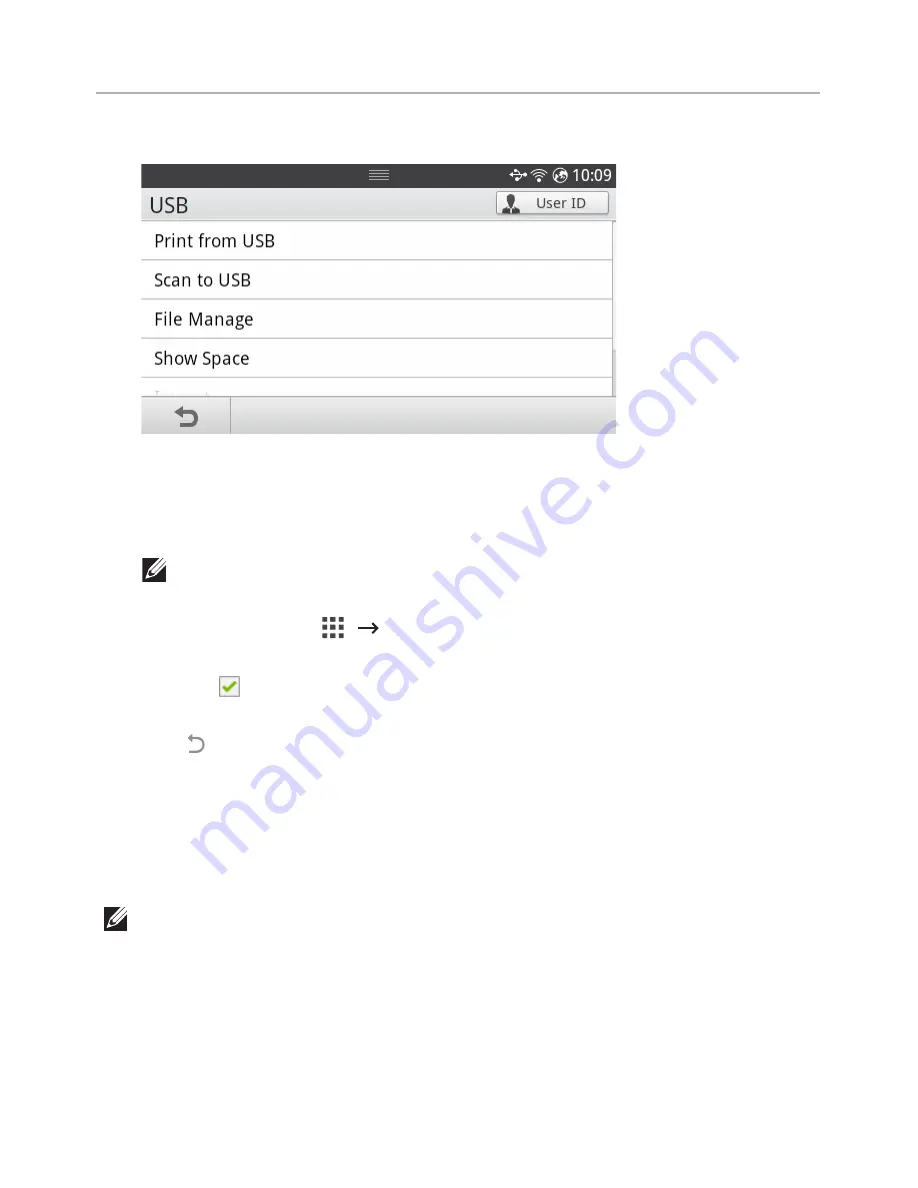
Managing the USB Memory
You can delete image files stored in the USB memory.
Deleting an Image File
To delete an image file that you scanned and saved on your USB memory stick.
1
Insert the USB memory key into the USB memory port on your printer.
NOTE:
Insert the USB memory key as soon as the pop-up window appears.
OR
Press
All Applicatons
(
)
USB
from the home screen.
2
Press
File Manage
.
3
Press the
mark next to the file you want to delete.
4
Press
OK
when the confirmation window appears.
5
Press to go to the upper menu.
Printing from a USB memory device
You can directly print files stored on a USB memory device.
File is supported by Direct Print option.
•
PRN: Only files created by provided driver with your machine are compatible.
NOTE:
If you print PRN files created from other machine, the printout would be
different.
•
TIFF
•
JPEG: JPEG Baseline
•
PDF: PDF 1.7 or lower version.
- 51
Summary of Contents for B2375dfw
Page 1: ...Dell B2375dfw Mono MFP Dell B2375dnf Mono MFP User s Guide ...
Page 215: ...3 Select Setup in New Printer area 4 Select Ethernet 214 ...
Page 225: ...4 Click New Printer 5 Choose Wireless 224 ...
Page 226: ...6 The software searches for printers 7 Set your printer name and click Next 225 ...
Page 229: ...4 Select New Printer 5 Choose Wireless 228 ...
Page 268: ...Mac Installing Software for Mac Printing Scanning Wireless network setup 267 ...
Page 348: ...Installing Accessories Installing Printer Accessories Installing an Optional Tray 2 347 ...
Page 350: ...3 Grasp the control board cover and open it 4 Connect the cable as below 349 ...
Page 351: ...5 Close the control board cover 6 Combine machine and optional tray 2 as below 350 ...
Page 359: ...USB memory managing 51 W watermarks printing 175 358 ...






























