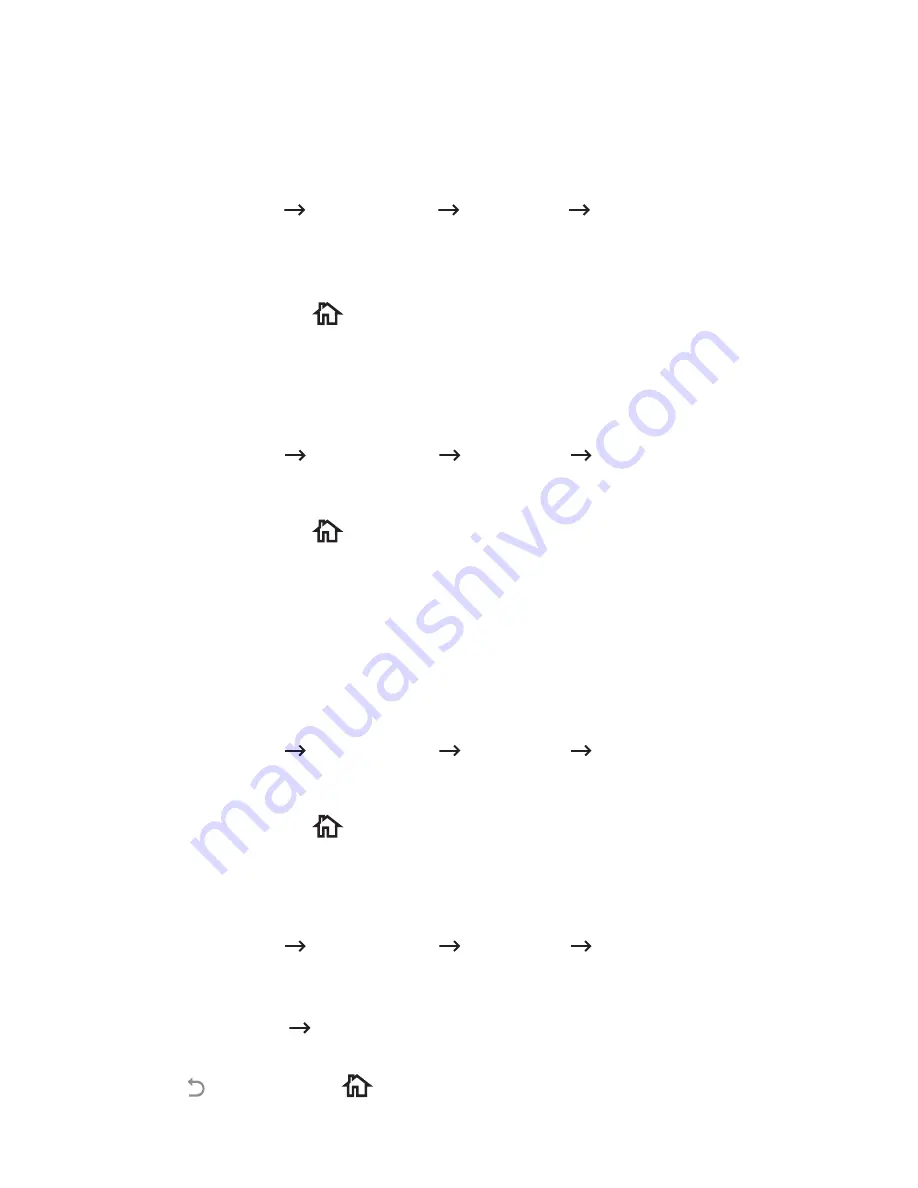
Setting the Timing of Toner Status Alert (Administrator
only)
You can customize the level to alert toner low or toner almost empty. If the current toner
amount drops below the setting level, the printer will display a warning message on the
operator panel.
1
Press
My Settings
Machine Setup
Initial Setup
Toner Status Alert
from the
home screen.
2
Press the option you want.
3
Press the left/right arrows to select the option in
Warning Level
and
Alert On Panel
.
4
Press the home icon (
) to return to Home Screen.
Ignoring Blank Pages (Administrator only)
The printer detects the printing data from computer whether a page is empty or includes
any data. To skip the blank pages at printing document, follow these steps:
1
Press
My Settings
Machine Setup
Initial Setup
Print Blank Pages
from the
home screen.
2
Press the left/right arrows to select
On
.
3
Press the home icon (
) to return to Home Screen.
Ignoring the Toner Low Message (Only for Fax)
(Administrator only)
When the toner cartridge has almost reached its estimated cartridge life, the printer shows
the toner empty message and continues printing except incoming faxes. In this case,
incoming faxes are saved in memory. However, you can set the machine to print incoming
faxes, even though print quality is not optimal.
1
Press
My Settings
Machine Setup
Initial Setup
Allow Toner Low
from the
home screen.
2
Press the left/right arrows to select
On
.
3
Press the home icon (
) to return to Home Screen.
Setting the Language (Administrator only)
Sets the language of the text that appears on the control panel display.
1
Press
My Settings
Machine Setup
Initial Setup
Language
from the home
screen.
Or
Press
My Settings
Language
from the home screen.
2
Select language you want.
3
Press
and home icon (
) to return to Home Screen.
- 71
Summary of Contents for B2375dfw
Page 1: ...Dell B2375dfw Mono MFP Dell B2375dnf Mono MFP User s Guide ...
Page 215: ...3 Select Setup in New Printer area 4 Select Ethernet 214 ...
Page 225: ...4 Click New Printer 5 Choose Wireless 224 ...
Page 226: ...6 The software searches for printers 7 Set your printer name and click Next 225 ...
Page 229: ...4 Select New Printer 5 Choose Wireless 228 ...
Page 268: ...Mac Installing Software for Mac Printing Scanning Wireless network setup 267 ...
Page 348: ...Installing Accessories Installing Printer Accessories Installing an Optional Tray 2 347 ...
Page 350: ...3 Grasp the control board cover and open it 4 Connect the cable as below 349 ...
Page 351: ...5 Close the control board cover 6 Combine machine and optional tray 2 as below 350 ...
Page 359: ...USB memory managing 51 W watermarks printing 175 358 ...






























