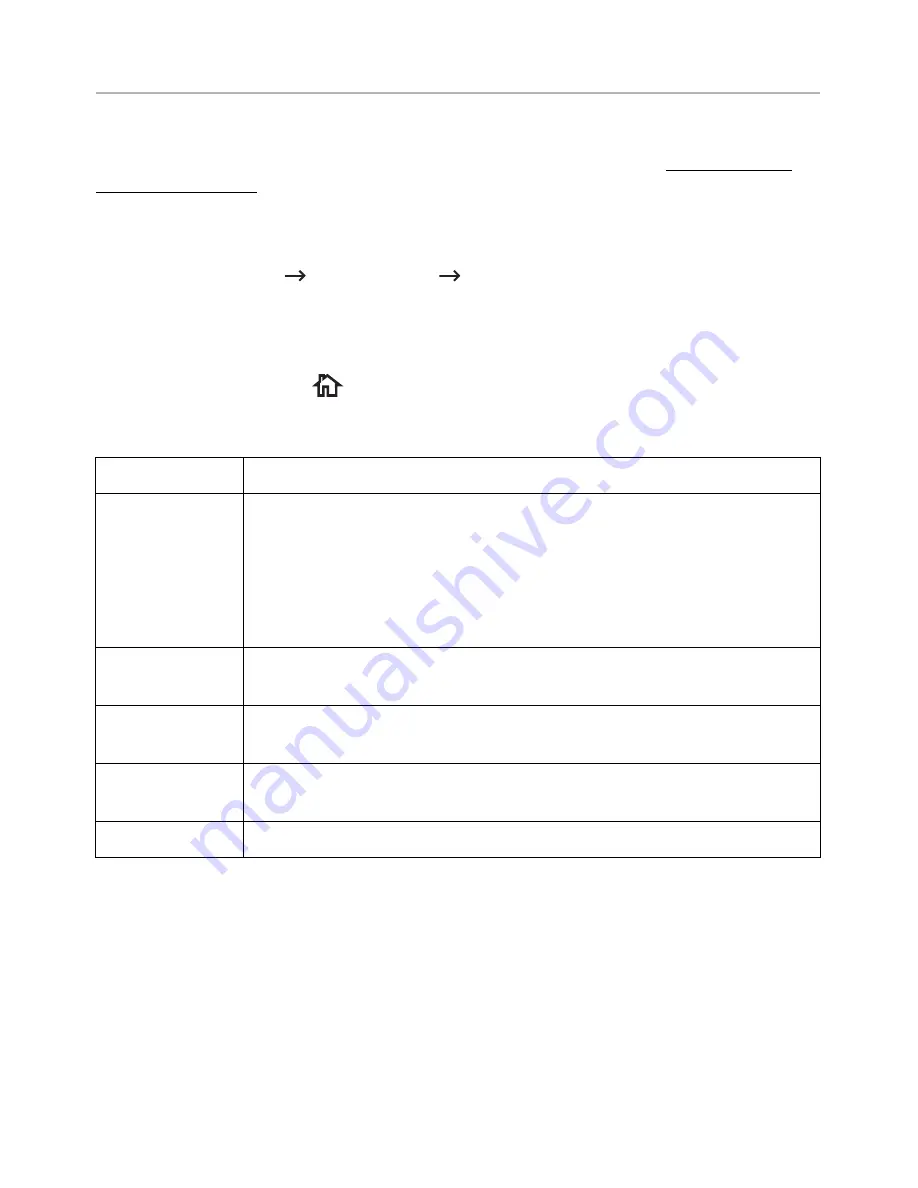
Email Setup
(Administrator only)
To use email features such as Scan to Email and Fax Forward to email addresses, you first
need to configure the SMTP server settings under network settings. See "Network setup
(Administrator only)" for network parameters.
Setting up the Email
1
Press
My Settings
Machine Setup
Email Setup
from the home screen.
2
Press the up/down arrows to select the menu item you want.
3
If necessary, press the left/right arrows until the submenu item appears.
4
Enter the required information or select the desired status.
5
Press the home icon (
) to return to Home Screen.
Available Options for Email Account Setup
Option
Description
SMTP Server
a
You can set the printer to access an SMTP server for outgoing mail.
•
SMTP Server
: Enables you to enter the IP address or host name of
the SMTP server. This can be given in dotted decimal notation or as a
domain name. (e.g. 111. 121. 211. 211 or smtp.xyz.com)
•
Max Mail Size
: Enables you to specify the maximum size of mail
which can be sent.
Send to Self
You can set whether or not your outgoing emails are sent to your
email account.
Default [To:]
Address
You can set the default email address that appears on the
display(Max9).
Default [From:]
Address
You can set the default email address that appears on the
display(Max1).
Default Subject
You can set the default subject in your emails.
a If you want to use the host name in SMTP server, you must set the DNS server first.
- 57
Summary of Contents for B2375dfw
Page 1: ...Dell B2375dfw Mono MFP Dell B2375dnf Mono MFP User s Guide ...
Page 215: ...3 Select Setup in New Printer area 4 Select Ethernet 214 ...
Page 225: ...4 Click New Printer 5 Choose Wireless 224 ...
Page 226: ...6 The software searches for printers 7 Set your printer name and click Next 225 ...
Page 229: ...4 Select New Printer 5 Choose Wireless 228 ...
Page 268: ...Mac Installing Software for Mac Printing Scanning Wireless network setup 267 ...
Page 348: ...Installing Accessories Installing Printer Accessories Installing an Optional Tray 2 347 ...
Page 350: ...3 Grasp the control board cover and open it 4 Connect the cable as below 349 ...
Page 351: ...5 Close the control board cover 6 Combine machine and optional tray 2 as below 350 ...
Page 359: ...USB memory managing 51 W watermarks printing 175 358 ...
















































