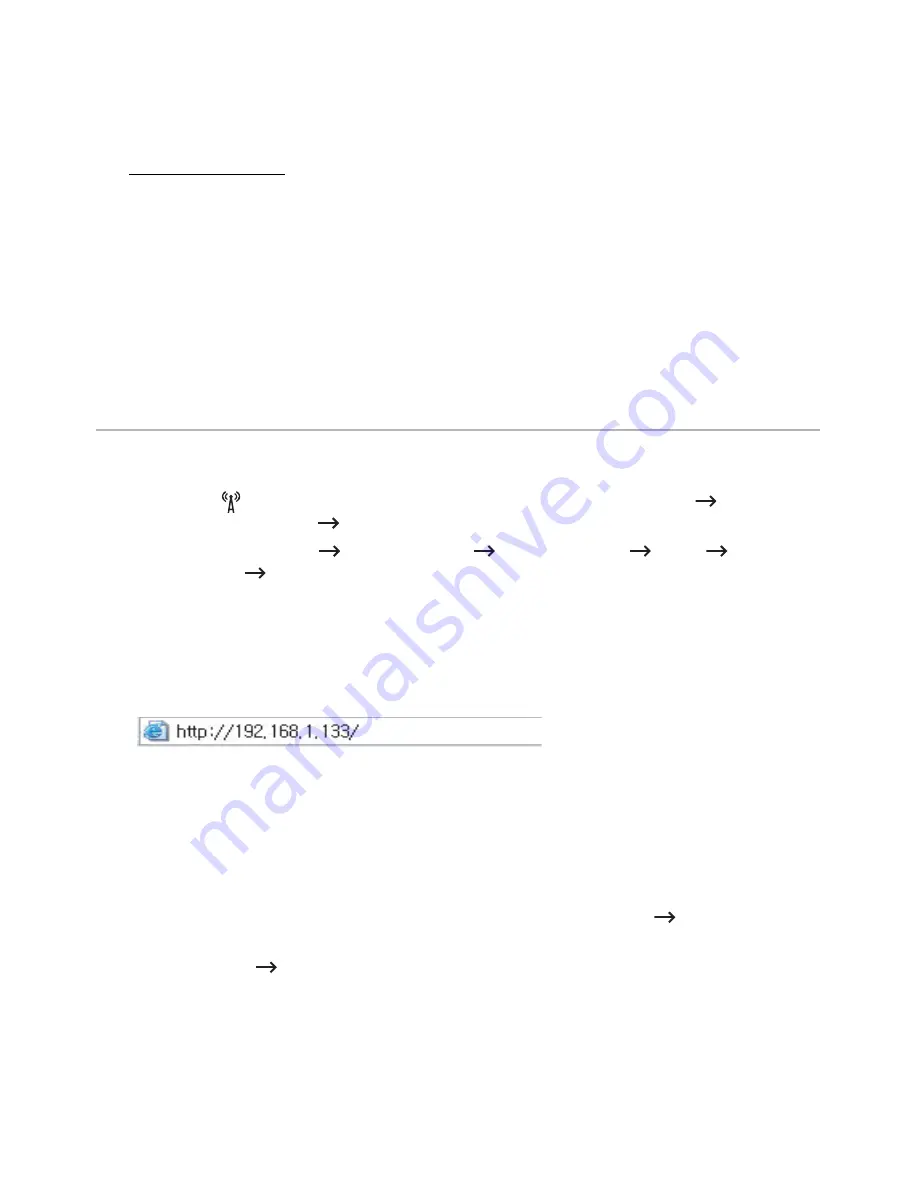
IP setting using SetIP Program (Windows)
This program is used to manually set the network IP address of your machine using its MAC
address to communicate with the machine. The MAC address is the hardware serial number
of the network interface and can be found in the
Network Configuration Report
.
See "Setting IP address"
Configuring the machine’s wireless network
Before starting you will need to know the network name (SSID) of your wireless network and
the Network Password if it is encrypted. This information was set when the access point (or
wireless router) was installed. If you do not know about your wireless environment, please
ask the person who set up your network.
Turning the Wi-Fi network on/off (Dell B2375dfw Mono
MFP only)
There are two methods available to disconnect the wireless network on your machine.
a
Press
(WPS) button
(on the control panel) less than 2 seconds
the home screen)
Off
.
Wi-Fi
(from
b
Press
My Settings
Machine Setup
Activate
Off
from the home screen.
Network Setup
Wi-Fi
Wi-Fi
Also you can turn the
Wi-Fi
network on/off in the
Embedded Web Service
.
1
Check whether the machine is connected to the network.
2
Start a web browser such as Internet Explorer, Safari, or Firefox and enter your
machine’s new IP address in the browser window.
For example,
3
Click
Login
on the upper right of the Embedded Web Service website.
4
Type in the
ID
and
Password
then click
Login
.If it’s your first time Logging into
Embedded Web Service, type in the below default ID and password. We recommend
you to change the default password for security reasons.
•
ID: admin
•
Password: admin
5
When the
Embedded Web Service
window opens, click
Settings
Network
Settings
.
6
Click
Wireless
Custom
.
You can also turn the
Wi-Fi
network on/off.
- 236
Summary of Contents for B2375dfw
Page 1: ...Dell B2375dfw Mono MFP Dell B2375dnf Mono MFP User s Guide ...
Page 215: ...3 Select Setup in New Printer area 4 Select Ethernet 214 ...
Page 225: ...4 Click New Printer 5 Choose Wireless 224 ...
Page 226: ...6 The software searches for printers 7 Set your printer name and click Next 225 ...
Page 229: ...4 Select New Printer 5 Choose Wireless 228 ...
Page 268: ...Mac Installing Software for Mac Printing Scanning Wireless network setup 267 ...
Page 348: ...Installing Accessories Installing Printer Accessories Installing an Optional Tray 2 347 ...
Page 350: ...3 Grasp the control board cover and open it 4 Connect the cable as below 349 ...
Page 351: ...5 Close the control board cover 6 Combine machine and optional tray 2 as below 350 ...
Page 359: ...USB memory managing 51 W watermarks printing 175 358 ...






























