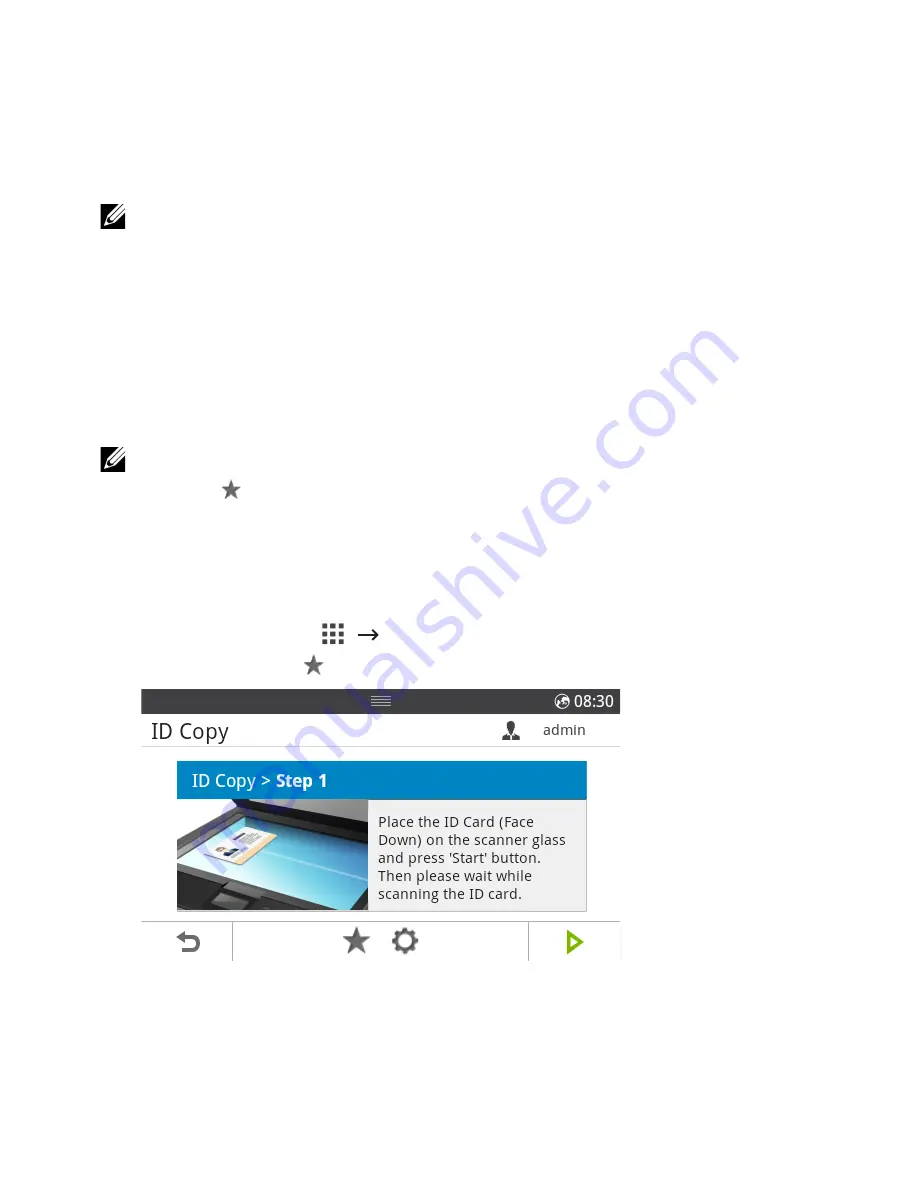
Editing the Home Screen
You can edit the applictions on the home screen using
Edit Mode
and favorite function.
Edit Mode
Touch and hold the home display area (excluding the icon) until
Edit Mode
appears.
NOTE:
You need to Log in to use this function.
•
Add Apps
: You can add applications. Press the left/right arrows to select the screen
and click a application to add you want.
•
Remove Apps
: You want to remove the applicaions, select the applications.
•
Move Apps
: You can move applicaions to other screen. Press the left/right arrows to
move the application.
Using Favorite
You can set the application which is frequently used on the home screen.
NOTE:
You need to Log in to use this function.
Press
Favorite
(
) button when each applications setting.
For example:
If you want to ID Copy setting to favorite as below :
1
Press
ID Copy
from the home screen.
OR
Press
All Applicatons
(
)
ID Copy
from the home screen.
2
Check the
Favorite
( ) button.
3
Select the setting you want to add to the home screen.
•
Change Title Color
: Select the title color.
•
Change Tile Color
: Select the tile color.
•
Set Tilte
: Set the title text.
- 29
Summary of Contents for B2375dfw
Page 1: ...Dell B2375dfw Mono MFP Dell B2375dnf Mono MFP User s Guide ...
Page 215: ...3 Select Setup in New Printer area 4 Select Ethernet 214 ...
Page 225: ...4 Click New Printer 5 Choose Wireless 224 ...
Page 226: ...6 The software searches for printers 7 Set your printer name and click Next 225 ...
Page 229: ...4 Select New Printer 5 Choose Wireless 228 ...
Page 268: ...Mac Installing Software for Mac Printing Scanning Wireless network setup 267 ...
Page 348: ...Installing Accessories Installing Printer Accessories Installing an Optional Tray 2 347 ...
Page 350: ...3 Grasp the control board cover and open it 4 Connect the cable as below 349 ...
Page 351: ...5 Close the control board cover 6 Combine machine and optional tray 2 as below 350 ...
Page 359: ...USB memory managing 51 W watermarks printing 175 358 ...






























