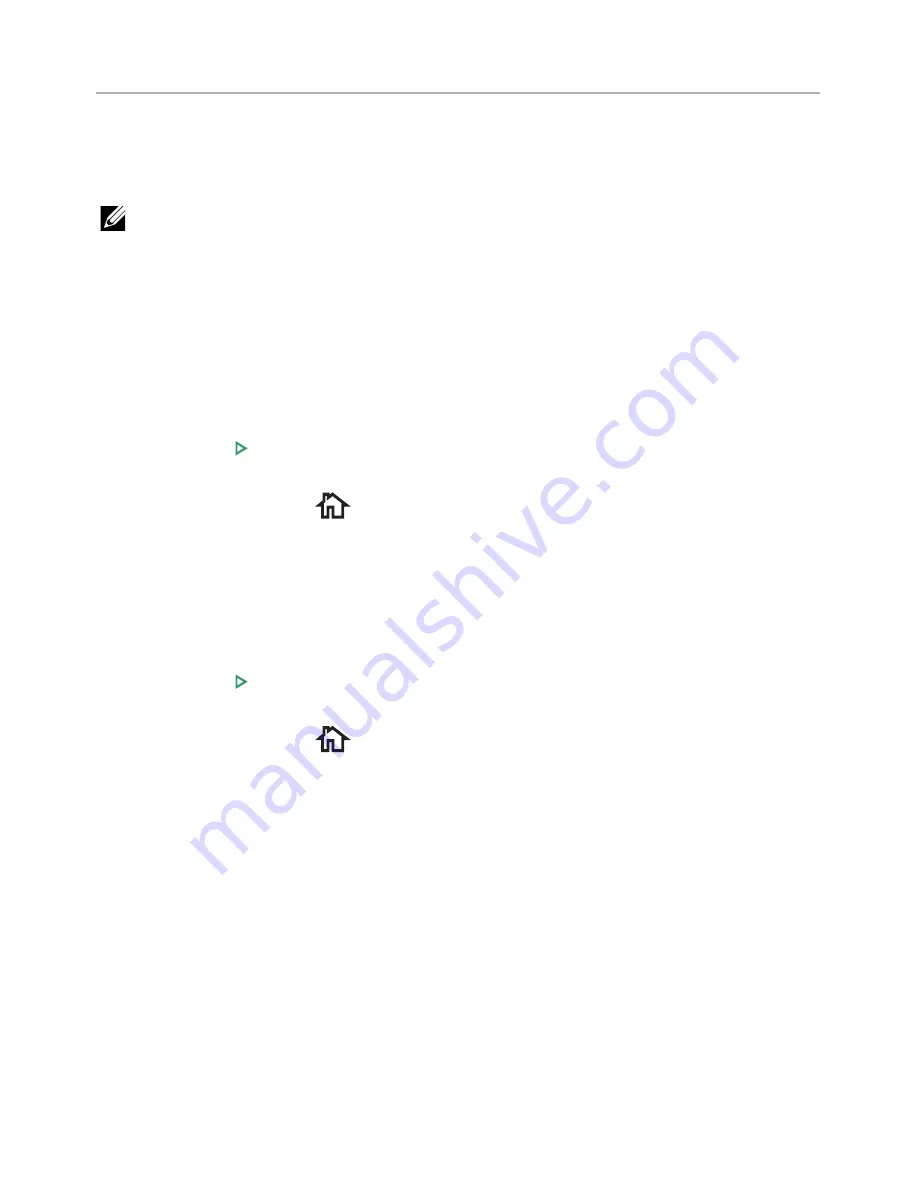
Backing up Data
Date in the printer's memory can be accidentally erased due to power failure or storage
failure. Backup helps you protect your Email/Fax List entries and the system settings by
storing them as backup files on a USB memory key.
NOTE:
In case of the phonebook, you can save the phonebook in csv file format. So
that you can confirm or modify the phone list in your computer.
Backing up Data
1
Insert the USB memory key into the USB memory port on your printer.
2
Press
Export
.
3
Press the option you want to back up.
Select option : Address Book, Setup Data.
4
Press
Start
( ) on the screen.
Then
OK
, the data is backed up to the USB memory key.
5
Press the home icon (
) to return to Home Screen.
Restoring Data
1
Insert the USB memory key into the USB memory port on your printer.
2
Press
Import
.
3
Press the option you want to restore.
4
Press
Start
( ) on the screen.
Then
OK
, the data is restoring to the machine.
5
Press the home icon (
) to return to Home Screen.
- 297
Summary of Contents for B2375dfw
Page 1: ...Dell B2375dfw Mono MFP Dell B2375dnf Mono MFP User s Guide ...
Page 215: ...3 Select Setup in New Printer area 4 Select Ethernet 214 ...
Page 225: ...4 Click New Printer 5 Choose Wireless 224 ...
Page 226: ...6 The software searches for printers 7 Set your printer name and click Next 225 ...
Page 229: ...4 Select New Printer 5 Choose Wireless 228 ...
Page 268: ...Mac Installing Software for Mac Printing Scanning Wireless network setup 267 ...
Page 348: ...Installing Accessories Installing Printer Accessories Installing an Optional Tray 2 347 ...
Page 350: ...3 Grasp the control board cover and open it 4 Connect the cable as below 349 ...
Page 351: ...5 Close the control board cover 6 Combine machine and optional tray 2 as below 350 ...
Page 359: ...USB memory managing 51 W watermarks printing 175 358 ...






























