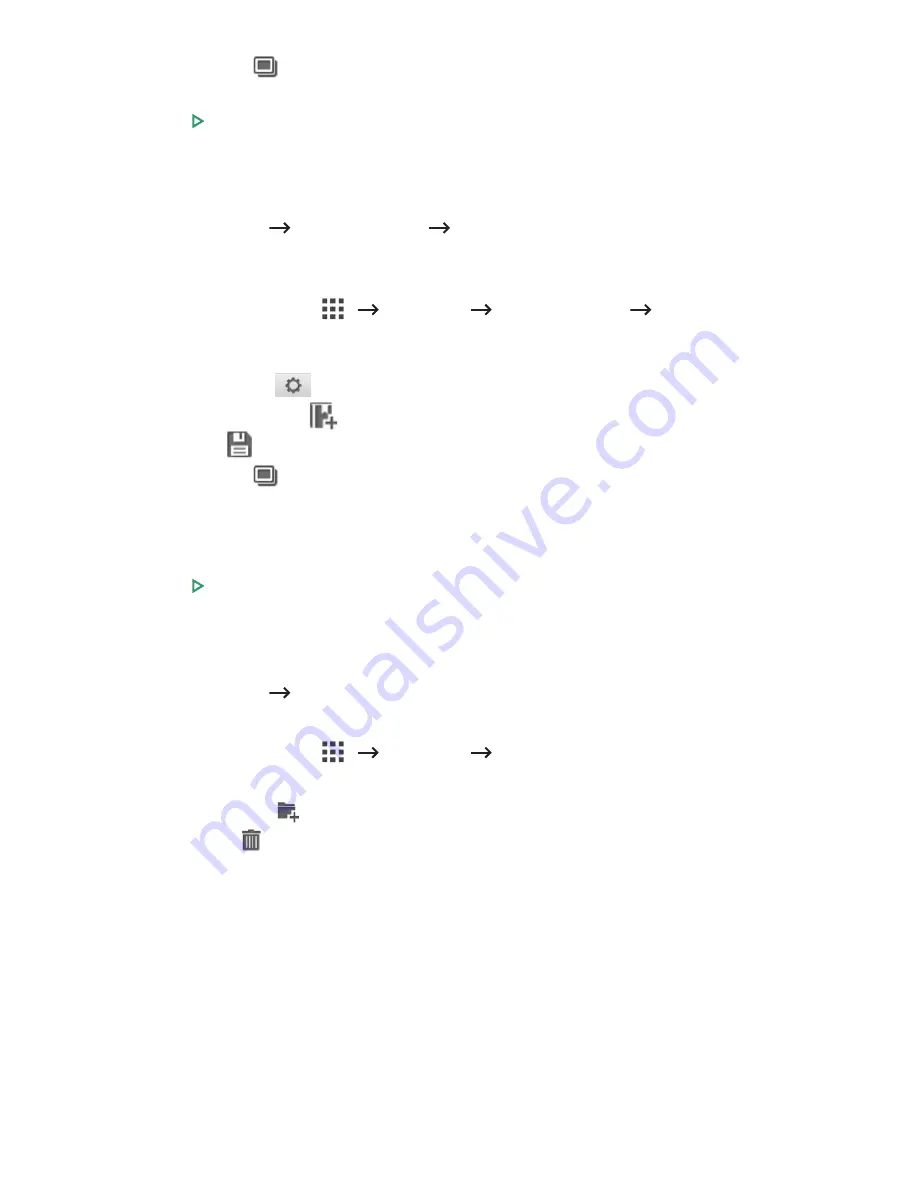
–
Preview
(
) : Preview a document.
2
Select the file for print.
Press
Start
( ) from the screen.
Print from Network Location
You can print on Network location (
HTTP
,
HTTPs
,
Network Folder
,
FTP
).
1
Press
My Forms
Browse to Print
Select from Network Location
from the
home screen.
OR
Press
All Applicatons
(
)
My Forms
Browse to Print
Select from
Network Location
from the home screen.
If necessary, print settings including
Number of Copies
,
Auto Fit
,
Duplex
and
Tray
by
pressing
Setting
(
) from the screen.
–
Add Bookmark
(
) : Add bookmark.
–
Save
(
) : Save Forms.
–
Preview
(
) : Preview a document (JPEG Only).
2
Select
Type
and input
Path
.
–
Type
: Choosing protocol (support navigation function in FTP only).
–
Path
: Input network location path.
Press
Start
( ) on the screen.
Managing My Files
You can search, add, delete the files and folders in
My Files
.
1
Press
My Forms
Manage My Files
from the home screen.
OR
Press
All Applicatons
(
)
My Forms
Manage My Files
from the home screen.
2
You can add folder, delete file and folder.
–
Add Folder
(
) : Adds folder.
–
Delete
(
) : Deletes files and folders.
- 66
Summary of Contents for B2375dfw
Page 1: ...Dell B2375dfw Mono MFP Dell B2375dnf Mono MFP User s Guide ...
Page 215: ...3 Select Setup in New Printer area 4 Select Ethernet 214 ...
Page 225: ...4 Click New Printer 5 Choose Wireless 224 ...
Page 226: ...6 The software searches for printers 7 Set your printer name and click Next 225 ...
Page 229: ...4 Select New Printer 5 Choose Wireless 228 ...
Page 268: ...Mac Installing Software for Mac Printing Scanning Wireless network setup 267 ...
Page 348: ...Installing Accessories Installing Printer Accessories Installing an Optional Tray 2 347 ...
Page 350: ...3 Grasp the control board cover and open it 4 Connect the cable as below 349 ...
Page 351: ...5 Close the control board cover 6 Combine machine and optional tray 2 as below 350 ...
Page 359: ...USB memory managing 51 W watermarks printing 175 358 ...






























