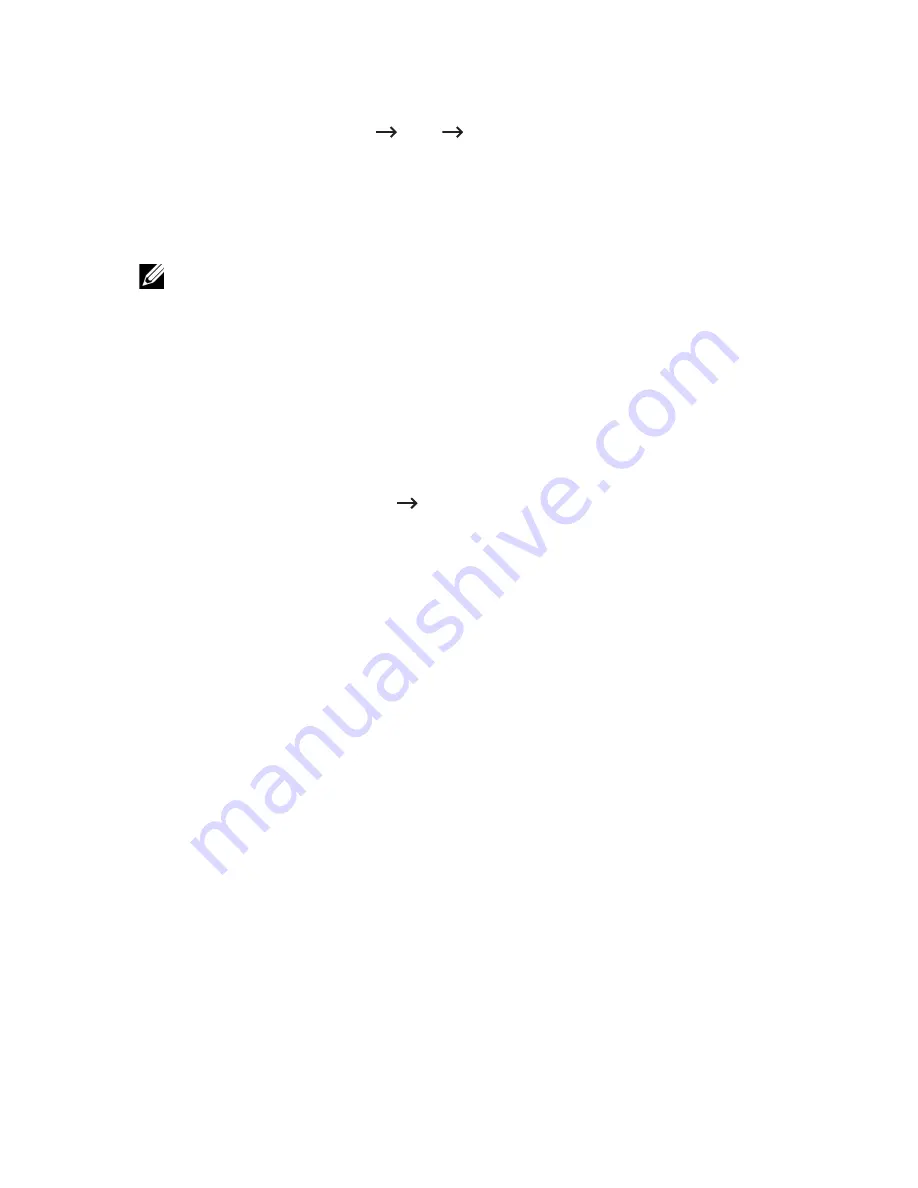
ReInstallation the printer driver
If the printer driver does not work properly, uninstall the driver and reinstall it.
1
Open the
Applications
folder
Dell
Printer Software Uninstaller
.
2
To uninstall printer software, click
Continue
.
3
Check the program you want to delete and click
Uninstall
.
4
Enter the password and click
OK
.
5
After the uninstallation is finished, click
Close
.
NOTE:
If a machine has already been added, delete it from the
Print Setup
Utility
or
Print & Fax
.
Installing driver over the network
1
Make sure that the machine is connected to your computer and powered on.
2
Insert the supplied software CD into your CD-ROM drive.
3
Double-click
CD-ROM icon that appears
on your Mac desktop.
•
For Mac OS X 10.8, double-click the CD-ROM that appears on
Finder
.
4
Double-click the
MAC_Installer
Installer OS X
icon.
5
Click
Continue
.
6
Read the license agreement and click
Continue
.
7
Click Agree to
Agree
to the license agreement.
8
Click
Install
All components necessary for machine operations will be installed.
•
If you click
Customize
you can choose individual components to install.
9
Enter the password and click
OK
.
10
Select
Network Connected Printer (Wired or Wireless)
on the
Printer Connection
Type
and click
Continue
.
11
Click
Add Printer
button to select your printer and add it to your printer list.
12
Click
IP
and select
HP Jetdirect - Socket
in
Protocol
.
13
Enter the machine’s IP address in the
Address
input field.
14
Enter the queue name in the
Queue
input field. If you cannot determine the queue
name for your machine server, try using the default queue first.
15
If Auto Select does not work properly, choose
Select Printer Software
and your
machine name in
Print Using
.
16
Click
Add
.
17
After the installation is finished, click
Close
.
- 269
Summary of Contents for B2375dfw
Page 1: ...Dell B2375dfw Mono MFP Dell B2375dnf Mono MFP User s Guide ...
Page 215: ...3 Select Setup in New Printer area 4 Select Ethernet 214 ...
Page 225: ...4 Click New Printer 5 Choose Wireless 224 ...
Page 226: ...6 The software searches for printers 7 Set your printer name and click Next 225 ...
Page 229: ...4 Select New Printer 5 Choose Wireless 228 ...
Page 268: ...Mac Installing Software for Mac Printing Scanning Wireless network setup 267 ...
Page 348: ...Installing Accessories Installing Printer Accessories Installing an Optional Tray 2 347 ...
Page 350: ...3 Grasp the control board cover and open it 4 Connect the cable as below 349 ...
Page 351: ...5 Close the control board cover 6 Combine machine and optional tray 2 as below 350 ...
Page 359: ...USB memory managing 51 W watermarks printing 175 358 ...






























