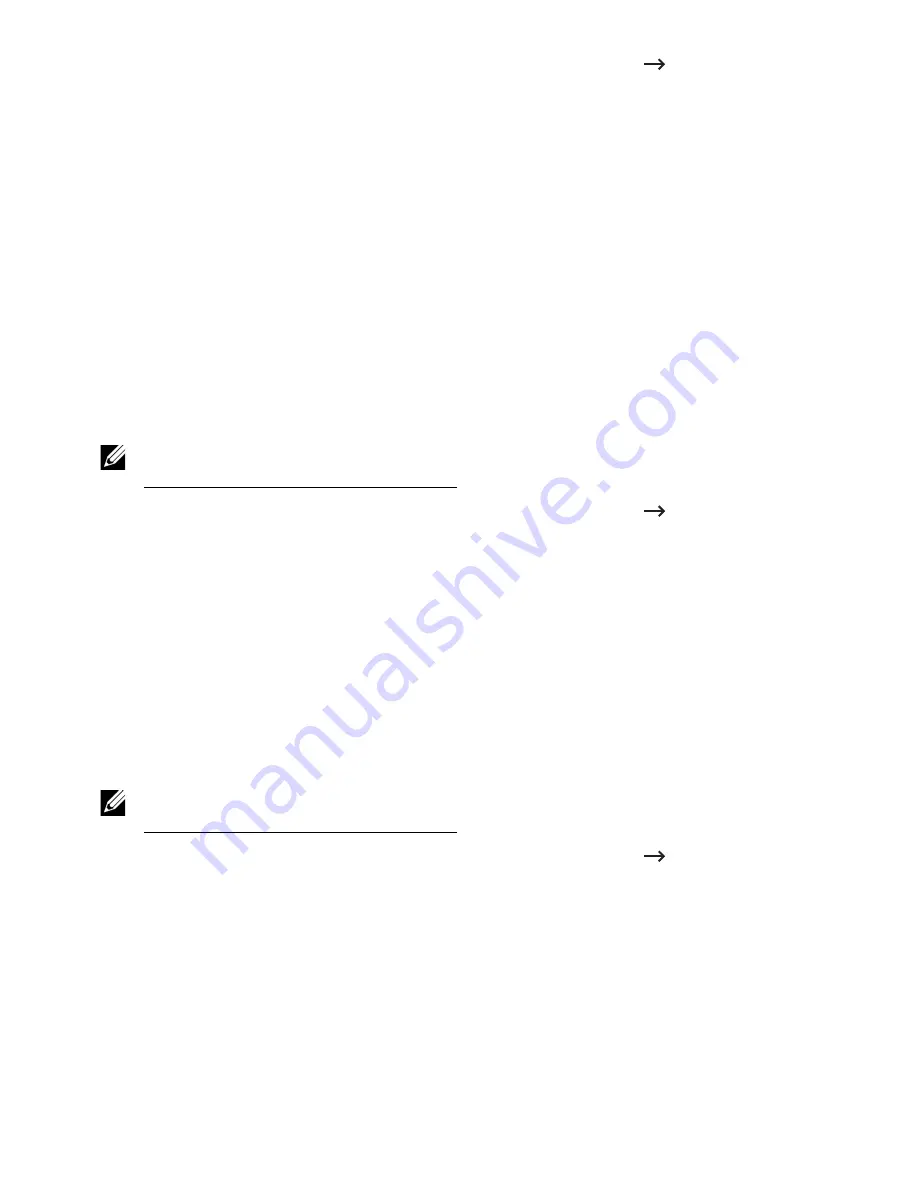
1
From the
Embedded Web Service
, select the
Address Book
tab
Individual
.
2
Select
Import
from the
Task
drop down list. A pop-up window appears.
3
Select the way to find the location for address book.
•
File
: Click the
Browse
button to find the path for where the address book is
located.
•
Decryption
–
No Decryption
: Import address list without decryption.
–
No Decryption without confidential
: Imports address list without decryption and
confidential.
–
Decryption
: Imports address list with decryption.
4
Click on
OK
.
A pop-up message showing the result appear. If you have failed try again.
Exporting an individual address book entry
You can export the address book as .csv file and save it on the computer.
NOTE:
You need to Log in as an administrator to manage the address book. See
"Logging into Embedded Web Service"
1
From the
Embedded Web Service
, select the
Address Book
tab
Individual
.
2
Select
Export
from the
Task
drop down list. A pop-up window appears.
3
Click on the
Export
button. A pop-up window appears.
4
Select the option you want and click the
Export
button.
5
The address book entry is saved as a
.csv
format. You can save or open the address
book entry.
Group
You can manage group address books.
Adding a group address book
NOTE:
You need to Log in as an administrator to manage the address book. See
"Logging into Embedded Web Service"
1
From the
Embedded Web Service
, select the
Address Book
tab
Groups
.
2
Click the
Add Group
button above the list.
A pop-up window appears.
3
Enter the group information.
If you want to add individual address book entries to the group address book, check
Add individual(s) after this group is created. You can add individuals to the group right
away with a pop-up window.
4
Click
Apply
.
- 97
Summary of Contents for B2375dfw
Page 1: ...Dell B2375dfw Mono MFP Dell B2375dnf Mono MFP User s Guide ...
Page 215: ...3 Select Setup in New Printer area 4 Select Ethernet 214 ...
Page 225: ...4 Click New Printer 5 Choose Wireless 224 ...
Page 226: ...6 The software searches for printers 7 Set your printer name and click Next 225 ...
Page 229: ...4 Select New Printer 5 Choose Wireless 228 ...
Page 268: ...Mac Installing Software for Mac Printing Scanning Wireless network setup 267 ...
Page 348: ...Installing Accessories Installing Printer Accessories Installing an Optional Tray 2 347 ...
Page 350: ...3 Grasp the control board cover and open it 4 Connect the cable as below 349 ...
Page 351: ...5 Close the control board cover 6 Combine machine and optional tray 2 as below 350 ...
Page 359: ...USB memory managing 51 W watermarks printing 175 358 ...






























