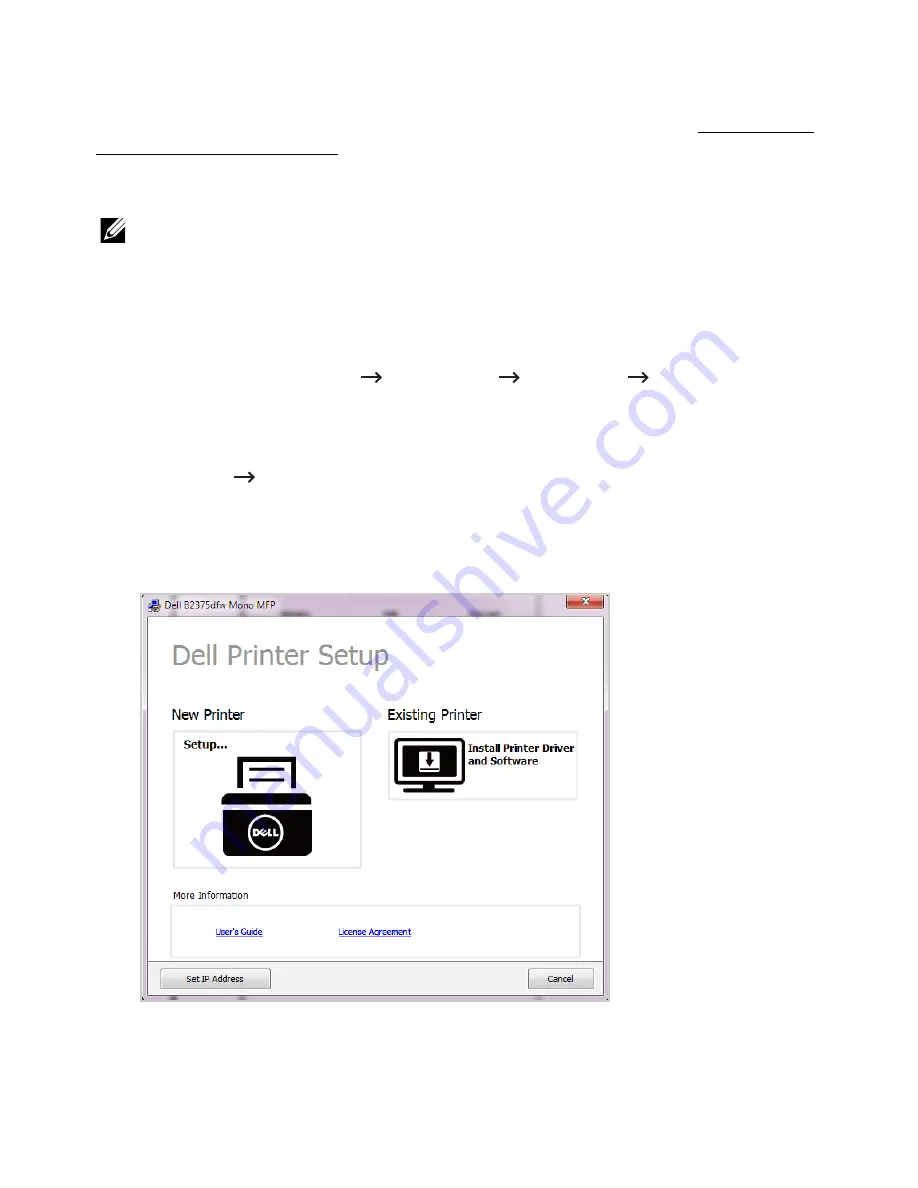
Installing Dell Software for Local Printing
A local printer is a printer attached to your computer using a USB cable. If your printer is
attached to a network instead of your computer, skip this step and go on to "Installing Dell
Software for Network Printing" or attached to a network instead of your computer,go on to
A printer driver is a software that lets your computer communicate with your printer. The
procedure to install drivers depends on the operating system you are using.
NOTE:
If you attach a USB printer cable while your printer and computer are
powered on, the
Found New Hardware Wizard
launches immediately.
Cancel
the
screen and use the "Installing Software in Microsoft
®
Windows
®
Operating System"
CD to install the Dell software.
1
Make sure that the machine is connected to your computer and powered on.
2
Insert the supplied software CD into your CD-ROM drive. If the installation window
does not appear, click
Start
All Programs
Accessories
Run
.
3
X:\
Setup.exe
replacing “X” with the letter, which represents your CDROM drive and
click
OK
.
– For Windows 8, If the installation window does not appear, from
Charms
, select
Search
Apps
and search for
Run
. Type in X:\Setup.exe, replacing “X” with the
letter that represents your CD-ROM drive and click
OK
. If
"Tap to choose what
happens with this disk"
pop-up window appears, click the window and select
Run
Setup.exe
.
4
Select
Setup...
- 81
Summary of Contents for B2375dfw
Page 1: ...Dell B2375dfw Mono MFP Dell B2375dnf Mono MFP User s Guide ...
Page 215: ...3 Select Setup in New Printer area 4 Select Ethernet 214 ...
Page 225: ...4 Click New Printer 5 Choose Wireless 224 ...
Page 226: ...6 The software searches for printers 7 Set your printer name and click Next 225 ...
Page 229: ...4 Select New Printer 5 Choose Wireless 228 ...
Page 268: ...Mac Installing Software for Mac Printing Scanning Wireless network setup 267 ...
Page 348: ...Installing Accessories Installing Printer Accessories Installing an Optional Tray 2 347 ...
Page 350: ...3 Grasp the control board cover and open it 4 Connect the cable as below 349 ...
Page 351: ...5 Close the control board cover 6 Combine machine and optional tray 2 as below 350 ...
Page 359: ...USB memory managing 51 W watermarks printing 175 358 ...






























