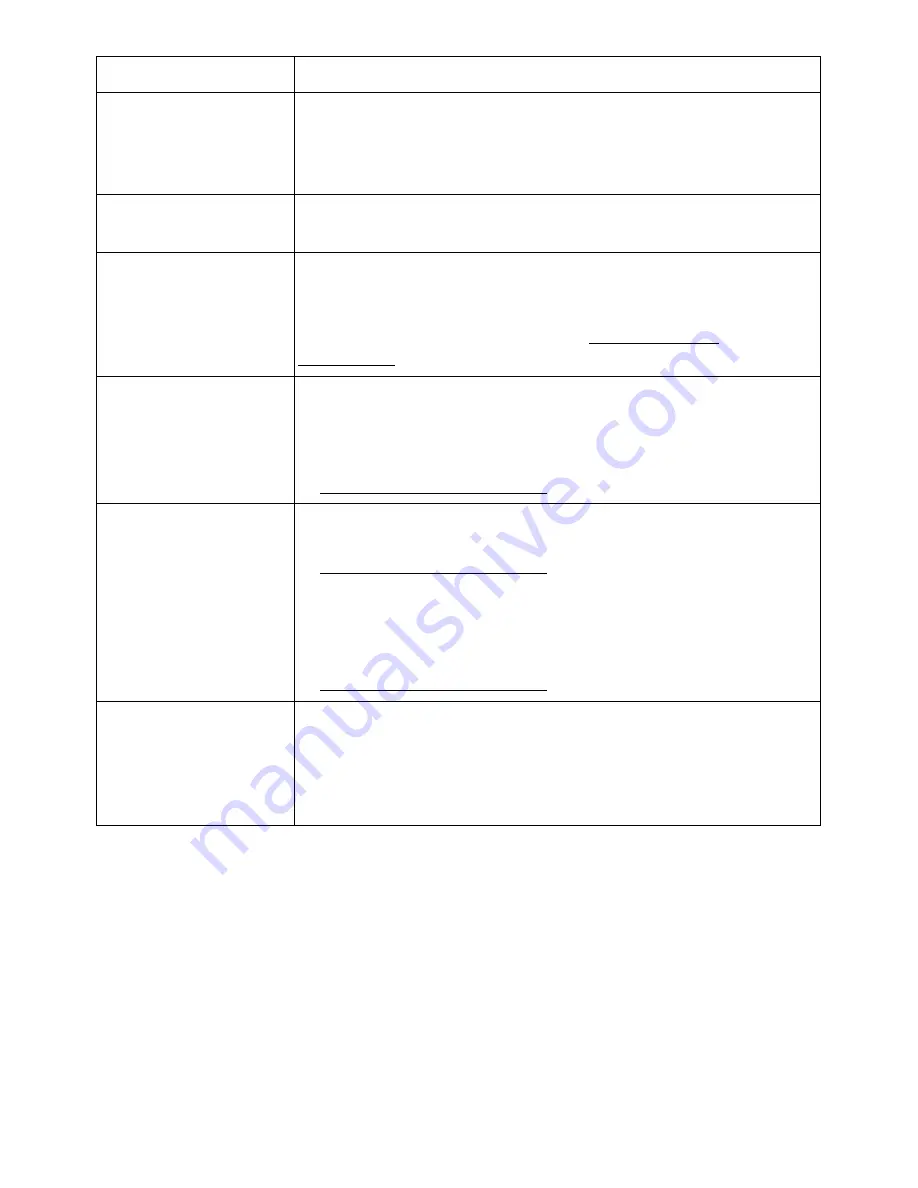
Condition
Suggested solutions
Receiving faxes are too The printer might be running out of toner while printing a fax.
light.
Under Toner empty conditions, the printer will store the fax job
into memory, as soon as possible, replace the print cartridge,
and then reprint the fax.
Faxes are printed on two
pages instead of one.
The auto reduction setting may be turned
Off
, try enabling this
setting
Receiving Faxes are
Receive Forward
feature might be turned
Off
, try enabling this
not been printed by
setting. You can set the printer to forward all incoming faxes to
the printer
specified Email addresses. Please carry out
Fax Line Test
from
Op-panel to confirm line status. See "Testing Fax line
connection".
The printer is not
• If your printer is on a PBX system, the PBX system might be
sending fax.
generating a dial tone that the printer cannot detect.
• Fax Line might have signal integration issues. Please carry out
Fax Line Test
from Op-panel to confirm line status. See
"Testing Fax line connection".
No dial tone sound.
• Check that the phone line is connected properly. Please carry
out
Fax Line Test
from Op-panel to confirm line status. See
"Testing Fax line connection".
• Check that the phone socket in the wall is working by plugging
in another phone.
• Fax Line might have signal integration issues. Please carry out
Fax Line Test
from Op-panel to confirm line status. See
"Testing Fax line connection".
The printer dials a
number, but the
connection with
another fax machine
fails.
The other fax machine may be turned off, out of paper, or
cannot answer Receiving calls. Speak with the other machine
operator and ask her/him to sort out the problem.
- 336
Summary of Contents for B2375dfw
Page 1: ...Dell B2375dfw Mono MFP Dell B2375dnf Mono MFP User s Guide ...
Page 215: ...3 Select Setup in New Printer area 4 Select Ethernet 214 ...
Page 225: ...4 Click New Printer 5 Choose Wireless 224 ...
Page 226: ...6 The software searches for printers 7 Set your printer name and click Next 225 ...
Page 229: ...4 Select New Printer 5 Choose Wireless 228 ...
Page 268: ...Mac Installing Software for Mac Printing Scanning Wireless network setup 267 ...
Page 348: ...Installing Accessories Installing Printer Accessories Installing an Optional Tray 2 347 ...
Page 350: ...3 Grasp the control board cover and open it 4 Connect the cable as below 349 ...
Page 351: ...5 Close the control board cover 6 Combine machine and optional tray 2 as below 350 ...
Page 359: ...USB memory managing 51 W watermarks printing 175 358 ...
















































