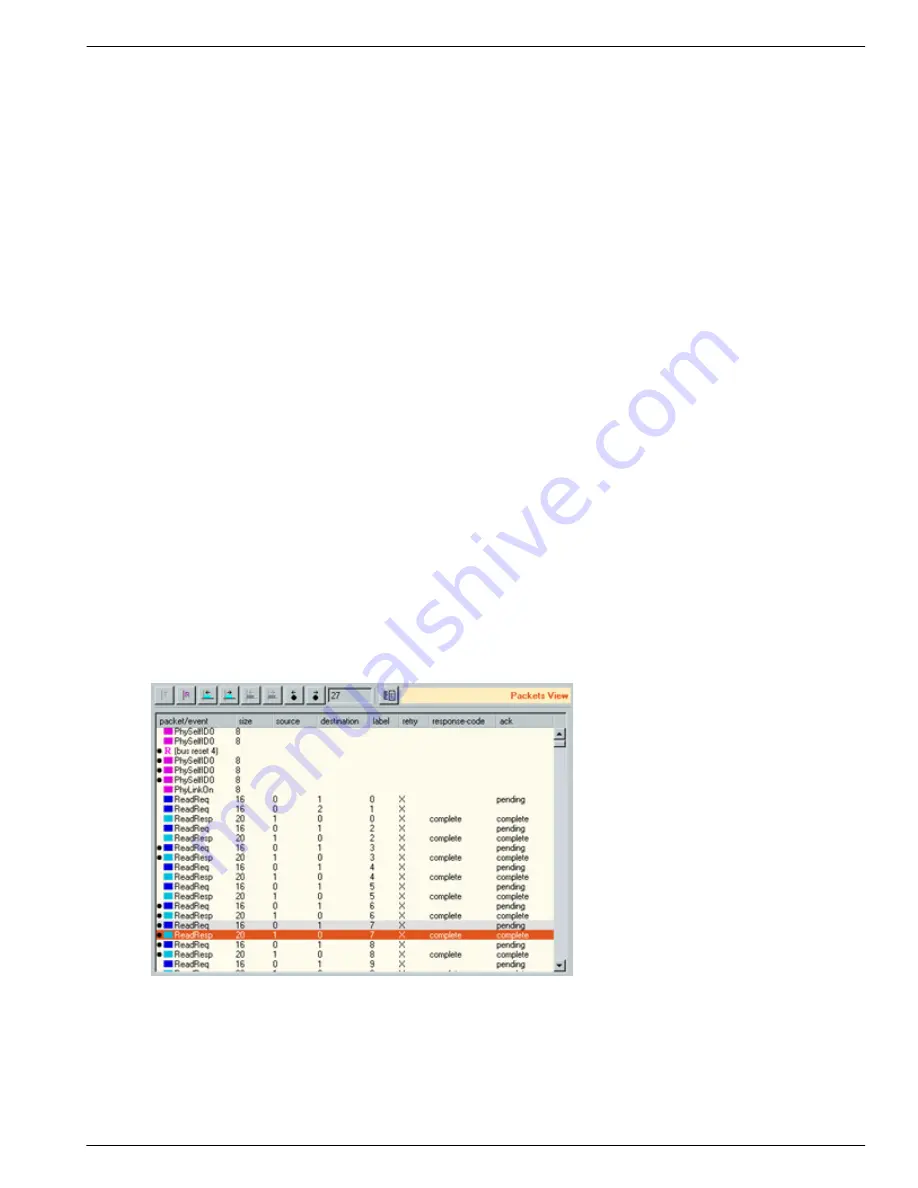
Recorder
111
Copyright © DapTechnology B.V., 2005-2019 - All Rights Reserved., 5/20/2019
General Options
At this moment, one general option exists:
Mark unhandled packets
This checkbox can be used to have all packets marked that aren't part of any protocol. It works like this:
before the protocol analysis starts, all packets are marked that might be part of a protocol (request,
response and stream packets). During analysis, any packet that is part of a protocol is unmarked. After the
analysis, the Packet View or Transaction View can be used to check which transactions or packets are not
included in the Protocol View.
Protocol-specific information
The dialog shows in the lower part the supported protocols. Each supported protocol has a tab page. If a
protocol has no installed license key the tab page is disabled.
Protocol tab pages
Click on the tab to show the associated protocol tab page on top. The information on the tab pages are
protocol dependent, but most will include Unit information as described above. See the seperate protocol
chapters for more information.
Table Units
For most protocols, a Units table will be present. The rows in the table 'Units' relate to units, which support
the corresponding protocol. The table shows in column 'Unit' the unit ID of a unit; it shows in column 'Node
spec.' the Node-Specification number for this unit and in the remaining columns it shows the
protocol-dependent settings. Notice that the Node Specification for this Unit is indicated with a number.
This number corresponds to the 'spec' number in the Node-Specifiaction table.
See the corresponding protocol chapters for more information.
7.7. Packet Marking
Packets and events can be marked. You can mark or unmark them individually or use a packet search. A
packet search can be peformed on all packets or on the selected packets so that you can narrow the
search step by step. You can easily step through marked packets to investigate them and marked packets
can be exported to a Analyzer packet file (*.fsp) or text file.
Marked packets will have a black dot left in the packet list of the Packet View (left to the colored packet
rectangle). In the Packet-View example below a reset event and some packets are marked.
You can easily step through the marked packets using the ‘Go to previous marked packet’ and ‘Go to next
marked packet’ buttons in the toolbar of the Packet View.
Packets can be marked in several ways:
·
Clicking left in the packet list of the Packet View (the area of the black dots).
·
Using the Mark and Unmark menu functions.
Summary of Contents for 1394
Page 1: ...1394 Analyzer Operation Manual Hardware and Software Guide Doc DT PRO134MAN700E ...
Page 11: ...1394AnalyzerOperationManual 11 456 The SCSI2 Connector 457 The SUBD connector ...
Page 187: ...Scriptor 187 Copyright DapTechnology B V 2005 2019 All Rights Reserved 5 20 2019 ...
Page 199: ...Scriptor 199 Copyright DapTechnology B V 2005 2019 All Rights Reserved 5 20 2019 ...
Page 363: ...FormatEditor 363 Copyright DapTechnology B V 2005 2019 All Rights Reserved 5 20 2019 ...






























