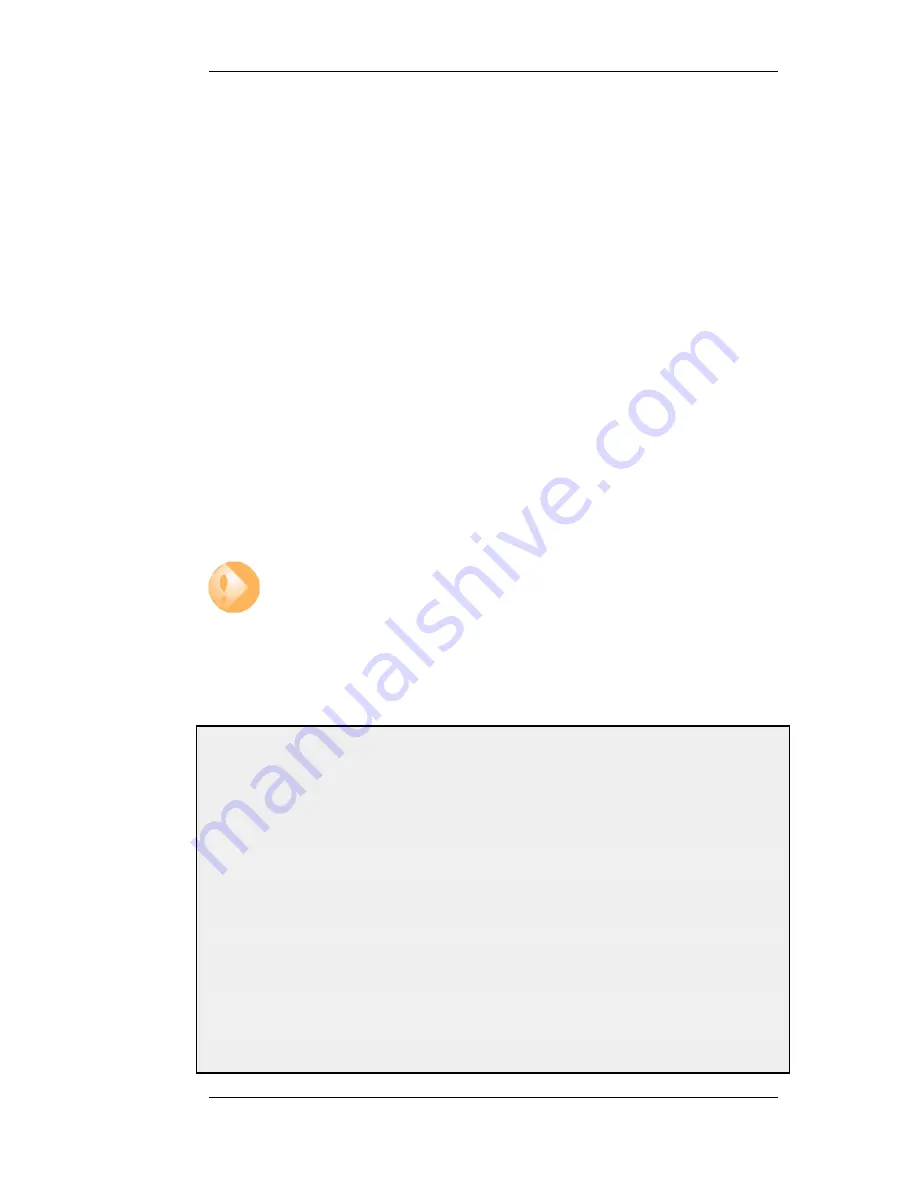
3.6. Schedules
In some scenarios, it might be useful to control not only what functionality is enabled, but also when
that functionality is being used.
For instance, the IT policy of an enterprise might stipulate that web traffic from a certain department
is only allowed access outside that department during normal office hours. Another example might
be that authentication using a specific VPN connection is only permitted on weekdays before noon.
Schedule Objects
NetDefendOS addresses this requirement by providing Schedule objects, or simply schedules, that
can be selected and used with various types of security policies to accomplish time-based control.
This functionality is in no way limited to IP Rules, but is valid for most types of policies, including
Traffic Shaping rules, Intrusion Detection and Prevention (IDP) rules and Virtual Routing rules.
including Traffic Shaping rules and Intrusion Detection and Prevention (IDP) rules. A Schedule
object is, in other words, a very powerful component that can allow detailed regulation of when
functions in NetDefendOS are enabled or disabled.
Multiple Time Ranges
A Schedule object also offers the possibility to enter multiple time ranges for each day of the week.
Furthermore, a start and a stop date can be specified that will impose additional constraints on the
schedule. For instance, a schedule can be defined as Mondays and Tuesdays, 08:30 - 10:40 and
11:30 - 14:00, Fridays 14:30 - 17:00.
Important: Set the system date and time
As schedules depend on an accurate system date and time, it is very important that the
system date and time are set correctly. This is also important for some other features
such as certificate usage in VPN tunnels.
Preferably, time synchronization has also been enabled to ensure that scheduled
policies will be enabled and disabled at the right time. For more information, please
see Section 3.8, “Date and Time”.
Example 3.18. Setting up a Time-Scheduled Policy
This example creates a schedule object for office hours on weekdays, and attaches the object to an IP Rule that
allows HTTP traffic.
CLI
gw-world:/> add ScheduleProfile OfficeHours Mon=8-17 Tue=8-17 Wed=8-17 Thu=8-17
Fri=8-17
Now create the IP rule that uses this schedule. First, change the current category to be the main IP rule set:
gw-world:/> cc IPRuleSet main
Now, create the IP rule:
gw-world:/main> add IPRule Action=NAT Service=http SourceInterface=lan
SourceNetwork=lannet DestinationInterface=any
DestinationNetwork=all-nets Schedule=OfficeHours
name=AllowHTTP
3.6. Schedules
Chapter 3. Fundamentals
107
Summary of Contents for 800 - DFL 800 - Security Appliance
Page 24: ...1 3 NetDefendOS State Engine Packet Flow Chapter 1 NetDefendOS Overview 24 ...
Page 69: ...2 6 4 Restore to Factory Defaults Chapter 2 Management and Maintenance 69 ...
Page 121: ...3 9 DNS Chapter 3 Fundamentals 121 ...
Page 181: ...4 7 5 Advanced Settings for Transparent Mode Chapter 4 Routing 181 ...
Page 192: ...5 5 IP Pools Chapter 5 DHCP Services 192 ...
Page 282: ...6 7 Blacklisting Hosts and Networks Chapter 6 Security Mechanisms 282 ...
Page 300: ...mechanism 7 3 7 SAT and FwdFast Rules Chapter 7 Address Translation 300 ...
Page 301: ...7 3 7 SAT and FwdFast Rules Chapter 7 Address Translation 301 ...
Page 318: ...8 3 Customizing HTML Pages Chapter 8 User Authentication 318 ...
Page 322: ...ALG 9 1 5 The TLS Alternative for VPN Chapter 9 VPN 322 ...
Page 377: ...Management Interface Failure with VPN Chapter 9 VPN 377 ...
Page 408: ...10 4 6 SLB_SAT Rules Chapter 10 Traffic Management 408 ...
Page 419: ...11 5 HA Advanced Settings Chapter 11 High Availability 419 ...
Page 426: ...12 3 5 Limitations Chapter 12 ZoneDefense 426 ...
Page 449: ...13 9 Miscellaneous Settings Chapter 13 Advanced Settings 449 ...







































