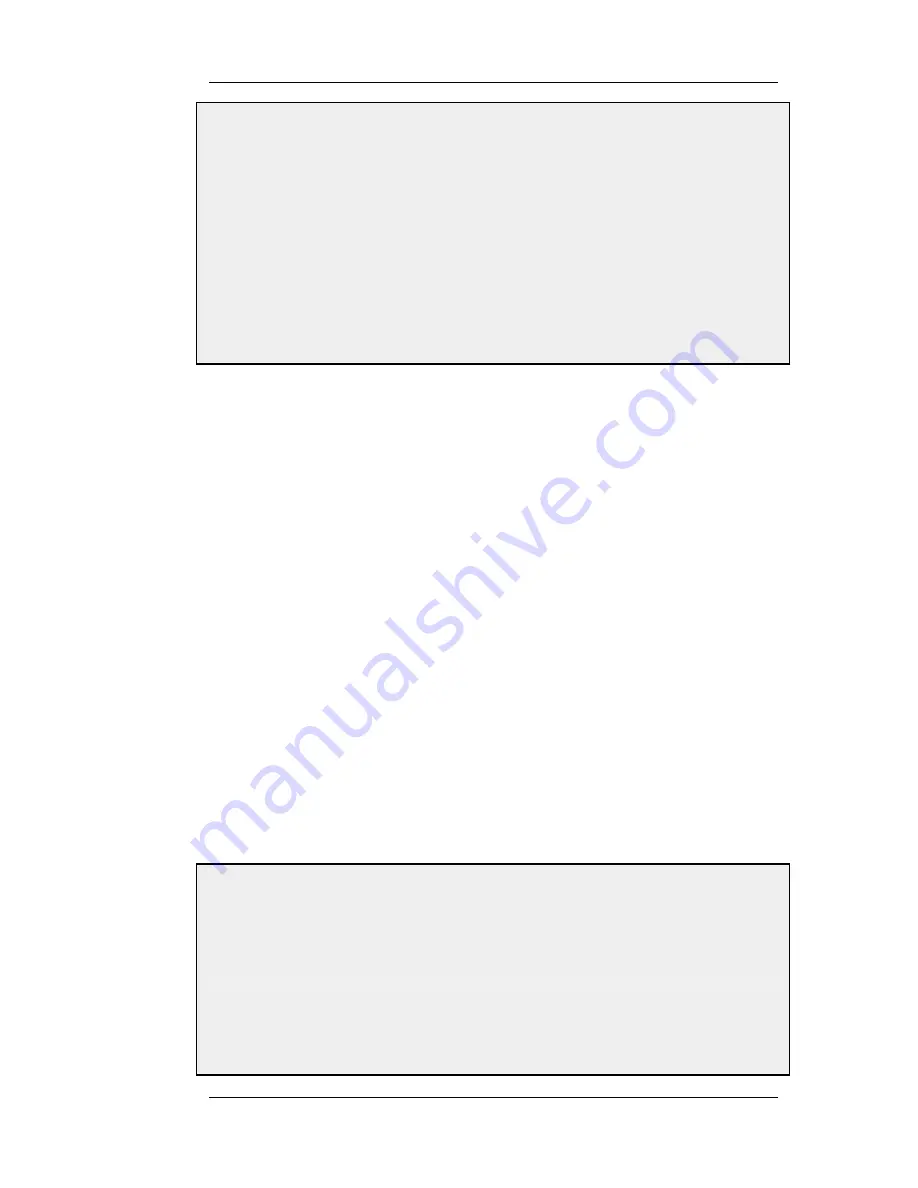
3.
Now enter:
•
Service: all_services
•
Source Interface: lan
•
Source Network: lannet
•
Destination Interface: wan
•
Destination Network: all-nets
4.
Under the Traffic Shaping tab, make std-in selected in the Return Chain control
5.
Click OK
This setup limits all traffic from the outside (the Internet) to 2 megabits per second. No priorities are applied, nor
any dynamic balancing.
10.1.4. Limiting Bandwidth in Both Directions
Using a Single Pipe
A single pipe does not care which direction the traffic through it is coming from when it calculates
total throughout. Using the same pipe for both outbound and inbound traffic is allowed by
NetDefendOS but it will not exactly partition pipe limits between the two directions. The following
scenario clarifies this.
In the previous example only bandwidth in the inbound direction is limited. We chose this direction
because in most setups, it is the direction that becomes full first. Now, what if we want to limit
outbound bandwidth in the same way?
Just inserting std-in in the forward chain will not work since you probably want 2 Mbps limit for
outbound traffic to be separate from the 2 Mbps limit for inbound traffic. If we try to pass 2 Mbps of
outbound traffic through the pipe in addition to 2 Mbps of inbound traffic, it adds up to 4 Mbps.
Since the pipe limit is 2 Mbps, you would get something close to 1 Mbps in each direction.
Raising the total pipe limit to 4 Mbps will not solve the problem since the single pipe will not know
that 2 Mbps inbound and 2 Mbps outbound was intended. 3 Mbps outbound and 1 Mbps inbound
might be the result since that also adds up to 4 Mbps.
Using Two Pipes
The recommended way to control bandwidth in both directions is to use two separate pipes, one for
inbound and one for outbound traffic. In the scenario under discussion each pipe would have a 2
Mbps limit to achieve the desired result. The following example goes through the setup for this.
Example 10.2. Limiting Bandwidth in Both Directions
Create a second pipe for outbound traffic:
CLI
gw-world:/> add Pipe std-out LimitKbpsTotal=2000
Web Interface
1.
Go to Traffic Management > Traffic Shaping > Pipes > Add > Pipe
10.1.4. Limiting Bandwidth in Both
Directions
Chapter 10. Traffic Management
382
Summary of Contents for 800 - DFL 800 - Security Appliance
Page 24: ...1 3 NetDefendOS State Engine Packet Flow Chapter 1 NetDefendOS Overview 24 ...
Page 69: ...2 6 4 Restore to Factory Defaults Chapter 2 Management and Maintenance 69 ...
Page 121: ...3 9 DNS Chapter 3 Fundamentals 121 ...
Page 181: ...4 7 5 Advanced Settings for Transparent Mode Chapter 4 Routing 181 ...
Page 192: ...5 5 IP Pools Chapter 5 DHCP Services 192 ...
Page 282: ...6 7 Blacklisting Hosts and Networks Chapter 6 Security Mechanisms 282 ...
Page 300: ...mechanism 7 3 7 SAT and FwdFast Rules Chapter 7 Address Translation 300 ...
Page 301: ...7 3 7 SAT and FwdFast Rules Chapter 7 Address Translation 301 ...
Page 318: ...8 3 Customizing HTML Pages Chapter 8 User Authentication 318 ...
Page 322: ...ALG 9 1 5 The TLS Alternative for VPN Chapter 9 VPN 322 ...
Page 377: ...Management Interface Failure with VPN Chapter 9 VPN 377 ...
Page 408: ...10 4 6 SLB_SAT Rules Chapter 10 Traffic Management 408 ...
Page 419: ...11 5 HA Advanced Settings Chapter 11 High Availability 419 ...
Page 426: ...12 3 5 Limitations Chapter 12 ZoneDefense 426 ...
Page 449: ...13 9 Miscellaneous Settings Chapter 13 Advanced Settings 449 ...






























