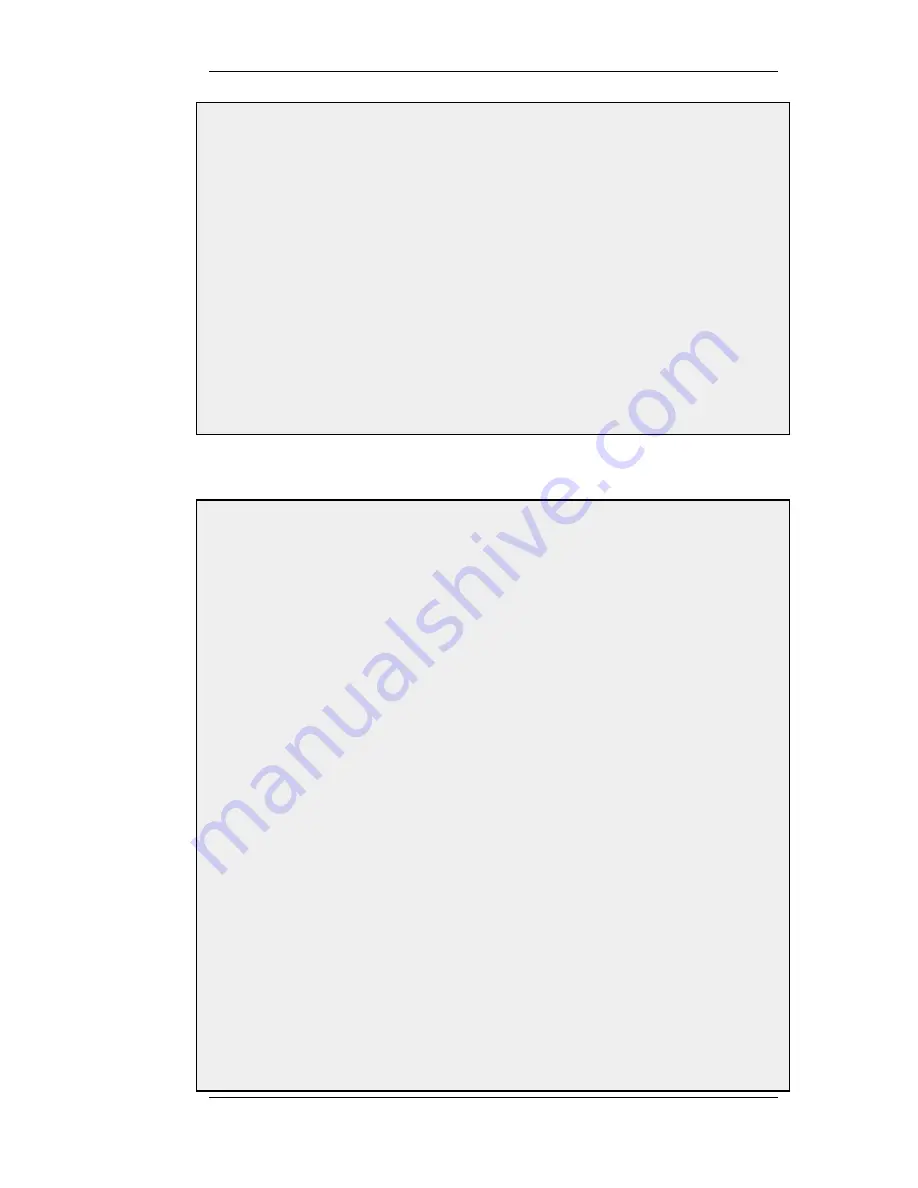
•
Remote Network: all-nets
•
Remote Endpoint: (None)
•
Encapsulation Mode: Tunnel
3.
For Algorithms enter:
•
IKE Algorithms: Medium or High
•
IPsec Algorithms: Medium or High
4.
For Authentication enter:
•
Pre-Shared Key: Select the pre-shared key created earlier
5.
Under the Routing tab:
•
Enable the option: Dynamically add route to the remote network when a tunnel is established.
6.
Click OK
C. Finally configure the IP rule set to allow traffic inside the tunnel.
9.4.3.2. Self-signed Certificate based client tunnels
Example 9.5. Setting up a Self-signed Certificate based VPN tunnel for roaming clients
This example describes how to configure an IPsec tunnel at the head office D-Link Firewall for roaming clients
that connect to the office to gain remote access. The head office network uses the 10.0.1.0/24 network span with
external firewall IP wan_ip.
Web Interface
A. Create a Self-signed Certificate for IPsec authentication:
The step to actually create self-signed certificates is performed outside the WebUI using a suitable software
product. The certificate should be in the PEM (Privacy Enhanced Mail) file format.
B. Upload all the client self-signed certificates:
1.
Go to Objects > Authentication Objects > Add > Certificate
2.
Enter a suitable name for the Certificate object
3.
Select the X.509 Certificate option
4.
Click OK
C. Create Identification Lists:
1.
Go to Objects > VPN Objects > ID List > Add > ID List
2.
Enter a suitable name, for example sales
3.
Click OK
4.
Go to Objects > VPN Objects > ID List > Sales > Add > ID
5.
Enter the name for the client
6.
Select Email as Type
7.
In the Email address field, enter the email address selected when you created the certificate on the client
8.
Create a new ID for every client that you want to grant access rights according to the instructions above
D. Configure the IPsec tunnel:
9.4.3. Roaming Clients
Chapter 9. VPN
348
Summary of Contents for 800 - DFL 800 - Security Appliance
Page 24: ...1 3 NetDefendOS State Engine Packet Flow Chapter 1 NetDefendOS Overview 24 ...
Page 69: ...2 6 4 Restore to Factory Defaults Chapter 2 Management and Maintenance 69 ...
Page 121: ...3 9 DNS Chapter 3 Fundamentals 121 ...
Page 181: ...4 7 5 Advanced Settings for Transparent Mode Chapter 4 Routing 181 ...
Page 192: ...5 5 IP Pools Chapter 5 DHCP Services 192 ...
Page 282: ...6 7 Blacklisting Hosts and Networks Chapter 6 Security Mechanisms 282 ...
Page 300: ...mechanism 7 3 7 SAT and FwdFast Rules Chapter 7 Address Translation 300 ...
Page 301: ...7 3 7 SAT and FwdFast Rules Chapter 7 Address Translation 301 ...
Page 318: ...8 3 Customizing HTML Pages Chapter 8 User Authentication 318 ...
Page 322: ...ALG 9 1 5 The TLS Alternative for VPN Chapter 9 VPN 322 ...
Page 377: ...Management Interface Failure with VPN Chapter 9 VPN 377 ...
Page 408: ...10 4 6 SLB_SAT Rules Chapter 10 Traffic Management 408 ...
Page 419: ...11 5 HA Advanced Settings Chapter 11 High Availability 419 ...
Page 426: ...12 3 5 Limitations Chapter 12 ZoneDefense 426 ...
Page 449: ...13 9 Miscellaneous Settings Chapter 13 Advanced Settings 449 ...












































