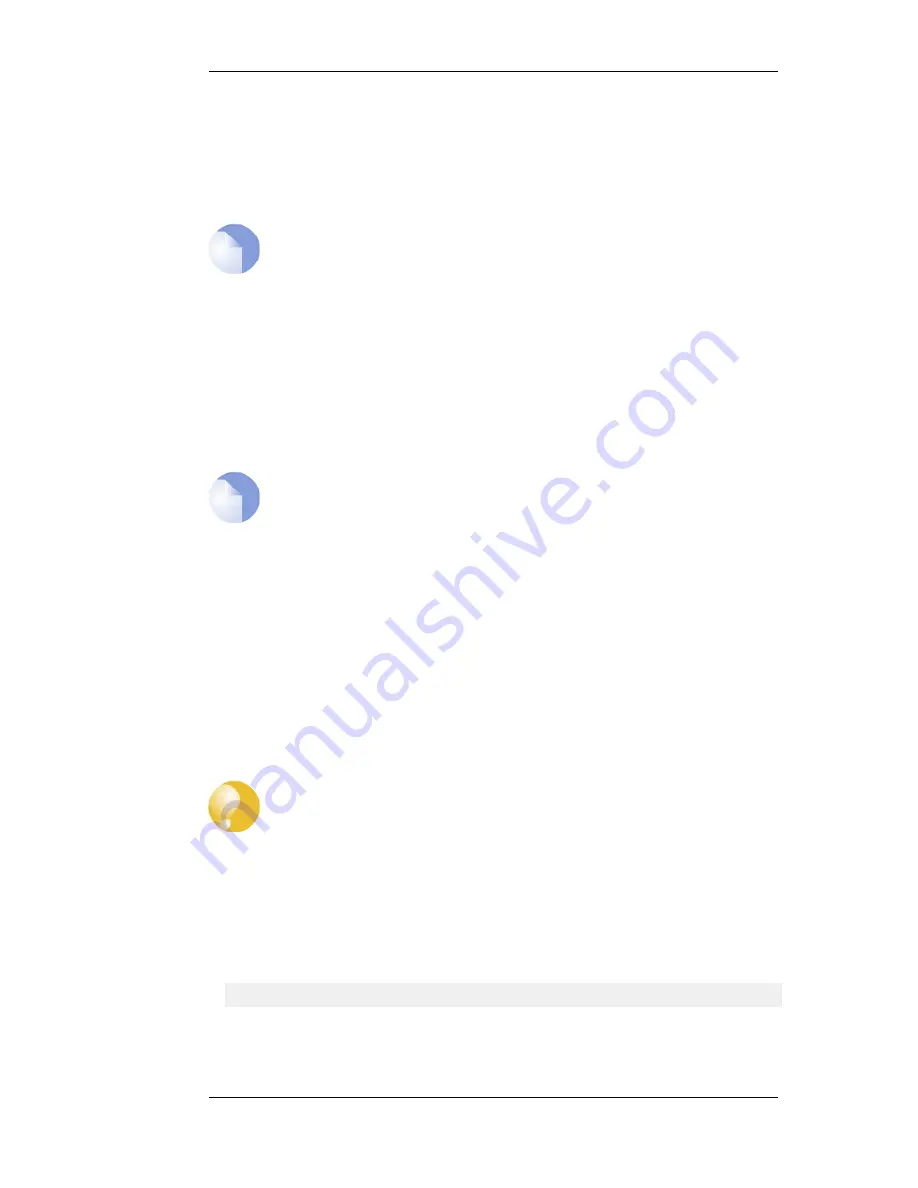
progressively smaller as the transmission rates get faster from normal Ethernet to Fast Ethernet and
then Gigabit Ethernet.
Each NetDefendOS Ethernet interface corresponds to a physical Ethernet port in the system. The
number of ports, their link speed and the way the ports are realized, is dependent on the hardware
model.
Note: Additional switch ports
Some systems use an integrated layer 2 switch for providing additional physical
Ethernet ports. Such additional ports are seen as a single interface by NetDefendOS.
Ethernet Interface Names
The names of the Ethernet interfaces are pre-defined by the system, and are mapped to the names of
the physical ports; a system with a wan port will have an Ethernet interface named wan and so on.
The names of the Ethernet interfaces can be changed to better reflect their usage. For example, if an
interface named dmz is connected to a wireless LAN, it might be convenient to change the interface
name to radio. For maintenance and troubleshooting, it is recommended to tag the corresponding
physical port with the new name.
Note: Interface enumeration
The startup process will enumerate all available Ethernet interfaces. Each interface
will be given a name of the form lanN, wanN and dmz, where N represents the number
of the interface if your D-Link Firewall has more than one of these interfaces. In most
of the examples in this guide lan is used for LAN traffic and wan is used for WAN
traffic. If your D-Link Firewall does not have these interfaces, please substitute the
references with the name of your chosen interface.
Ethernet IP Addresses
Each Ethernet interface is required to have an Interface IP Address, which can be either a static
address or an address provided by DHCP. The interface IP address is used as the primary address for
communicating with the system through the specific Ethernet interface.
The standard is to use IP4 Address objects to define the addresses of Ethernet interfaces. Those
objects are normally auto-generated by the system. For more information, please see Section 3.1.5,
“Auto-Generated Address Objects”.
Tip: Specifying multiple IP addresses on an interface
Multiple IP addresses can be specified for an Ethernet interface by using the ARP
Publish feature. (For more information, see Section 3.4, “ARP”).
Changing the IP Address of an Ethernet Interface
To change the IP address on an interface, we can use one of two methods:
•
Change the IP address directly on the interface. For instance, if we want to change the IP address
of the lan interface to 10.1.1.2, we could use the CLI command:
gw-world:/> set Interface Ethernet lan IP=10.1.1.2
As explained next, this way of changing the IP address is not recommended.
•
Instead, the ip_lan object in the NetDefendOS Address Book should be assigned the new
address since it is this object that is used by many other NetDefendOS objects such as IP rules.
3.3.2. Ethernet Interfaces
Chapter 3. Fundamentals
82
Summary of Contents for 800 - DFL 800 - Security Appliance
Page 24: ...1 3 NetDefendOS State Engine Packet Flow Chapter 1 NetDefendOS Overview 24 ...
Page 69: ...2 6 4 Restore to Factory Defaults Chapter 2 Management and Maintenance 69 ...
Page 121: ...3 9 DNS Chapter 3 Fundamentals 121 ...
Page 181: ...4 7 5 Advanced Settings for Transparent Mode Chapter 4 Routing 181 ...
Page 192: ...5 5 IP Pools Chapter 5 DHCP Services 192 ...
Page 282: ...6 7 Blacklisting Hosts and Networks Chapter 6 Security Mechanisms 282 ...
Page 300: ...mechanism 7 3 7 SAT and FwdFast Rules Chapter 7 Address Translation 300 ...
Page 301: ...7 3 7 SAT and FwdFast Rules Chapter 7 Address Translation 301 ...
Page 318: ...8 3 Customizing HTML Pages Chapter 8 User Authentication 318 ...
Page 322: ...ALG 9 1 5 The TLS Alternative for VPN Chapter 9 VPN 322 ...
Page 377: ...Management Interface Failure with VPN Chapter 9 VPN 377 ...
Page 408: ...10 4 6 SLB_SAT Rules Chapter 10 Traffic Management 408 ...
Page 419: ...11 5 HA Advanced Settings Chapter 11 High Availability 419 ...
Page 426: ...12 3 5 Limitations Chapter 12 ZoneDefense 426 ...
Page 449: ...13 9 Miscellaneous Settings Chapter 13 Advanced Settings 449 ...











































