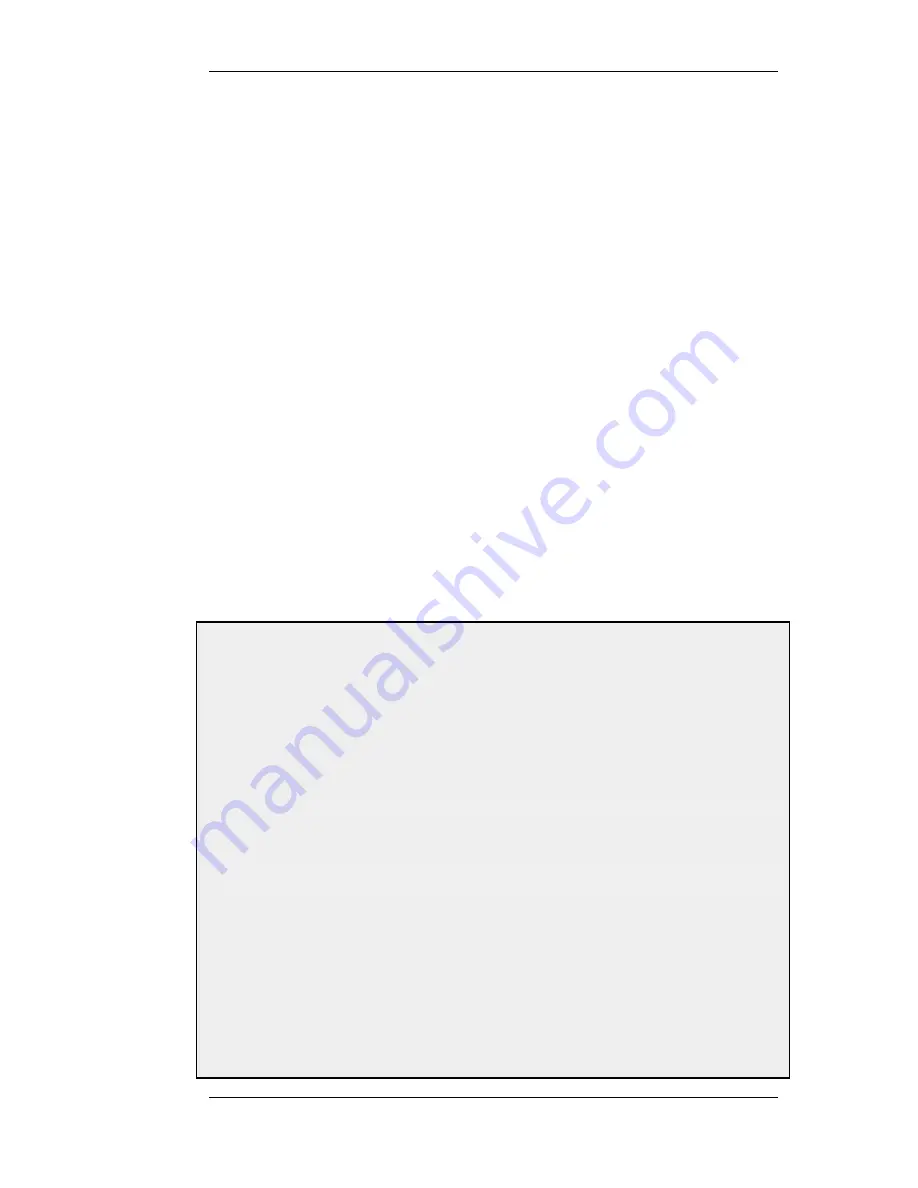
5.4. DHCP Relaying
The DHCP Problem
With DHCP, clients send requests to locate the DHCP server(s) using broadcast messages.
However, broadcasts are normally only propagated across the local network. This means that the
DHCP server and client always need to be on the same physical network. In a large Internet-like
network topology, this means there would have to be a different DHCP server on every network.
This problem is solved by the use of a DHCP relayer.
The DHCP Relayer Solution
A DHCP relayer takes the place of the DHCP server in the local network and acts as the link
between the client and a remote DHCP server. It intercepts requests coming from clients and relays
them to the DHCP server. The DHCP server then responds to the relayer, which forwards the
response back to the client. DHCP relayers use the TCP/IP Bootstrap Protocol (BOOTP) to
implement this relay functionality. For this reason DHCP relayers are sometimes referred to as
BOOTP relay agents.
The Source IP of Relayed DHCP Traffic
For relayed DHCP traffic, the option exists in NetDefendOS to use the interface on which it listens
as the source interface for forwarded traffic or alternatively the interface on which it sends out the
forwarded request.
Although all NetDefendOS interfaces are core routed (that is to say, a route exists by default that
routes interface IP addresses to Core) for relayed DHCP requests this core routing does not apply.
Instead, the interface is the source interface and not core.
Example 5.4. Setting up a DHCP Relayer
This example allows clients on NetDefendOS VLAN interfaces to obtain IP addresses from a DHCP server. It is
assumed the D-Link Firewall is configured with VLAN interfaces vlan1 and vlan2 that use DHCP relaying, and the
DHCP server IP address is defined in the NetDefendOS address book as ip-dhcp. NetDefendOS will add a route
for the client when it has finalized the DHCP process and obtained an IP.
CLI
1.
Add the VLAN interfaces vlan1 and vlan2 that should relay to an interface group called ipgrp-dhcp:
gw-world:/> add Interface InterfaceGroup ipgrp-dhcp Members=vlan1,vlan2
2.
Add a DHCP relayer called vlan-to-dhcpserver:
gw-world:/> add DHCPRelay vlan-to-dhcpserver Action=Relay TargetDHCPServer=ip-dhcp
SourceInterface=ipgrp-dhcp AddRoute=Yes ProxyARPInterfaces=ipgrp-dhcp
Web Interface
Adding VLAN interfaces vlan1 and vlan2 that should relay to an interface group named as ipgrp-dhcp:
1.
Go to Interface > Interface Groups > Add > InterfaceGroup
2.
Now enter:
•
Name: ipgrp-dhcp
•
Interfaces: select vlan1 and vlan2 from the Available list and put them into the Selected list.
5.4. DHCP Relaying
Chapter 5. DHCP Services
187
Summary of Contents for 800 - DFL 800 - Security Appliance
Page 24: ...1 3 NetDefendOS State Engine Packet Flow Chapter 1 NetDefendOS Overview 24 ...
Page 69: ...2 6 4 Restore to Factory Defaults Chapter 2 Management and Maintenance 69 ...
Page 121: ...3 9 DNS Chapter 3 Fundamentals 121 ...
Page 181: ...4 7 5 Advanced Settings for Transparent Mode Chapter 4 Routing 181 ...
Page 192: ...5 5 IP Pools Chapter 5 DHCP Services 192 ...
Page 282: ...6 7 Blacklisting Hosts and Networks Chapter 6 Security Mechanisms 282 ...
Page 300: ...mechanism 7 3 7 SAT and FwdFast Rules Chapter 7 Address Translation 300 ...
Page 301: ...7 3 7 SAT and FwdFast Rules Chapter 7 Address Translation 301 ...
Page 318: ...8 3 Customizing HTML Pages Chapter 8 User Authentication 318 ...
Page 322: ...ALG 9 1 5 The TLS Alternative for VPN Chapter 9 VPN 322 ...
Page 377: ...Management Interface Failure with VPN Chapter 9 VPN 377 ...
Page 408: ...10 4 6 SLB_SAT Rules Chapter 10 Traffic Management 408 ...
Page 419: ...11 5 HA Advanced Settings Chapter 11 High Availability 419 ...
Page 426: ...12 3 5 Limitations Chapter 12 ZoneDefense 426 ...
Page 449: ...13 9 Miscellaneous Settings Chapter 13 Advanced Settings 449 ...






























