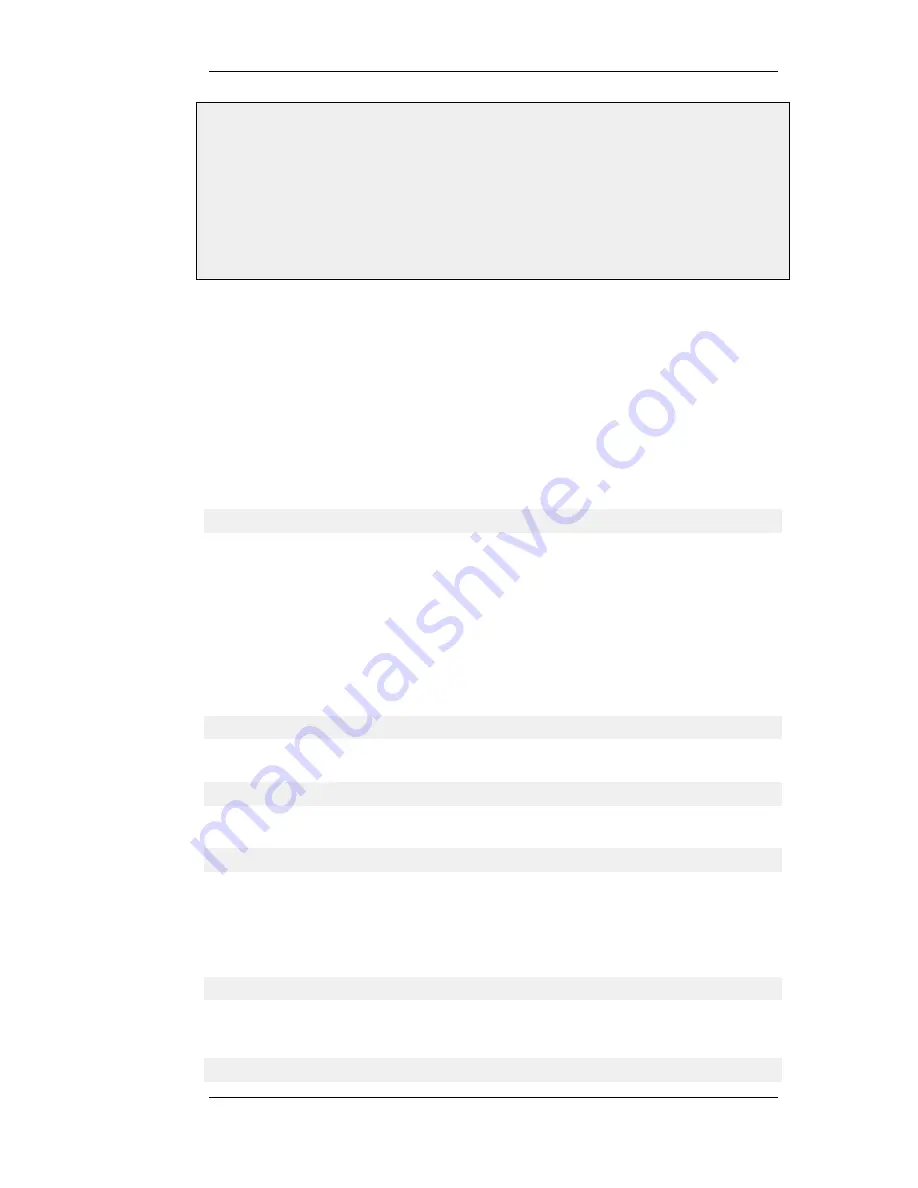
2.
Enter a Name for the SSH remote management policy, for example ssh_policy
3.
Select the following from the dropdown lists:
•
User Database: AdminUsers
•
Interface: lan
•
Network: lannet
4.
Click OK
Logging on to the CLI
When access to the CLI has been established to NetDefendOS through the serial console or an SSH
client, the administrator will need to logon to the system before being able to execute any CLI
command. This authentication step is needed to ensure that only trusted users can access the system,
as well as providing user information for auditing.
When accessing the CLI, the system will respond with a login prompt. Enter your username and
press Enter, followed by your password and then Enter again.
After a successful logon the command prompt will appear:
gw-world:/>
If a welcome message has been set then it will be displayed directly after the logon. For security
reasons, it is advisable to disable or anonymize the CLI welcome message.
Changing the admin User Password
It is recommended to change the default password of the admin account from admin to something
else as soon as possible after initial startup. To change it to, for example, my-password the following
CLI commands are used. First we must change the current category to be the LocalUserDatabase
called AdminUsers (which exists by default):
gw-world:/> cc LocalUserDatabase AdminUsers
We are now in AdminUsers and can change the password of the admin user:
gw-world:/AdminUsers> set User admin Password="my-password"
Finally, we return the current category to the top level:
gw-world:/AdminUsers> cc ..
Changing the CLI Prompt
The default CLI prompt is:
gw-world:/>
where Device is the model number of the D-Link Firewall. This can be customized, for example, to
my-prompt:/>, by using the CLI command:
gw-world:/> set device name="my-prompt"
2.1.4. The CLI
Chapter 2. Management and Maintenance
35
Summary of Contents for 800 - DFL 800 - Security Appliance
Page 24: ...1 3 NetDefendOS State Engine Packet Flow Chapter 1 NetDefendOS Overview 24 ...
Page 69: ...2 6 4 Restore to Factory Defaults Chapter 2 Management and Maintenance 69 ...
Page 121: ...3 9 DNS Chapter 3 Fundamentals 121 ...
Page 181: ...4 7 5 Advanced Settings for Transparent Mode Chapter 4 Routing 181 ...
Page 192: ...5 5 IP Pools Chapter 5 DHCP Services 192 ...
Page 282: ...6 7 Blacklisting Hosts and Networks Chapter 6 Security Mechanisms 282 ...
Page 300: ...mechanism 7 3 7 SAT and FwdFast Rules Chapter 7 Address Translation 300 ...
Page 301: ...7 3 7 SAT and FwdFast Rules Chapter 7 Address Translation 301 ...
Page 318: ...8 3 Customizing HTML Pages Chapter 8 User Authentication 318 ...
Page 322: ...ALG 9 1 5 The TLS Alternative for VPN Chapter 9 VPN 322 ...
Page 377: ...Management Interface Failure with VPN Chapter 9 VPN 377 ...
Page 408: ...10 4 6 SLB_SAT Rules Chapter 10 Traffic Management 408 ...
Page 419: ...11 5 HA Advanced Settings Chapter 11 High Availability 419 ...
Page 426: ...12 3 5 Limitations Chapter 12 ZoneDefense 426 ...
Page 449: ...13 9 Miscellaneous Settings Chapter 13 Advanced Settings 449 ...



































