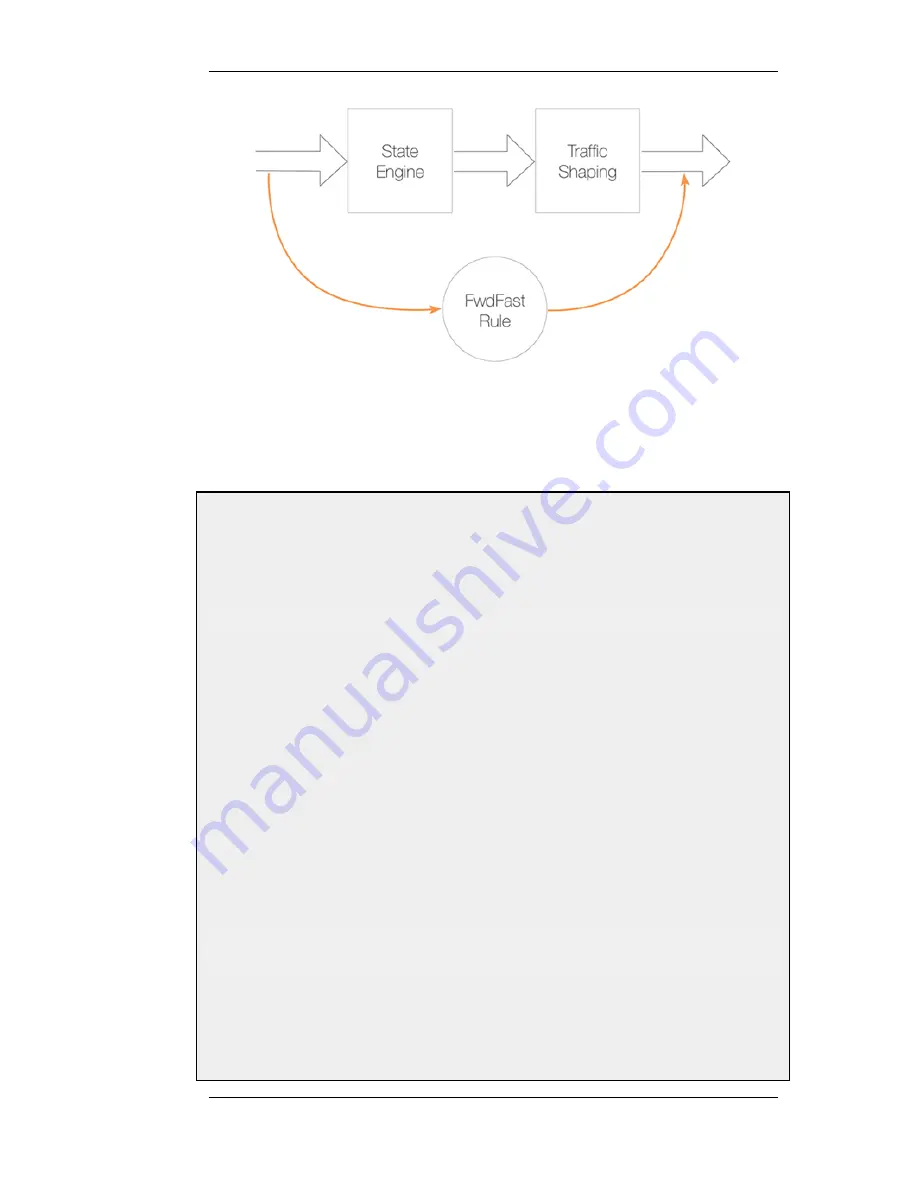
10.1.3. Simple Bandwidth Limiting
The simplest use of pipes is for bandwidth limiting. This is also a scenario that does not require
much planning. The example that follows applies a bandwidth limit to inbound traffic only. This is
the direction most likely to cause problems for Internet connections.
Example 10.1. Applying a Simple Bandwidth Limit
Begin with creating a simple pipe that limits all traffic that gets passed through it to 2 megabits per second,
regardless of what traffic it is.
CLI
gw-world:/> add Pipe std-in LimitKbpsTotal=2000
Web Interface
1.
Go to Traffic Management > Traffic Shaping > Pipes > Add > Pipe
2.
Specify a suitable name for the pipe, for instance std-in
3.
Enter 2000 in the Total textbox under Pipe Limits
4.
Click OK
Traffic needs to be passed through the pipe and this is done by using the pipe in a Pipe Rule.
We will use the above pipe to limit inbound traffic. This limit will apply to the actual data packets, and not the
connections. In traffic shaping we're interested in the direction that data is being shuffled, not which computer
initiated the connection.
Create a simple rule that allows everything from the inside, going out. We add the pipe that we created to the
return chain. This means that the packets travelling in the return direction of this connection (outside-in) should
pass through the std-in pipe.
CLI
gw-world:/> add PipeRule ReturnChain=std-in SourceInterface=lan
SourceNetwork=lannet DestinationInterface=wan
DestinationNetwork=all-nets Service=all_services name=Outbound
Web Interface
1.
Go to Traffic Management > Traffic Shaping > Add > Pipe Rule
2.
Specify a suitable name for the pipe, for instance outbound
10.1.3. Simple Bandwidth Limiting
Chapter 10. Traffic Management
381
Summary of Contents for 800 - DFL 800 - Security Appliance
Page 24: ...1 3 NetDefendOS State Engine Packet Flow Chapter 1 NetDefendOS Overview 24 ...
Page 69: ...2 6 4 Restore to Factory Defaults Chapter 2 Management and Maintenance 69 ...
Page 121: ...3 9 DNS Chapter 3 Fundamentals 121 ...
Page 181: ...4 7 5 Advanced Settings for Transparent Mode Chapter 4 Routing 181 ...
Page 192: ...5 5 IP Pools Chapter 5 DHCP Services 192 ...
Page 282: ...6 7 Blacklisting Hosts and Networks Chapter 6 Security Mechanisms 282 ...
Page 300: ...mechanism 7 3 7 SAT and FwdFast Rules Chapter 7 Address Translation 300 ...
Page 301: ...7 3 7 SAT and FwdFast Rules Chapter 7 Address Translation 301 ...
Page 318: ...8 3 Customizing HTML Pages Chapter 8 User Authentication 318 ...
Page 322: ...ALG 9 1 5 The TLS Alternative for VPN Chapter 9 VPN 322 ...
Page 377: ...Management Interface Failure with VPN Chapter 9 VPN 377 ...
Page 408: ...10 4 6 SLB_SAT Rules Chapter 10 Traffic Management 408 ...
Page 419: ...11 5 HA Advanced Settings Chapter 11 High Availability 419 ...
Page 426: ...12 3 5 Limitations Chapter 12 ZoneDefense 426 ...
Page 449: ...13 9 Miscellaneous Settings Chapter 13 Advanced Settings 449 ...






























