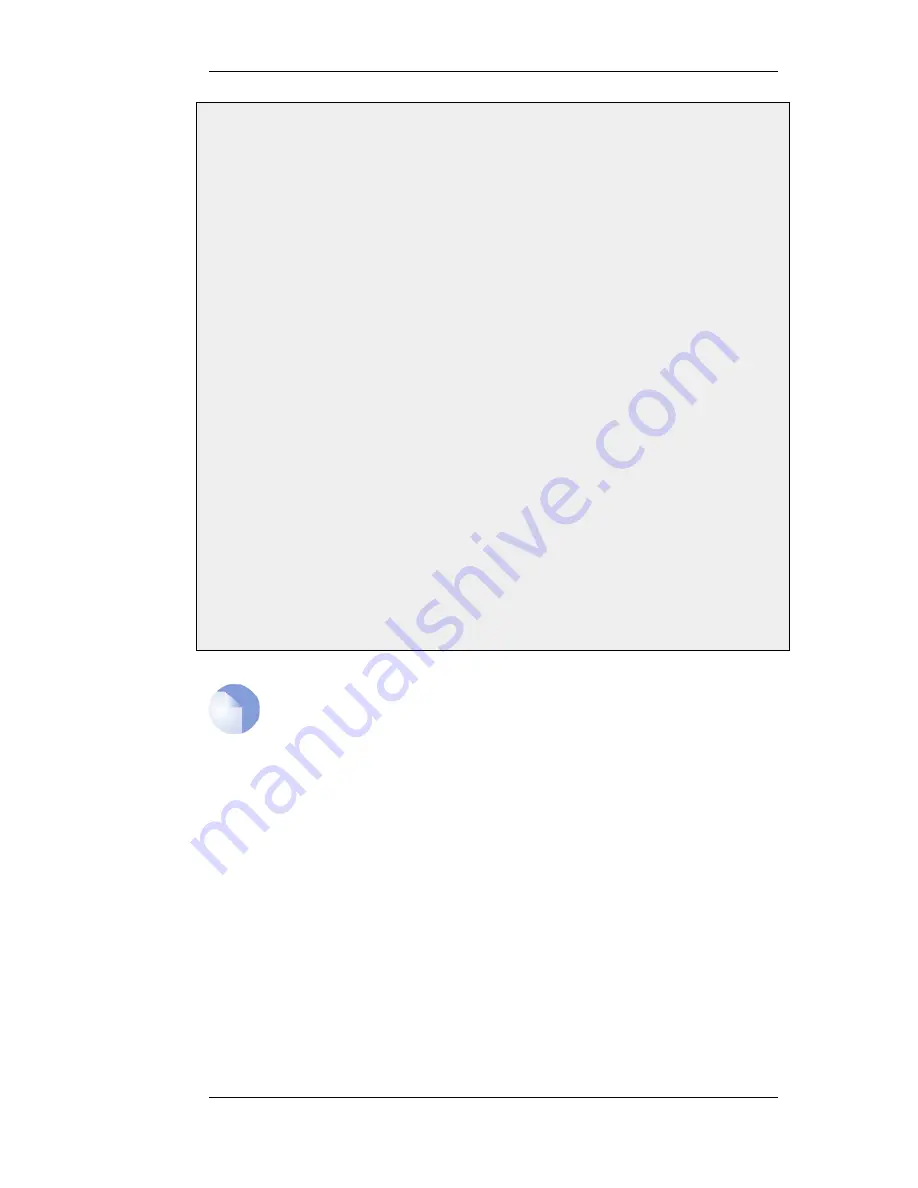
1.
Go to Objects > Services > Add > TCP/UDP
2.
Now enter:
•
Name: multicast_service
•
Type: UDP
•
Destination: 1234
B. Create an IP rule:
1.
Go to Rules > IP Rules > Add > IP Rule
2.
Under General enter.
•
Name: a name for the rule, for example Multicast_Multiplex
•
Action: Multiplex SAT
•
Service: multicast_service
3.
Under Address Filter enter:
•
Source Interface: wan
•
Source Network: 192.168.10.1
•
Destination Interface: core
•
Destination Network: 239.192.10.0/24
4.
Click the Multiplex SAT tab
5.
Add interface if1 but leave the IPAddress empty
6.
Add interface if2 but this time, enter 237.192.10.0 as the IPAddress
7.
Make sure the Forwarded using IGMP checkbox is enabled
8.
Click OK
Note: Replace the Allow rule with a NAT rule for source IP
translation
If address translation of the source address is required, the Allow rule following the
SAT Multiplex rule should be replaced with a NAT rule.
4.6.3. IGMP Configuration
IGMP signalling between hosts and routers can be divided into two categories:
IGMP Reports
Reports are sent from hosts towards the router when a host wants to subscribe
to new multicast groups or change current multicast subscriptions.
IGMP Queries
Queries are IGMP messages sent from the router towards the hosts in order to
make sure that it will not close any stream that some host still wants to receive.
Normally, both these types of rules has to be specified for IGMP to work. One exception to this is if
the multicast source is located on a network directly connected to the router. In this case, no query
rule is needed.
A second exception is if a neighboring router is statically configured to deliver a multicast stream to
the D-Link Firewall. In this case also, an IGMP query would not have to be specified.
NetDefendOS supports two IGMP modes of operation - Snoop and Proxy.
4.6.3. IGMP Configuration
Chapter 4. Routing
159
Summary of Contents for 800 - DFL 800 - Security Appliance
Page 24: ...1 3 NetDefendOS State Engine Packet Flow Chapter 1 NetDefendOS Overview 24 ...
Page 69: ...2 6 4 Restore to Factory Defaults Chapter 2 Management and Maintenance 69 ...
Page 121: ...3 9 DNS Chapter 3 Fundamentals 121 ...
Page 181: ...4 7 5 Advanced Settings for Transparent Mode Chapter 4 Routing 181 ...
Page 192: ...5 5 IP Pools Chapter 5 DHCP Services 192 ...
Page 282: ...6 7 Blacklisting Hosts and Networks Chapter 6 Security Mechanisms 282 ...
Page 300: ...mechanism 7 3 7 SAT and FwdFast Rules Chapter 7 Address Translation 300 ...
Page 301: ...7 3 7 SAT and FwdFast Rules Chapter 7 Address Translation 301 ...
Page 318: ...8 3 Customizing HTML Pages Chapter 8 User Authentication 318 ...
Page 322: ...ALG 9 1 5 The TLS Alternative for VPN Chapter 9 VPN 322 ...
Page 377: ...Management Interface Failure with VPN Chapter 9 VPN 377 ...
Page 408: ...10 4 6 SLB_SAT Rules Chapter 10 Traffic Management 408 ...
Page 419: ...11 5 HA Advanced Settings Chapter 11 High Availability 419 ...
Page 426: ...12 3 5 Limitations Chapter 12 ZoneDefense 426 ...
Page 449: ...13 9 Miscellaneous Settings Chapter 13 Advanced Settings 449 ...



































