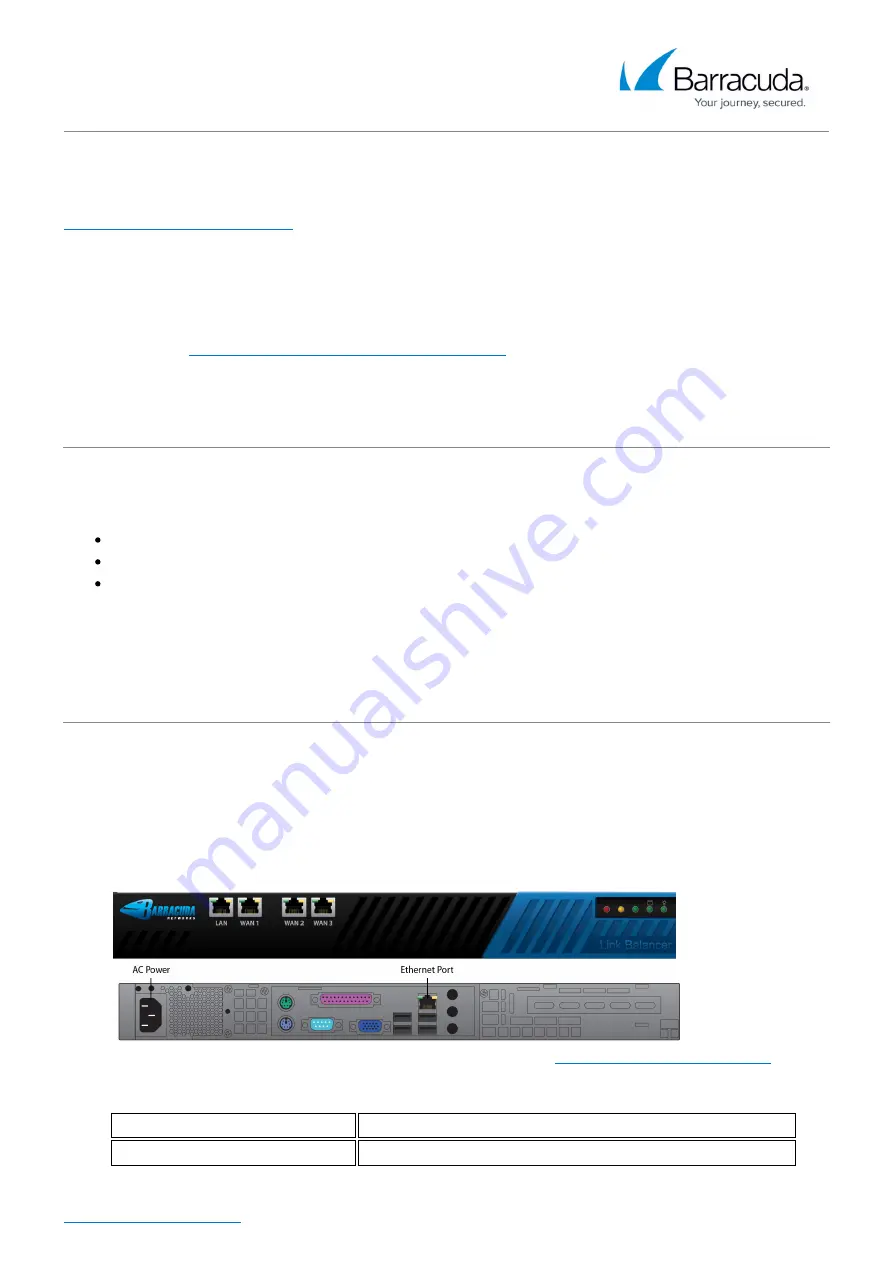
Barracuda Link Balancer
Installation Replacing Your Firewall
1 / 5
Installation Replacing Your Firewall
https://campus.barracuda.com/doc/5799954/
These instructions describe how to deploy the Barracuda Link Balancer as the default gateway for
your network, replacing your existing firewall or router. These steps allow you to configure the
Barracuda Link Balancer completely before connecting it to your production system copying the
firewall configuration of your existing firewall to the Barracuda Link Balancer. (A similar process is
described in the
Barracuda Link Balancer Quick Start Guide
.)
Step 1. Prepare for the Installation
Before installing your Barracuda Link Balancer, verify that you have the necessary equipment:
Barracuda Link Balancer and AC power cord (included)
Ethernet cables
PC with a web browser
Plug in the Barracuda Link Balancer and power it on.
Step 2. Activate the Barracuda Link Balancer with Temporary Network Settings
Follow these steps to configure the Barracuda Link Balancer with temporary settings and activate it:
Change the network settings of a PC with a web browser installed to use an IP address of
1.
192.168.200.10, subnet mask of 255.255.255.0 and gateway of 192.168.200.200. Depending
on the model, there may be a LAN port on the front or back side of the Barracuda Link Balancer.
Connect an Ethernet cable from the PC to that LAN port.
Start the web browser and access the web interface by typing
.
2.
Log in with the username
admin
. The password is Your default administrator password is based on
3.
your serial number.
If your serial number is...
Then your default admin password is...
higher than
1
311431
the numeric portion of the serial number, as shown above















