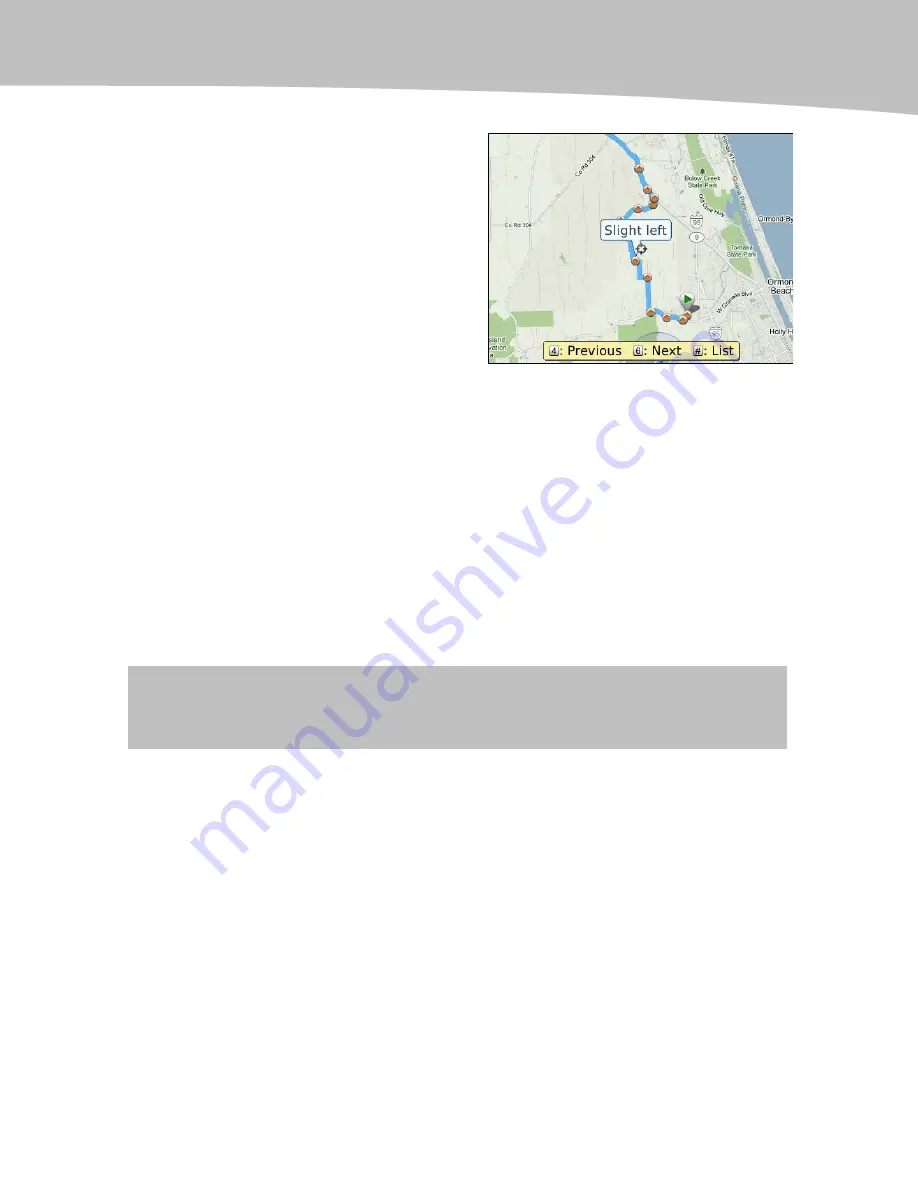
CHAPTER 31: Traveling: Maps and More
501
7.
Click Show on map to see the
map with your directions.
Enabling GPS Use in Google Maps
To use GPS with Google Maps, start Google Maps, and press the Menu key. Then
select Bluetooth GPS or Enable GPS depending on how you are accessing the GPS
signal in your BlackBerry.
In the next screen, select the GPS device that you paired with your BlackBerry and the
GPS commands will now be available to you.
Once GPS is enabled, your location will be shown with a little blue dot. If you press the
zero (0) number key (to the left of your Space key) then the map will be re-centerd on
the blue dot --- your location.
NOTE:
For GPS to work, you first have to turn on or enable GPS on your BlackBerry see the
section on page 486.
Summary of Contents for Bold 9650 Series
Page 1: ...BlackBerry Bold Made Simple MartinTrautschold Gary Mazo ...
Page 3: ......
Page 27: ......
Page 51: ......
Page 57: ......
Page 187: ......
Page 225: ......
Page 279: ...ENCEQUICK REFERENC ...
Page 293: ...ENCEQUICK REFERENC ...
Page 313: ...ENCEQUICK REFERENC ...
Page 335: ...ENCEQUICK REFERENC ...
Page 341: ...ENCEQUICK REFERENC ...
Page 365: ...ENCEQUICK REFERENC ...
Page 387: ...ENCEQUICK REFERENC ...
Page 447: ...ENCEQUICK REFERENC ...
Page 455: ...ENCEQUICK REFERENC ...
Page 465: ...ENCEQUICK REFERENC ...
Page 475: ...ENCEQUICK REFERENC ...
Page 499: ...ENCEQUICK REFERENC ...
Page 527: ...ENCEQUICK REFERENC ...
Page 533: ...ENCEQUICK REFERENC ...
Page 539: ...ENCEQUICK REFERENC ...
Page 545: ...ENCEQUICK REFERENC ...
Page 559: ...ENCEQUICK REFERENC ...
Page 563: ...ENCEQUICK REFERENC ...
Page 564: ...ENCEQUICK REFERENC IV Part Hotkey Shortcuts ...
Page 565: ......






























