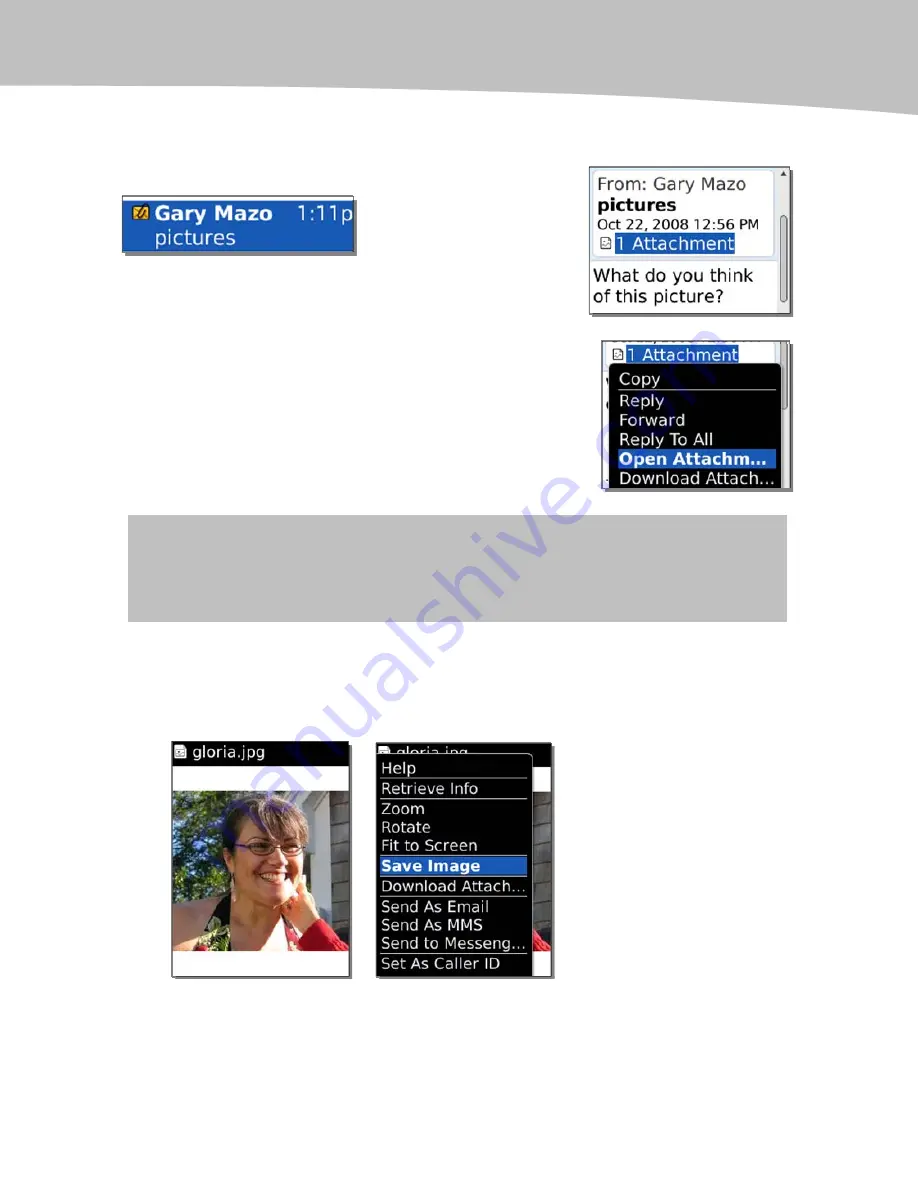
CHAPTER 12: Email Like a Pro
251
Opening a Picture
Open a message with pictures attached.
1.
Click on the [1 Attachment] or the like at
the top of the email message.
2.
Select Open Attachment or Download
Attachment (to save it on your BlackBerry).
Then click on the file name of any image file
to open it.
TIP:
Once you’ve opened the pictures, the next time you view that email you’ll see the
thumbnails of all the pictures at the bottom of the message. You can then just glide down and
click on them to open them.
3.
To save the picture, press the Menu key or click the trackpad and click
on Save Image (Figure 12-6).
4.
The picture will be saved where you specify, either on your media card
or the main device memory.
Figure 12-6.
Save an image you received in an email.
Summary of Contents for Bold 9650 Series
Page 1: ...BlackBerry Bold Made Simple MartinTrautschold Gary Mazo ...
Page 3: ......
Page 27: ......
Page 51: ......
Page 57: ......
Page 187: ......
Page 225: ......
Page 279: ...ENCEQUICK REFERENC ...
Page 293: ...ENCEQUICK REFERENC ...
Page 313: ...ENCEQUICK REFERENC ...
Page 335: ...ENCEQUICK REFERENC ...
Page 341: ...ENCEQUICK REFERENC ...
Page 365: ...ENCEQUICK REFERENC ...
Page 387: ...ENCEQUICK REFERENC ...
Page 447: ...ENCEQUICK REFERENC ...
Page 455: ...ENCEQUICK REFERENC ...
Page 465: ...ENCEQUICK REFERENC ...
Page 475: ...ENCEQUICK REFERENC ...
Page 499: ...ENCEQUICK REFERENC ...
Page 527: ...ENCEQUICK REFERENC ...
Page 533: ...ENCEQUICK REFERENC ...
Page 539: ...ENCEQUICK REFERENC ...
Page 545: ...ENCEQUICK REFERENC ...
Page 559: ...ENCEQUICK REFERENC ...
Page 563: ...ENCEQUICK REFERENC ...
Page 564: ...ENCEQUICK REFERENC IV Part Hotkey Shortcuts ...
Page 565: ......






























