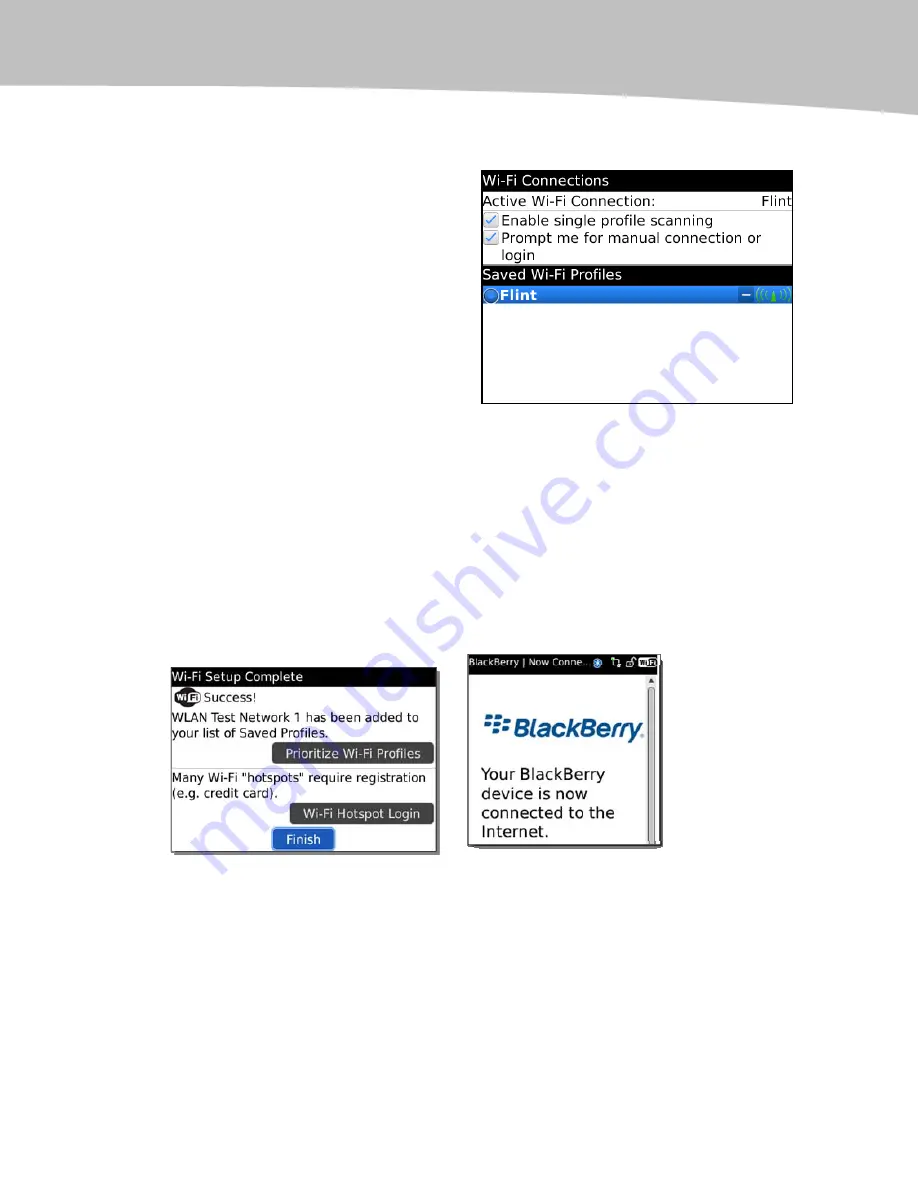
CHAPTER 25: Connecting with Wi-Fi
427
Single Profile Scanning
New in version 5.0 of the BlackBerry
operating system is the ability to give
your Wi-Fi---enabled BlackBerry a single
profile to scan or prompt you for a
manual login.
A manual connection prompt is more
secure, because your BlackBerry will never
just connect to an available network (which
could pose a security risk.)
Checking Enable single profile scanning coupled and selecting a radio button in the
Saved WiFi Profiles will allow your BlackBerry to connect automatically to preferred
networks you select.
Connecting to a Wireless Hotspot
Connecting your BlackBerry to a wireless hotspot is also straightforward:
1.
Navigate to your Wi-Fi setup screen, and press the Menu key.
2.
Click the Wi-Fi Hotspot Login option shown in Figure 25-3.
Figure 25-3.
Using Wi-Fi Hotspot login.
3.
You should be then taken to the logon screen for that particular hotspot.
Type the required information, and a ‘‘You are Successfully Connected
to the Internet’’ message should be displayed.
This book was purchased by [email protected]
Summary of Contents for Bold 9650 Series
Page 1: ...BlackBerry Bold Made Simple MartinTrautschold Gary Mazo ...
Page 3: ......
Page 27: ......
Page 51: ......
Page 57: ......
Page 187: ......
Page 225: ......
Page 279: ...ENCEQUICK REFERENC ...
Page 293: ...ENCEQUICK REFERENC ...
Page 313: ...ENCEQUICK REFERENC ...
Page 335: ...ENCEQUICK REFERENC ...
Page 341: ...ENCEQUICK REFERENC ...
Page 365: ...ENCEQUICK REFERENC ...
Page 387: ...ENCEQUICK REFERENC ...
Page 447: ...ENCEQUICK REFERENC ...
Page 455: ...ENCEQUICK REFERENC ...
Page 465: ...ENCEQUICK REFERENC ...
Page 475: ...ENCEQUICK REFERENC ...
Page 499: ...ENCEQUICK REFERENC ...
Page 527: ...ENCEQUICK REFERENC ...
Page 533: ...ENCEQUICK REFERENC ...
Page 539: ...ENCEQUICK REFERENC ...
Page 545: ...ENCEQUICK REFERENC ...
Page 559: ...ENCEQUICK REFERENC ...
Page 563: ...ENCEQUICK REFERENC ...
Page 564: ...ENCEQUICK REFERENC IV Part Hotkey Shortcuts ...
Page 565: ......






























