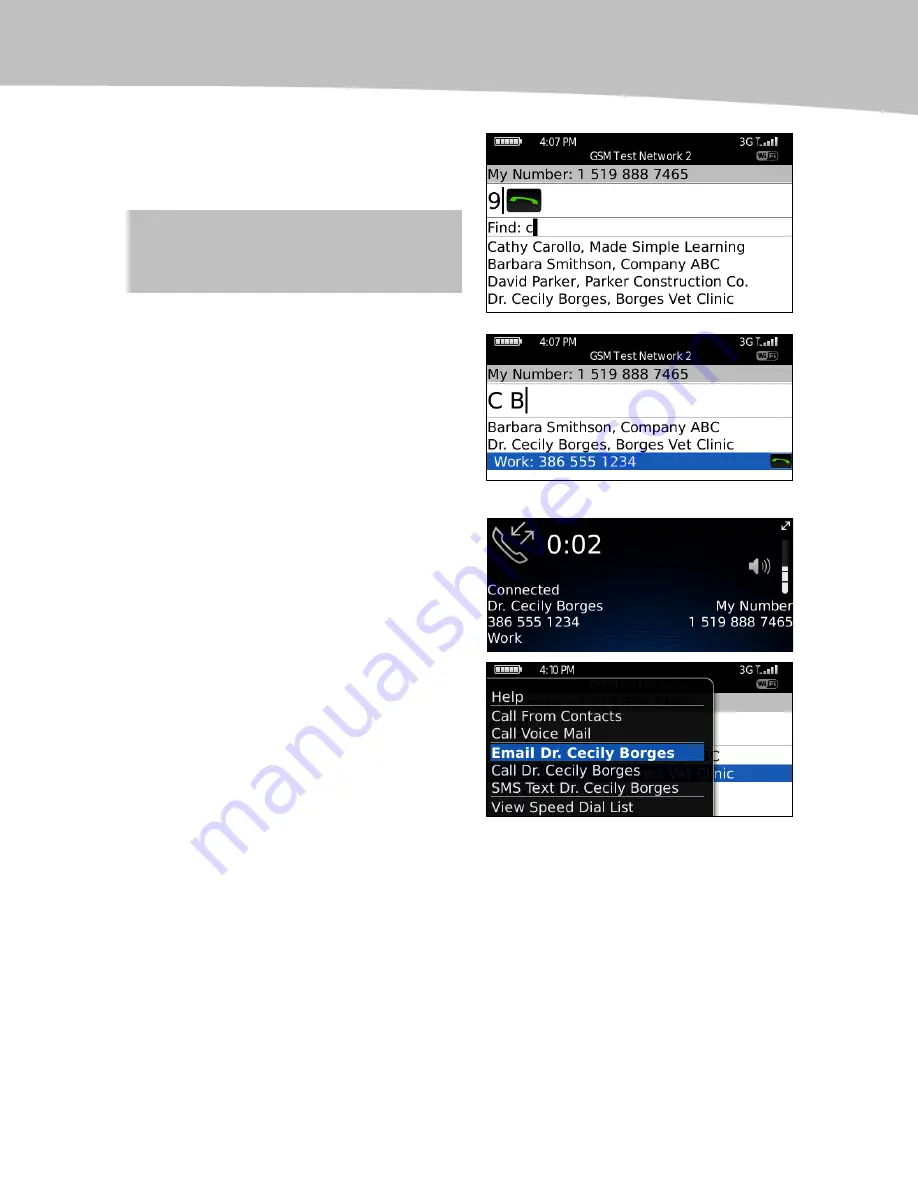
CHAPTER 14: Your Contact List
279
2.
Now, type a few letters of
someone’s first name, last
name, or company name.
TIP:
If no matching entries are found, you
just see the digits being dialed.
3.
Press the Space key and type
a few more letters to further
narrow the list.
4.
Now, just scroll down to the
correct entry and phone
number (work, home, mobile,
etc.).
5.
Press the Green Phone key to
start the call.
6.
If you decide you want to email
or SMS this person instead,
highlight their name and press
the Menu key to select email
or SMS. You will only see
these menu options if there is
an email and phone number
for this contact.
Managing Your Contacts
Sometimes, your contact information can get a little unwieldy, with multiple entries for
the same individual, business contacts mixed in with personal ones, etc. There are some
very powerful tools within the Contacts application that can easily help you get
organized.
Summary of Contents for Bold 9650 Series
Page 1: ...BlackBerry Bold Made Simple MartinTrautschold Gary Mazo ...
Page 3: ......
Page 27: ......
Page 51: ......
Page 57: ......
Page 187: ......
Page 225: ......
Page 279: ...ENCEQUICK REFERENC ...
Page 293: ...ENCEQUICK REFERENC ...
Page 313: ...ENCEQUICK REFERENC ...
Page 335: ...ENCEQUICK REFERENC ...
Page 341: ...ENCEQUICK REFERENC ...
Page 365: ...ENCEQUICK REFERENC ...
Page 387: ...ENCEQUICK REFERENC ...
Page 447: ...ENCEQUICK REFERENC ...
Page 455: ...ENCEQUICK REFERENC ...
Page 465: ...ENCEQUICK REFERENC ...
Page 475: ...ENCEQUICK REFERENC ...
Page 499: ...ENCEQUICK REFERENC ...
Page 527: ...ENCEQUICK REFERENC ...
Page 533: ...ENCEQUICK REFERENC ...
Page 539: ...ENCEQUICK REFERENC ...
Page 545: ...ENCEQUICK REFERENC ...
Page 559: ...ENCEQUICK REFERENC ...
Page 563: ...ENCEQUICK REFERENC ...
Page 564: ...ENCEQUICK REFERENC IV Part Hotkey Shortcuts ...
Page 565: ......






























