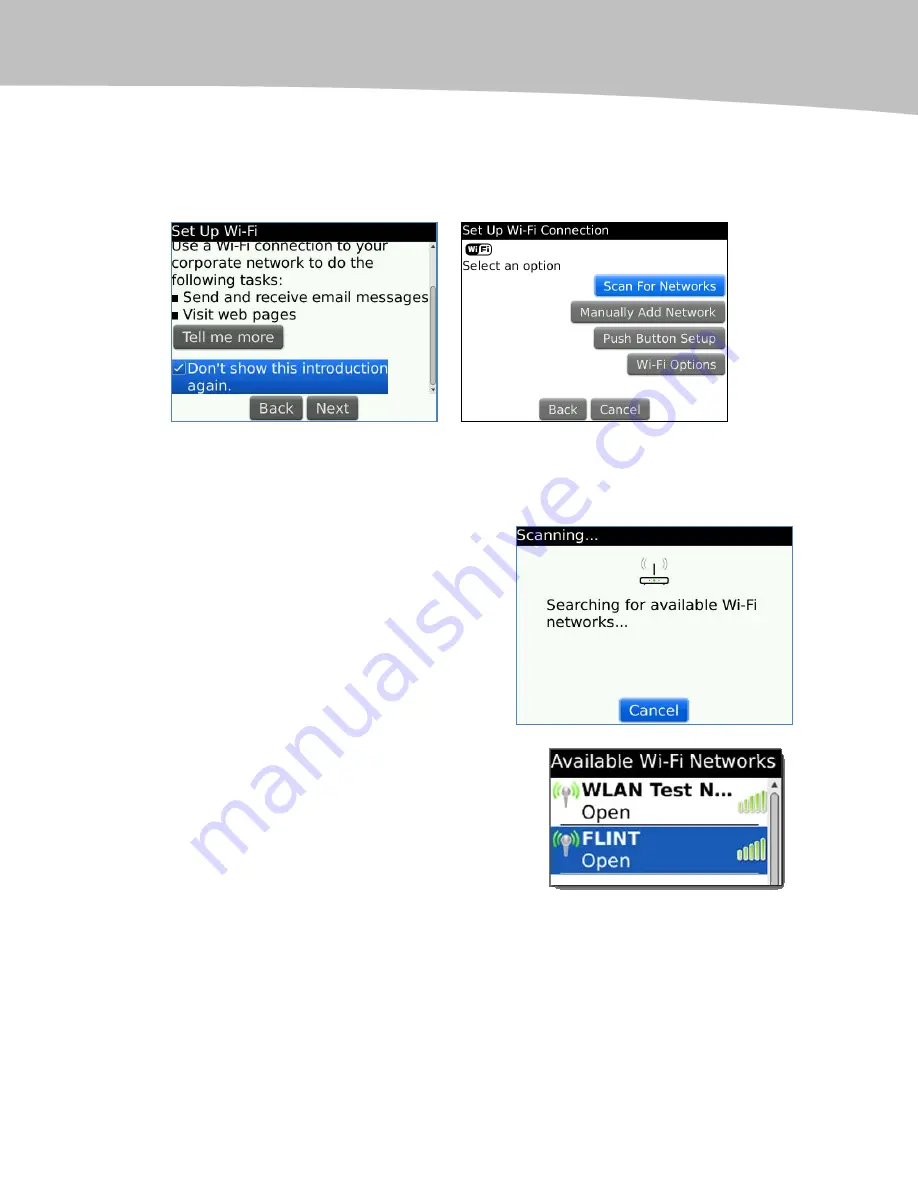
CHAPTER 25: Connecting with Wi-Fi
425
5.
You have two options available. We suggest first selecting Scan for
Networks. In setting up our own BlackBerry smartphones, we’ve never
had to choose Manually Add Networks. You should see the screens
shown in Figure 25-2.
Figure 25-2.
Scan for available Wi-Fi networks.
6.
If Wi-Fi is not yet turned on, you will be prompted to do so; click the
Turn on Wi-Fi option.
7.
Next, you will see a status message
telling you that your BlackBerry will
automatically scan for available Wi-
Fi networks.
8.
You will then see a list of available
networks. When you see the correct
network name, highlight it and click
the trackpad.
Summary of Contents for Bold 9650 Series
Page 1: ...BlackBerry Bold Made Simple MartinTrautschold Gary Mazo ...
Page 3: ......
Page 27: ......
Page 51: ......
Page 57: ......
Page 187: ......
Page 225: ......
Page 279: ...ENCEQUICK REFERENC ...
Page 293: ...ENCEQUICK REFERENC ...
Page 313: ...ENCEQUICK REFERENC ...
Page 335: ...ENCEQUICK REFERENC ...
Page 341: ...ENCEQUICK REFERENC ...
Page 365: ...ENCEQUICK REFERENC ...
Page 387: ...ENCEQUICK REFERENC ...
Page 447: ...ENCEQUICK REFERENC ...
Page 455: ...ENCEQUICK REFERENC ...
Page 465: ...ENCEQUICK REFERENC ...
Page 475: ...ENCEQUICK REFERENC ...
Page 499: ...ENCEQUICK REFERENC ...
Page 527: ...ENCEQUICK REFERENC ...
Page 533: ...ENCEQUICK REFERENC ...
Page 539: ...ENCEQUICK REFERENC ...
Page 545: ...ENCEQUICK REFERENC ...
Page 559: ...ENCEQUICK REFERENC ...
Page 563: ...ENCEQUICK REFERENC ...
Page 564: ...ENCEQUICK REFERENC IV Part Hotkey Shortcuts ...
Page 565: ......






























