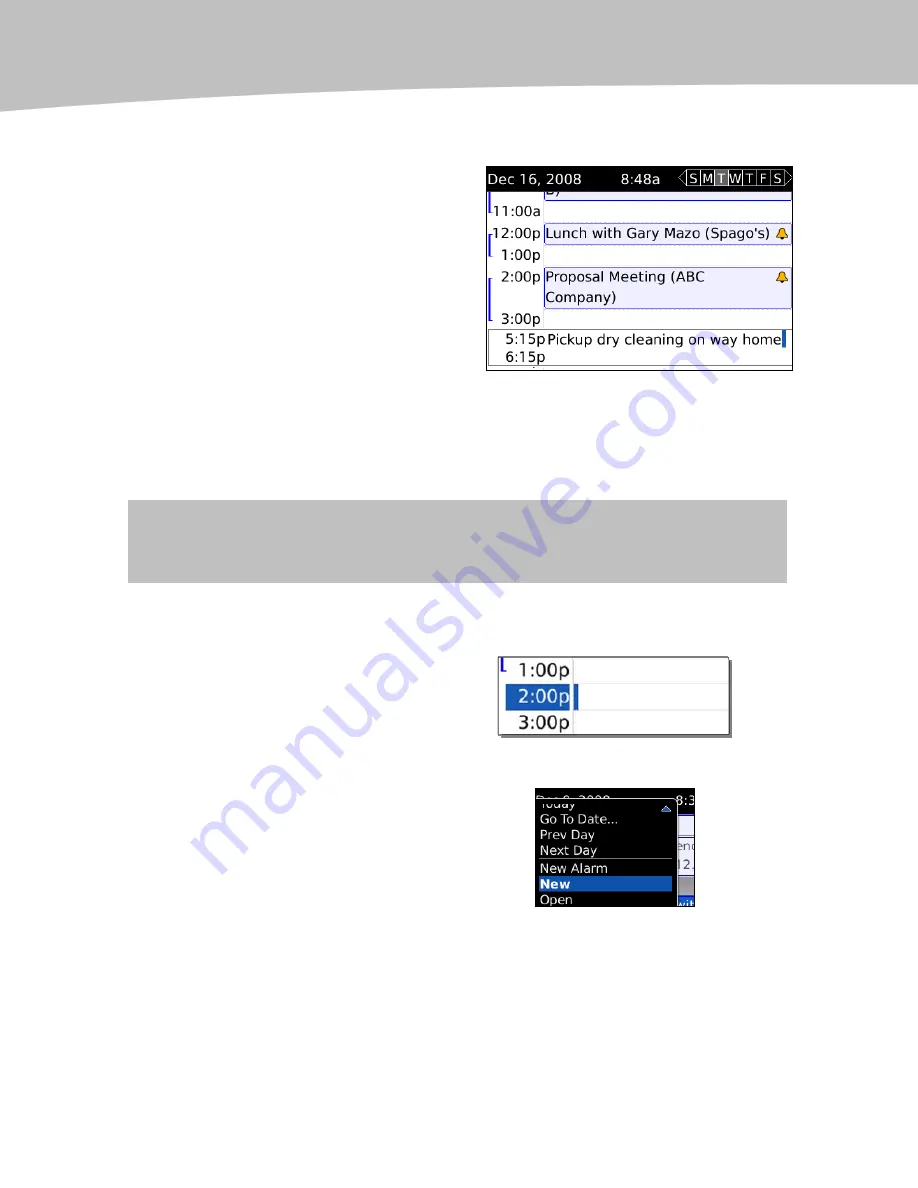
CHAPTER 15: Managing Your Calendar
292
Quick Scheduling (Use for Simple Meetings)
It is amazingly simple to add basic
appointments (or reminders) to your calendar.
1.
In Day View, glide the
trackpad to the correct day
and time, press the Enter key,
and start typing your
appointment right in Day View.
2.
If you need to change the start time, press the ALT key (up/down arrow
in lower left corner) while rolling the trackpad up/down.
3.
To change the ending time, just glide the trackpad by itself. When
you’re done, click the trackpad or press the Enter key.
TIP:
Quick scheduling is so fast you can even use your calendar for reminders like
Pick up the
dry cleaning, Pick up Chinese food, Pick up dog food.
Detailed Scheduling (Advanced Options)
1.
Click on the Calendar icon.
2.
If you are in Day View you can
simply click the trackpad on an
hour closest to when your
appointment starts.
3.
Or, in any view or press the
Menu key and select New to
get into the New Appointment
screen.
Summary of Contents for Bold 9650 Series
Page 1: ...BlackBerry Bold Made Simple MartinTrautschold Gary Mazo ...
Page 3: ......
Page 27: ......
Page 51: ......
Page 57: ......
Page 187: ......
Page 225: ......
Page 279: ...ENCEQUICK REFERENC ...
Page 293: ...ENCEQUICK REFERENC ...
Page 313: ...ENCEQUICK REFERENC ...
Page 335: ...ENCEQUICK REFERENC ...
Page 341: ...ENCEQUICK REFERENC ...
Page 365: ...ENCEQUICK REFERENC ...
Page 387: ...ENCEQUICK REFERENC ...
Page 447: ...ENCEQUICK REFERENC ...
Page 455: ...ENCEQUICK REFERENC ...
Page 465: ...ENCEQUICK REFERENC ...
Page 475: ...ENCEQUICK REFERENC ...
Page 499: ...ENCEQUICK REFERENC ...
Page 527: ...ENCEQUICK REFERENC ...
Page 533: ...ENCEQUICK REFERENC ...
Page 539: ...ENCEQUICK REFERENC ...
Page 545: ...ENCEQUICK REFERENC ...
Page 559: ...ENCEQUICK REFERENC ...
Page 563: ...ENCEQUICK REFERENC ...
Page 564: ...ENCEQUICK REFERENC IV Part Hotkey Shortcuts ...
Page 565: ......






























