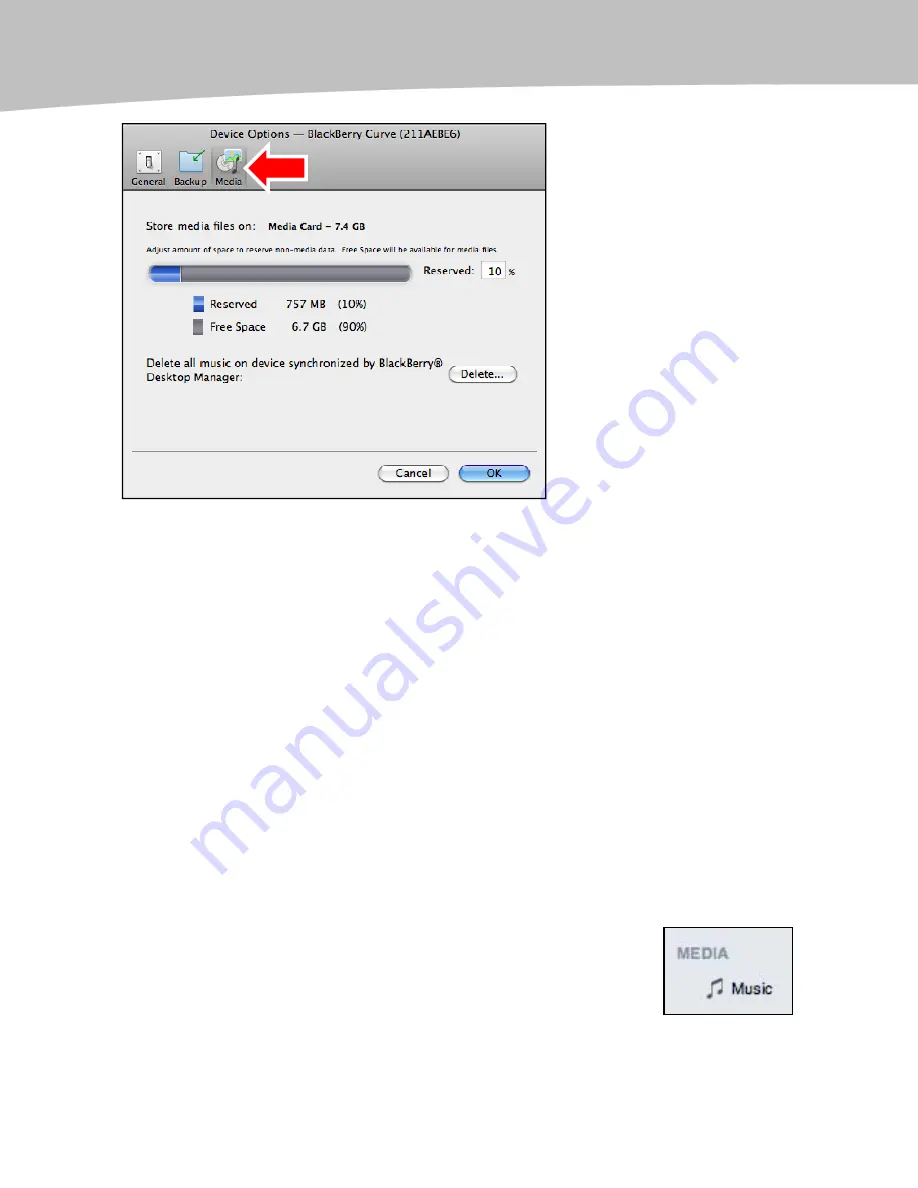
CHAPTER 5: Apple Mac Media and File Transfer
142
Figure 5-1.
Media sync in Desktop Manager for Mac
By default, Desktop Manager will reserve 10% of the space on your media card for non-
media data. You can adjust this amount in the Reserved box. The smaller the number
you input, the more space you will have for media files on the media card.
Delete All Music
Click on the Delete button under the Delete all music on device… statement and you
can remove any or all music that is stored on your device.
Why would you want to do that? Let’s say that you have been dragging and dropping
music on your BlackBerry (which was one of the only options for Mac users unless you
were using Pocket Mac or the Missing Sync). Or, let’s say you were using a program like
the Missing Sync (which would sync iTunes playlists, but did not bring in the album art) .
You now have the option of syncing your iTunes playlists complete with album art. So,
you might want to start fresh and get rid of the other music on your BlackBerry.
Syncing Music
BlackBerry Desktop Manager allows you to sync your iTunes playlists
right onto the media card of your BlackBerry. Just click the Music
icon in the Media section along the left-hand column of the main
screen.
Summary of Contents for Bold 9650 Series
Page 1: ...BlackBerry Bold Made Simple MartinTrautschold Gary Mazo ...
Page 3: ......
Page 27: ......
Page 51: ......
Page 57: ......
Page 187: ......
Page 225: ......
Page 279: ...ENCEQUICK REFERENC ...
Page 293: ...ENCEQUICK REFERENC ...
Page 313: ...ENCEQUICK REFERENC ...
Page 335: ...ENCEQUICK REFERENC ...
Page 341: ...ENCEQUICK REFERENC ...
Page 365: ...ENCEQUICK REFERENC ...
Page 387: ...ENCEQUICK REFERENC ...
Page 447: ...ENCEQUICK REFERENC ...
Page 455: ...ENCEQUICK REFERENC ...
Page 465: ...ENCEQUICK REFERENC ...
Page 475: ...ENCEQUICK REFERENC ...
Page 499: ...ENCEQUICK REFERENC ...
Page 527: ...ENCEQUICK REFERENC ...
Page 533: ...ENCEQUICK REFERENC ...
Page 539: ...ENCEQUICK REFERENC ...
Page 545: ...ENCEQUICK REFERENC ...
Page 559: ...ENCEQUICK REFERENC ...
Page 563: ...ENCEQUICK REFERENC ...
Page 564: ...ENCEQUICK REFERENC IV Part Hotkey Shortcuts ...
Page 565: ......






























